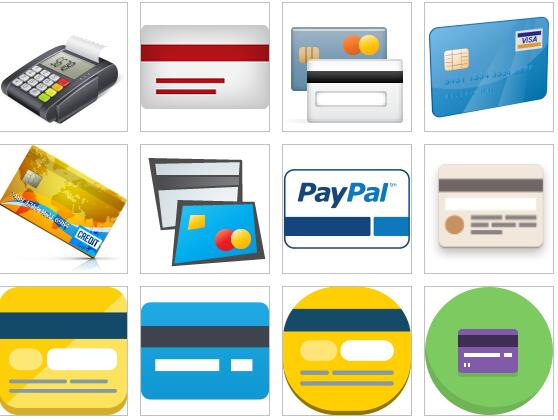Multifunctional bank card icon
All resources on this site are contributed by netizens or reprinted by major download sites. Please check the integrity of the software yourself! All resources on this site are for learning reference only. Please do not use them for commercial purposes. Otherwise, you will be responsible for all consequences! If there is any infringement, please contact us to delete it. Contact information: admin@php.cn
Related Article
 Exquisite material! 8 free minimalist style icon sets_html/css_WEB-ITnose
Exquisite material! 8 free minimalist style icon sets_html/css_WEB-ITnose24Jun2016
Exquisite material! 8 free minimalist style icon sets
 How to transfer KuCoin to your own bank card
How to transfer KuCoin to your own bank card07Dec2024
KuCoin cryptocurrencies can be exchanged for bank cards by following the following steps: Log in to your KuCoin account and select "Withdraw Coins" Select cryptocurrency, select the "Bank Card" channel Enter bank card details and withdrawal amount Enter verification code to confirm Click "Confirm" and wait transaction completed
 How to trade to your own bank card on LBank trading platform
How to trade to your own bank card on LBank trading platform07Dec2024
How to trade from LBank trading platform to bank card: Log in to your LBank account and select the "Withdrawal" tab. Select the "Fiat Withdrawal" option and enter the target bank card and withdrawal amount. Enter your funding password, Google two-factor authentication code, and SMS verification code. Submit a withdrawal request and wait 1-3 working days for processing.
 Material UI ? Material Design CSS Framework_html/css_WEB-ITnose
Material UI ? Material Design CSS Framework_html/css_WEB-ITnose24Jun2016
Material UI ? Material Design CSS framework
 Free material download: iOS 8 vector UI material kit_html/css_WEB-ITnose
Free material download: iOS 8 vector UI material kit_html/css_WEB-ITnose24Jun2016
Free material download: iOS 8 vector UI material kit
 7 Handy, Free favicon and Icon Editors
7 Handy, Free favicon and Icon Editors19Feb2025
This article explores seven free icon and favicon editors: X-Icon Editor, Free Icon Maker, Junior Icon Editor, IcoFX Portable, KIconedit, OS X Icon Editor/Icon Maker for Mac, and Logaster. These tools, ranging from web-based to desktop applications,
 About the difference between shortcut icon and icon code of web page favorite icon (reprint)_html/css_WEB-ITnose
About the difference between shortcut icon and icon code of web page favorite icon (reprint)_html/css_WEB-ITnose24Jun2016
About the difference between shortcut icon and icon code of web page favorite icon (reprint)