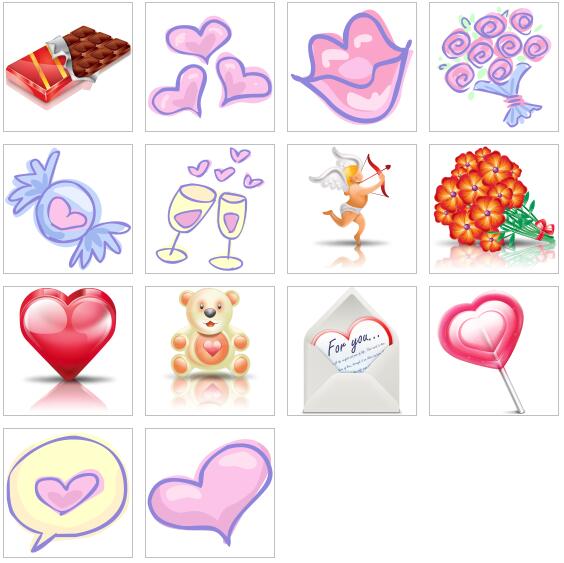Romantic desktop icons
All resources on this site are contributed by netizens or reprinted by major download sites. Please check the integrity of the software yourself! All resources on this site are for learning reference only. Please do not use them for commercial purposes. Otherwise, you will be responsible for all consequences! If there is any infringement, please contact us to delete it. Contact information: admin@php.cn
Related Article
 Mac Desktop Icons Disappeared: Why & How to Restore Items on MacBook?
Mac Desktop Icons Disappeared: Why & How to Restore Items on MacBook?17Mar2025
Solution to the disappearance of Mac desktop icons Your Mac desktop icon suddenly disappeared? Don't worry, this is not a serious problem, this article will guide you on how to recover them. The reasons for the icon disappearing may include: the stacking function of Finder is enabled; the file is moved to another location; the file of Finder or desktop preferences (PLIST) is corrupted; and the "Desktop and Document" function of iCloud Drive is switched back to the local desktop folder after using the "Desktop and Document" function. How to restore desktop icons: Method 1: Restart Finder and Mac computer This is the easiest solution to fix temporary failures in Finder. Click the Apple menu in the menu bar and select "Force Exit". In the pop-up window, select "
 Exquisite material! 8 free minimalist style icon sets_html/css_WEB-ITnose
Exquisite material! 8 free minimalist style icon sets_html/css_WEB-ITnose24Jun2016
Exquisite material! 8 free minimalist style icon sets
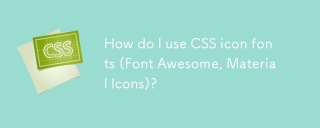 How do I use CSS icon fonts (Font Awesome, Material Icons)?
How do I use CSS icon fonts (Font Awesome, Material Icons)?18Mar2025
Article discusses using CSS icon fonts like Font Awesome and Material Icons, focusing on integration, usage, styling, and accessibility in web projects.Main issue: How to effectively integrate and customize these icon fonts for responsive design.
 How to Clean Up Desktop on Mac? How to Organize Icons & Folders?
How to Clean Up Desktop on Mac? How to Organize Icons & Folders?03Mar2025
Keep your Mac desktop tidy with these simple steps! Sort your desktop icons: Right-click your desktop, select "View," then "Sort By," and choose your preferred method (alphabetical order by name, or no sorting). A cluttered desk
 Delete Shortcut on Mac: How to Remove Icons from Desktop & Menu Bar
Delete Shortcut on Mac: How to Remove Icons from Desktop & Menu Bar08Mar2025
Mac shortcuts can save a lot of time when applied in numerous ways, but sometimes you may no longer need them. Maybe you created shortcut keys by mistake, or want to clean up your desktop. Regardless of the reason, removing Mac shortcuts is very simple. There are two ways to delete Mac shortcut keys: Select the target shortcut key and click "Delete > Delete shortcut key". Select the shortcut key, press the Command Delete key, and then select Delete shortcut key. That's it! Your Mac should be much cooler now. Get ready to start deleting the shortcut keys on your Mac. We will guide you through each step step, please read it carefully. How to delete shortcut keys from Mac desktop It should be noted that deleting the shortcut key will not affect your
 Material UI ? Material Design CSS Framework_html/css_WEB-ITnose
Material UI ? Material Design CSS Framework_html/css_WEB-ITnose24Jun2016
Material UI ? Material Design CSS framework
 Free material download: iOS 8 vector UI material kit_html/css_WEB-ITnose
Free material download: iOS 8 vector UI material kit_html/css_WEB-ITnose24Jun2016
Free material download: iOS 8 vector UI material kit
 7 Handy, Free favicon and Icon Editors
7 Handy, Free favicon and Icon Editors19Feb2025
This article explores seven free icon and favicon editors: X-Icon Editor, Free Icon Maker, Junior Icon Editor, IcoFX Portable, KIconedit, OS X Icon Editor/Icon Maker for Mac, and Logaster. These tools, ranging from web-based to desktop applications,