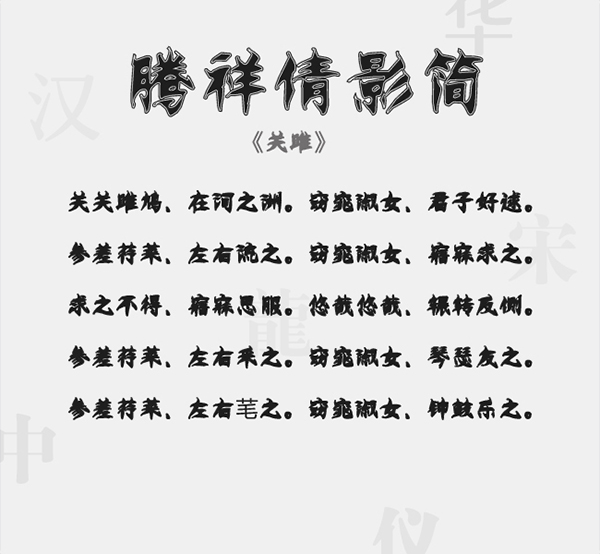Tengxiang Qianying simple font
All resources on this site are contributed by netizens or reprinted by major download sites. Please check the integrity of the software yourself! All resources on this site are for learning reference only. Please do not use them for commercial purposes. Otherwise, you will be responsible for all consequences! If there is any infringement, please contact us to delete it. Contact information: admin@php.cn
Related Article
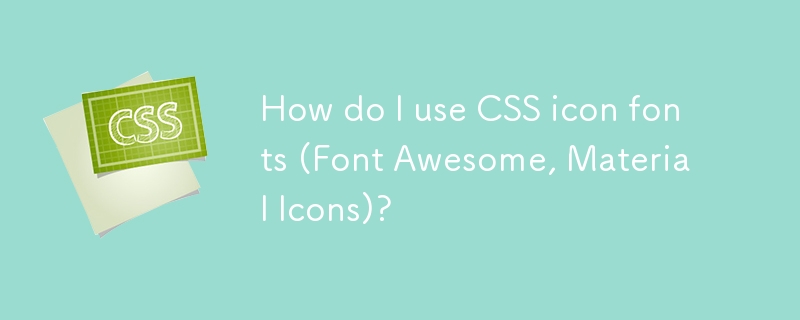 How do I use CSS icon fonts (Font Awesome, Material Icons)?
How do I use CSS icon fonts (Font Awesome, Material Icons)?18Mar2025
Article discusses using CSS icon fonts like Font Awesome and Material Icons, focusing on integration, usage, styling, and accessibility in web projects.Main issue: How to effectively integrate and customize these icon fonts for responsive design.
 Material UI ? Material Design CSS Framework_html/css_WEB-ITnose
Material UI ? Material Design CSS Framework_html/css_WEB-ITnose24Jun2016
Material UI ? Material Design CSS framework
 Free material download: iOS 8 vector UI material kit_html/css_WEB-ITnose
Free material download: iOS 8 vector UI material kit_html/css_WEB-ITnose24Jun2016
Free material download: iOS 8 vector UI material kit
 Material UI: Very powerful CSS framework_html/css_WEB-ITnose
Material UI: Very powerful CSS framework_html/css_WEB-ITnose24Jun2016
Material UI: A very powerful CSS framework
 Exquisite material! 8 free minimalist style icon sets_html/css_WEB-ITnose
Exquisite material! 8 free minimalist style icon sets_html/css_WEB-ITnose24Jun2016
Exquisite material! 8 free minimalist style icon sets
 Free download! Twitter Bootstrap V3 vector interface material_html/css_WEB-ITnose
Free download! Twitter Bootstrap V3 vector interface material_html/css_WEB-ITnose24Jun2016
Free download! Twitter Bootstrap V3 vector interface material