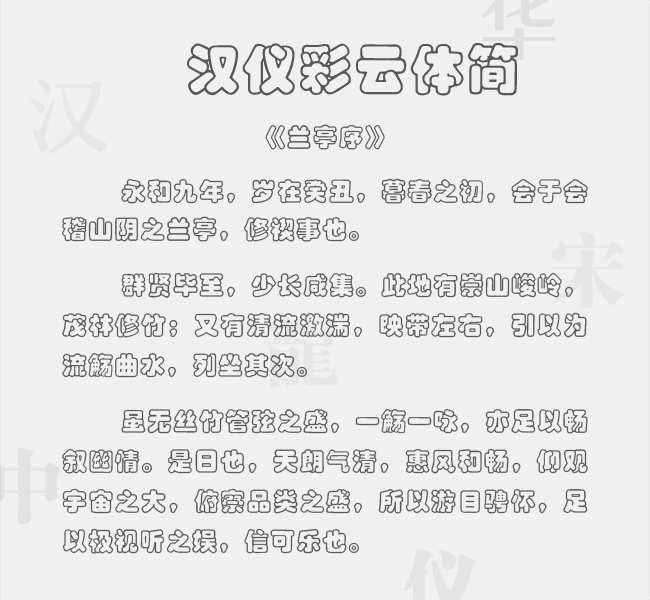Hanyi Caiyun simplified font
All resources on this site are contributed by netizens or reprinted by major download sites. Please check the integrity of the software yourself! All resources on this site are for learning reference only. Please do not use them for commercial purposes. Otherwise, you will be responsible for all consequences! If there is any infringement, please contact us to delete it. Contact information: admin@php.cn
Related Article
 Material UI ? Material Design CSS Framework_html/css_WEB-ITnose
Material UI ? Material Design CSS Framework_html/css_WEB-ITnose24Jun2016
Material UI ? Material Design CSS framework
 Free material download: iOS 8 vector UI material kit_html/css_WEB-ITnose
Free material download: iOS 8 vector UI material kit_html/css_WEB-ITnose24Jun2016
Free material download: iOS 8 vector UI material kit
 Material UI: Very powerful CSS framework_html/css_WEB-ITnose
Material UI: Very powerful CSS framework_html/css_WEB-ITnose24Jun2016
Material UI: A very powerful CSS framework
 Exquisite material! 8 free minimalist style icon sets_html/css_WEB-ITnose
Exquisite material! 8 free minimalist style icon sets_html/css_WEB-ITnose24Jun2016
Exquisite material! 8 free minimalist style icon sets
 Free download! Twitter Bootstrap V3 vector interface material_html/css_WEB-ITnose
Free download! Twitter Bootstrap V3 vector interface material_html/css_WEB-ITnose24Jun2016
Free download! Twitter Bootstrap V3 vector interface material
 CSS3 and js Google Material Design progress bar plug-in_html/css_WEB-ITnose
CSS3 and js Google Material Design progress bar plug-in_html/css_WEB-ITnose24Jun2016
CSS3 and js Google Material Design progress bar plugin