HD pictures of tigers in the woods
All resources on this site are contributed by netizens or reprinted by major download sites. Please check the integrity of the software yourself! All resources on this site are for learning reference only. Please do not use them for commercial purposes. Otherwise, you will be responsible for all consequences! If there is any infringement, please contact us to delete it. Contact information: admin@php.cn
Related Article
 Regarding the problem of setting pictures in cursor
Regarding the problem of setting pictures in cursor09Jun2017
Regarding the problem of setting pictures in cursor
 Seek horizontal centering of the pictures in the layer with precondition_html/css_WEB-ITnose
Seek horizontal centering of the pictures in the layer with precondition_html/css_WEB-ITnose24Jun2016
It is necessary to find that the pictures in the layer should be horizontally centered.
 Solve the problem of session loss when uploading multiple pictures in kindeditor in PHP
Solve the problem of session loss when uploading multiple pictures in kindeditor in PHP06Jul2016
Session loss is very strange. I often encounter a session loss problem that has not been solved yet. Today, I encountered a session loss problem when uploading multiple pictures in kindeditor. Let’s take a look at the solution.
 How to use intervention image to modify the color of non-transparent areas in pictures?
How to use intervention image to modify the color of non-transparent areas in pictures?06Jul2016
There is a fill() method in intervention/image, but it can only modify the color of regular-shaped pictures. Now my picture has a transparent background. I want to fill the non-transparent area with the color of the picture. What method should I use?
 How to make the following web page: zoom the browser window, and the size of the text and pictures in the web page will be scaled accordingly_html/css_WEB-ITnose
How to make the following web page: zoom the browser window, and the size of the text and pictures in the web page will be scaled accordingly_html/css_WEB-ITnose24Jun2016
How to do the following web page: zoom the browser window, and the size of the text and pictures in the web page will be scaled accordingly.
 Question: How can I arrange three pictures of different sizes in a row and arrange them horizontally at the bottom? _html/css_WEB-ITnose
Question: How can I arrange three pictures of different sizes in a row and arrange them horizontally at the bottom? _html/css_WEB-ITnose24Jun2016
Question: How can I arrange three pictures of different sizes in a row and arrange them horizontally at the bottom?
 There hasn't been much going on in the company these past two days. I've been playing around with DIV+CSS, cutting pictures of the community, and making a Korean template_html/css_WEB-ITnose.
There hasn't been much going on in the company these past two days. I've been playing around with DIV+CSS, cutting pictures of the community, and making a Korean template_html/css_WEB-ITnose.24Jun2016
There hasn't been much going on in the company these past two days. I've been playing around with DIV+CSS, cutting pictures of the community, and making a Korean template.
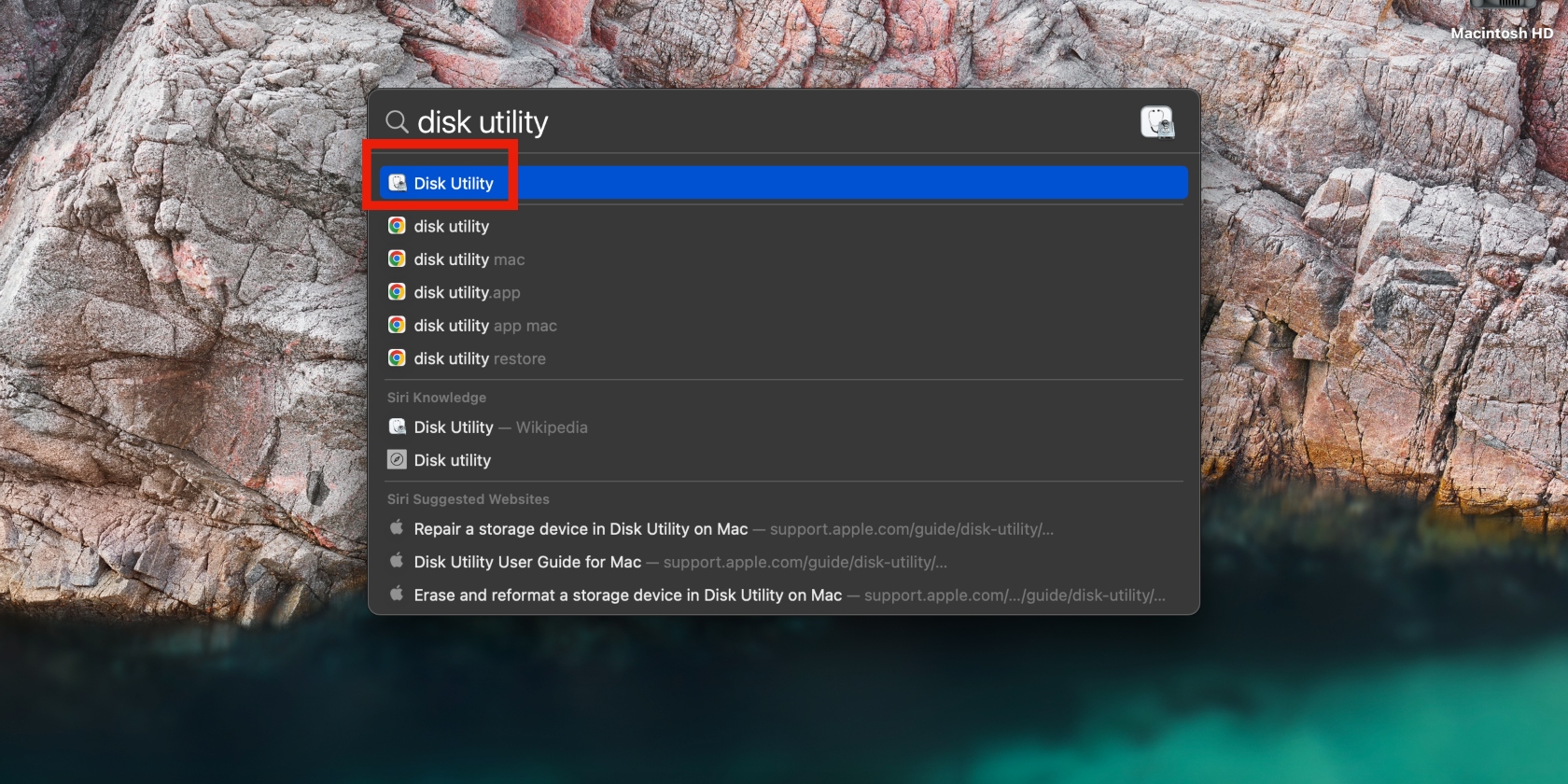 'The Disk Macintosh HD Can't Be Unlocked': How to Fix It?
'The Disk Macintosh HD Can't Be Unlocked': How to Fix It?20Mar2025
"Disk Macintosh HD cannot be unlocked" error after macOS system is updated? This article will guide you through this problem. This error is usually caused by: Macintosh HD - Data Volume Lock: This volume stores your files (pictures, documents, videos, audio, etc.) and should have read and write permissions. Redundant disks exist on Mac systems: The system may contain excess disk footprint. The following steps will help you resolve the "Macintosh HD cannot be unlocked" error: Use the First Aid feature of Disk Utility This feature fixes disk errors: Use Spotlight search to open Disk Utility. Click on the menu bar











