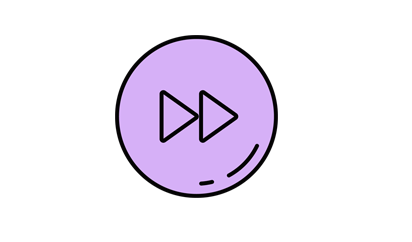Purple hand drawn button
All resources on this site are contributed by netizens or reprinted by major download sites. Please check the integrity of the software yourself! All resources on this site are for learning reference only. Please do not use them for commercial purposes. Otherwise, you will be responsible for all consequences! If there is any infringement, please contact us to delete it. Contact information: admin@php.cn
Related Article
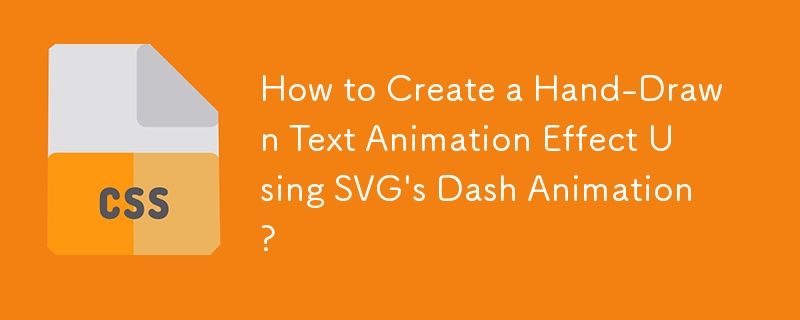 How to Create a Hand-Drawn Text Animation Effect Using SVG\'s Dash Animation?
How to Create a Hand-Drawn Text Animation Effect Using SVG\'s Dash Animation?30Nov2024
How to Animate Handwriting Text on the Web Page Using SVG?Problem Statement:You're attempting to animate a text that you have saved as an SVG, but...
 Unique design! The use of illustrations and hand-drawn elements in web design_html/css_WEB-ITnose
Unique design! The use of illustrations and hand-drawn elements in web design_html/css_WEB-ITnose24Jun2016
Unique design! The use of illustrations and hand-drawn elements in web design
 Material UI ? Material Design CSS Framework_html/css_WEB-ITnose
Material UI ? Material Design CSS Framework_html/css_WEB-ITnose24Jun2016
Material UI ? Material Design CSS framework
 Free material download: iOS 8 vector UI material kit_html/css_WEB-ITnose
Free material download: iOS 8 vector UI material kit_html/css_WEB-ITnose24Jun2016
Free material download: iOS 8 vector UI material kit
 Material UI: Very powerful CSS framework_html/css_WEB-ITnose
Material UI: Very powerful CSS framework_html/css_WEB-ITnose24Jun2016
Material UI: A very powerful CSS framework
 Exquisite material! 8 free minimalist style icon sets_html/css_WEB-ITnose
Exquisite material! 8 free minimalist style icon sets_html/css_WEB-ITnose24Jun2016
Exquisite material! 8 free minimalist style icon sets