Multiple expression avatar icons
All resources on this site are contributed by netizens or reprinted by major download sites. Please check the integrity of the software yourself! All resources on this site are for learning reference only. Please do not use them for commercial purposes. Otherwise, you will be responsible for all consequences! If there is any infringement, please contact us to delete it. Contact information: admin@php.cn
Related Article
 Exquisite material! 8 free minimalist style icon sets_html/css_WEB-ITnose
Exquisite material! 8 free minimalist style icon sets_html/css_WEB-ITnose24Jun2016
Exquisite material! 8 free minimalist style icon sets
 Material UI ? Material Design CSS Framework_html/css_WEB-ITnose
Material UI ? Material Design CSS Framework_html/css_WEB-ITnose24Jun2016
Material UI ? Material Design CSS framework
 Free material download: iOS 8 vector UI material kit_html/css_WEB-ITnose
Free material download: iOS 8 vector UI material kit_html/css_WEB-ITnose24Jun2016
Free material download: iOS 8 vector UI material kit
 How to Join Tables on Multiple Fields Using a Single LINQ Expression?
How to Join Tables on Multiple Fields Using a Single LINQ Expression?24Jan2025
JOINing Multiple Fields in a Single LINQ ExpressionJoining tables by multiple fields in a LINQ expression allows for powerful data retrieval...
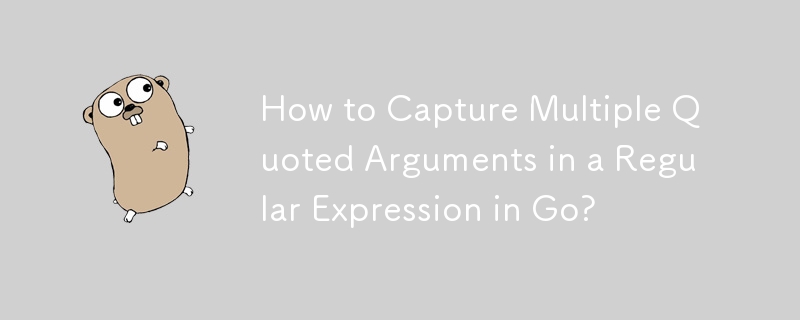 How to Capture Multiple Quoted Arguments in a Regular Expression in Go?
How to Capture Multiple Quoted Arguments in a Regular Expression in Go?27Oct2024
Capturing Repeated Groups in GOYour regular expression ([A-Z] )(?: "([^"] )")* is designed to capture an uppercase word followed by...
 7 Handy, Free favicon and Icon Editors
7 Handy, Free favicon and Icon Editors19Feb2025
This article explores seven free icon and favicon editors: X-Icon Editor, Free Icon Maker, Junior Icon Editor, IcoFX Portable, KIconedit, OS X Icon Editor/Icon Maker for Mac, and Logaster. These tools, ranging from web-based to desktop applications,
 About the difference between shortcut icon and icon code of web page favorite icon (reprint)_html/css_WEB-ITnose
About the difference between shortcut icon and icon code of web page favorite icon (reprint)_html/css_WEB-ITnose24Jun2016
About the difference between shortcut icon and icon code of web page favorite icon (reprint)
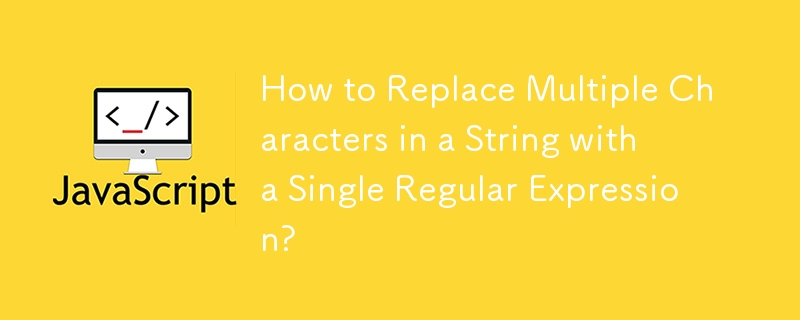 How to Replace Multiple Characters in a String with a Single Regular Expression?
How to Replace Multiple Characters in a String with a Single Regular Expression?29Oct2024
Replacing Multiple Characters SimultaneouslyWhen working with strings, it's often necessary to replace multiple characters with different...











