Buy now button
All resources on this site are contributed by netizens or reprinted by major download sites. Please check the integrity of the software yourself! All resources on this site are for learning reference only. Please do not use them for commercial purposes. Otherwise, you will be responsible for all consequences! If there is any infringement, please contact us to delete it. Contact information: admin@php.cn
Related Article
 Can I buy ssv coins now?
Can I buy ssv coins now?07Dec2024
Yes, SSV Coin is a high-value cryptocurrency project worth buying. It solves the liquidity problem of Staking, has huge market opportunities, and is supported by an experienced team. In addition, its technical advantages, token economics, and limited token supply increase its long-term potential, but the volatility of the cryptocurrency market and staking risks need to be considered.
 Can I buy ont coins now?
Can I buy ont coins now?07Dec2024
At present, you need to be cautious when purchasing ONT coins, but there is still long-term development potential. Consider the following factors: 1. Market risk: The cryptocurrency market is highly volatile. Fully understand the risks before investing; 2. Project progress: Pay attention to ONT network technology innovation and evaluate its long-term development potential; 3. Competitive environment: Pay attention to the competition of similar projects and understand Advantages and disadvantages; 4. Investment objectives: Clarify investment objectives and risk tolerance, and make appropriate investment decisions.
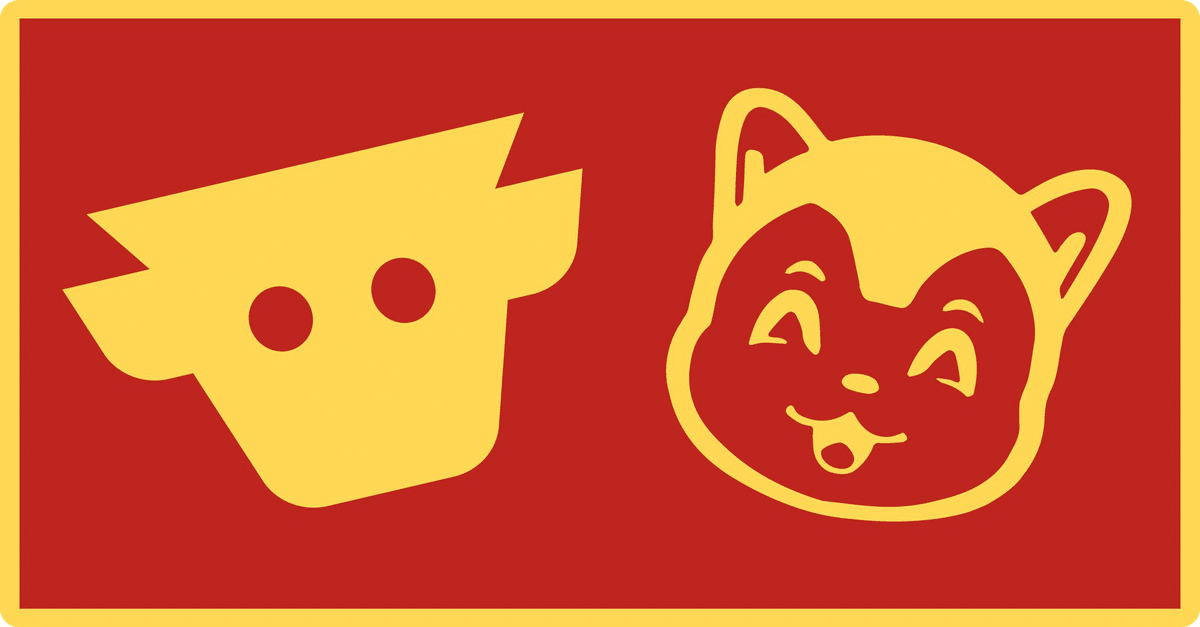 Top Meme Coins to Buy Now
Top Meme Coins to Buy Now05Nov2024
Amid the market resurgence, a few meme coins have captured investors' interest. This article spotlights PepeFork, the Osaka Protocol, and Maneki.
 Best Crypto to Buy Right Now
Best Crypto to Buy Right Now06Nov2024
Last week, investor interest in Bitcoin and certain altcoins notably increased, with U.S. election-driven optimism fueling a substantial $2.2 billion inflow into crypto asset investment products.
 You Can Now Buy Microsoft Office 2024
You Can Now Buy Microsoft Office 202406Feb2025
Microsoft has released a new one-time purchase version of Word, Excel, PowerPoint, Outlook, and OneNote. Microsoft Office 2024 is available to purchase starting today, but a Microsoft 365 subscription or a free alternative probably makes more sense f
 BlockDAG: The Most Promising Cryptocurrency to Buy Now
BlockDAG: The Most Promising Cryptocurrency to Buy Now16Oct2024
The chance to turn a small amount into a big sum keeps the crypto market exciting. With a possibility of 100x gains, the trick is to spot which projects will grow a lot.
 5 Best Crypto Coins To Buy Now With $50
5 Best Crypto Coins To Buy Now With $5015Nov2024
To help simplify this process, we have curated a list of the best crypto tokens of November you can buy for just $50, each with the potential for 100x returns.
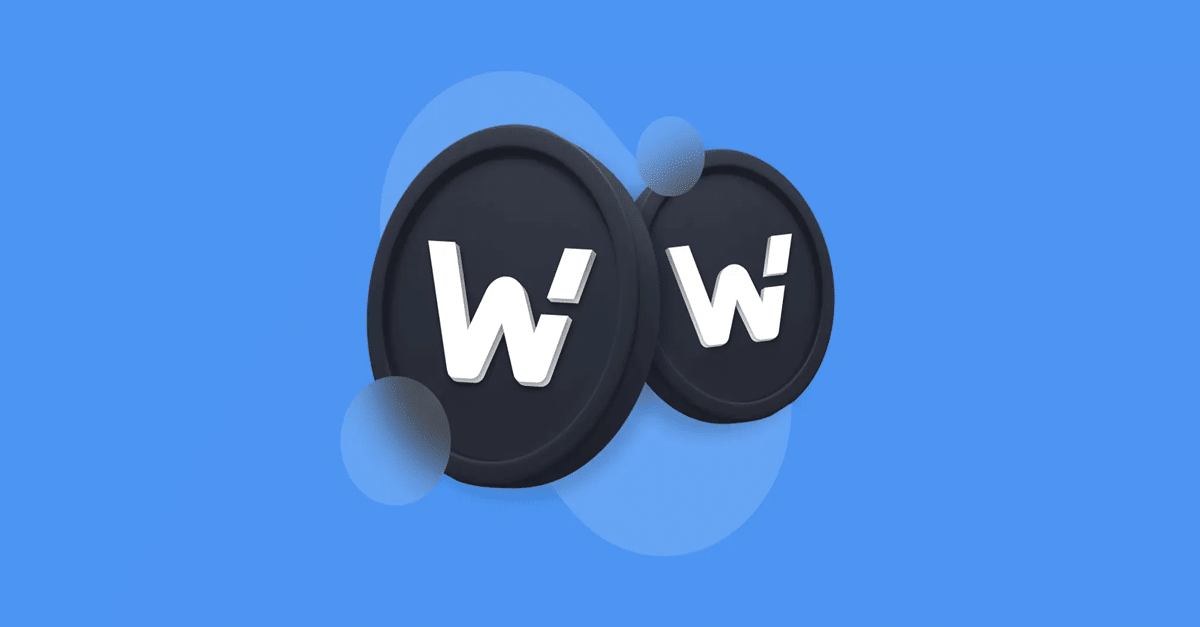 6 Best Cheap Cryptos to Buy Now Under $1
6 Best Cheap Cryptos to Buy Now Under $107Nov2024
As the crypto market continues to expand, there are a number of promising low-priced altcoins that are worth considering. Here are 6 of the best cheap cryptos to buy now under $1.











