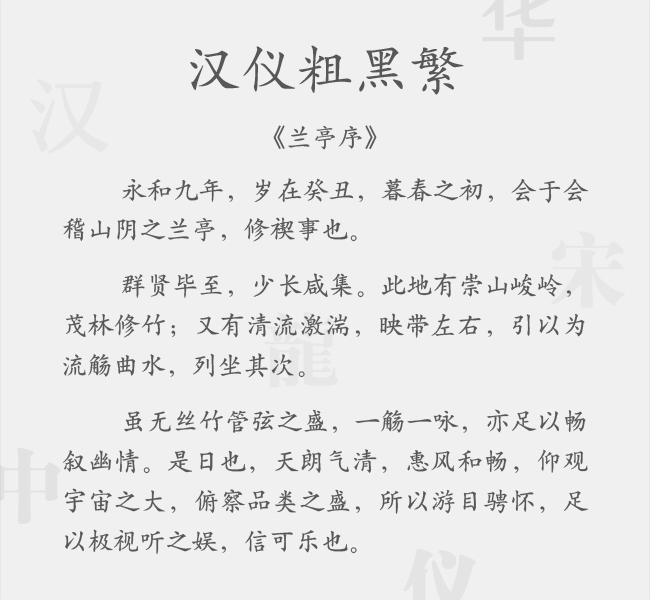Hanyi regular font
All resources on this site are contributed by netizens or reprinted by major download sites. Please check the integrity of the software yourself! All resources on this site are for learning reference only. Please do not use them for commercial purposes. Otherwise, you will be responsible for all consequences! If there is any infringement, please contact us to delete it. Contact information: admin@php.cn
Related Article
 How to Use Font Awesome 5 Unicode for Regular and Solid Stars?
How to Use Font Awesome 5 Unicode for Regular and Solid Stars?24Oct2024
This article explains how to create dynamic star ratings using Font Awesome 5. It addresses the issue where users were only getting solid stars instead of a mix of regular and solid stars. The solution involves adjusting the font weight to differenti
 How to Distinguish Between Regular and Solid Font Awesome 5 Icons with Unicode?
How to Distinguish Between Regular and Solid Font Awesome 5 Icons with Unicode?24Oct2024
This article discusses the difference between the "fas" and "far" classes in Font Awesome 5. These classes control the font weight of icons, resulting in solid or regular versions of the same icon. The provided CSS code demonstrat
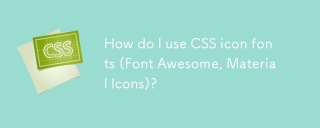 How do I use CSS icon fonts (Font Awesome, Material Icons)?
How do I use CSS icon fonts (Font Awesome, Material Icons)?18Mar2025
Article discusses using CSS icon fonts like Font Awesome and Material Icons, focusing on integration, usage, styling, and accessibility in web projects.Main issue: How to effectively integrate and customize these icon fonts for responsive design.
 Material UI ? Material Design CSS Framework_html/css_WEB-ITnose
Material UI ? Material Design CSS Framework_html/css_WEB-ITnose24Jun2016
Material UI ? Material Design CSS framework
 Free material download: iOS 8 vector UI material kit_html/css_WEB-ITnose
Free material download: iOS 8 vector UI material kit_html/css_WEB-ITnose24Jun2016
Free material download: iOS 8 vector UI material kit
 Vue-Material-Year-Calendar plug-in: What should I do if the calendar is not updated after activeDates.push?
Vue-Material-Year-Calendar plug-in: What should I do if the calendar is not updated after activeDates.push?04Apr2025
Vue-Material-Year-Calendar plugin: The calendar is not updated after activeDates.push(dateInfo). In the process of using the vue-material-year-calendar plugin,...
 Where to get the material for H5 page production
Where to get the material for H5 page production05Apr2025
The main sources of H5 page materials are: 1. Professional material website (paid, high quality, clear copyright); 2. Homemade material (high uniqueness, but time-consuming); 3. Open source material library (free, need to be carefully screened); 4. Picture/video website (copyright verified is required). In addition, unified material style, size adaptation, compression processing, and copyright protection are key points that need to be paid attention to.