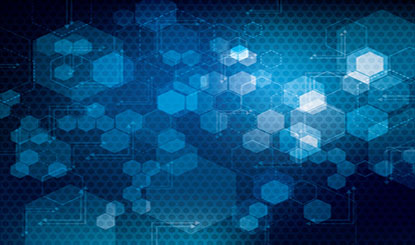Blue technology vector background material
All resources on this site are contributed by netizens or reprinted by major download sites. Please check the integrity of the software yourself! All resources on this site are for learning reference only. Please do not use them for commercial purposes. Otherwise, you will be responsible for all consequences! If there is any infringement, please contact us to delete it. Contact information: admin@php.cn
Related Article
 Free material download: iOS 8 vector UI material kit_html/css_WEB-ITnose
Free material download: iOS 8 vector UI material kit_html/css_WEB-ITnose24Jun2016
Free material download: iOS 8 vector UI material kit
 Free download! Twitter Bootstrap V3 vector interface material_html/css_WEB-ITnose
Free download! Twitter Bootstrap V3 vector interface material_html/css_WEB-ITnose24Jun2016
Free download! Twitter Bootstrap V3 vector interface material
 Material UI ? Material Design CSS Framework_html/css_WEB-ITnose
Material UI ? Material Design CSS Framework_html/css_WEB-ITnose24Jun2016
Material UI ? Material Design CSS framework
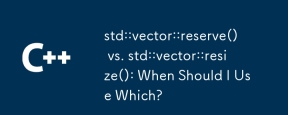 std::vector::reserve() vs. std::vector::resize(): When Should I Use Which?
std::vector::reserve() vs. std::vector::resize(): When Should I Use Which?29Dec2024
Understanding the Difference: std::vector::resize() vs. std::vector::reserve()The topic of std::vector::reserve() vs. std::vector::resize() has...
 Material UI: Very powerful CSS framework_html/css_WEB-ITnose
Material UI: Very powerful CSS framework_html/css_WEB-ITnose24Jun2016
Material UI: A very powerful CSS framework
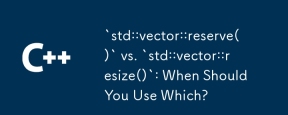 `std::vector::reserve()` vs. `std::vector::resize()`: When Should You Use Which?
`std::vector::reserve()` vs. `std::vector::resize()`: When Should You Use Which?25Dec2024
std::vector::reserve() vs. std::vector::resize()In a recent discussion, the topic of using std::vector::reserve() vs. std::vector::resize() arose....