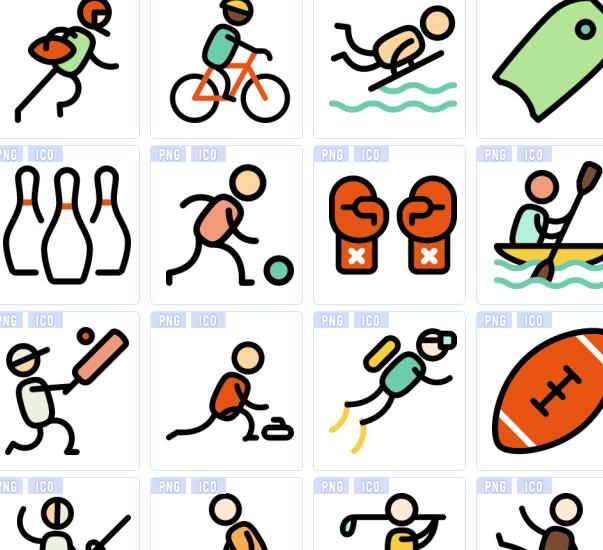Sports icons
All resources on this site are contributed by netizens or reprinted by major download sites. Please check the integrity of the software yourself! All resources on this site are for learning reference only. Please do not use them for commercial purposes. Otherwise, you will be responsible for all consequences! If there is any infringement, please contact us to delete it. Contact information: admin@php.cn
Related Article
24Jun2016
Exquisite material! 8 free minimalist style icon sets
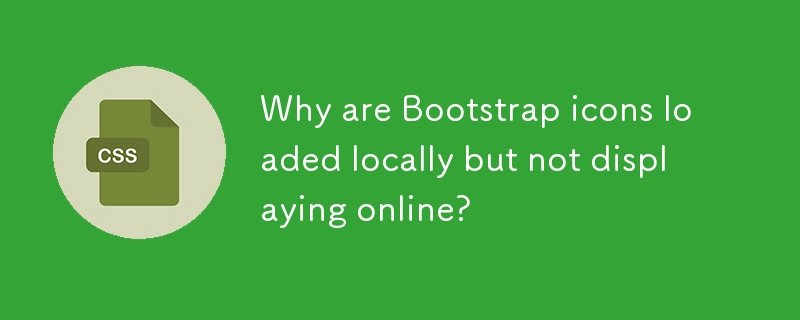 Why are Bootstrap icons loaded locally but not displaying online?
Why are Bootstrap icons loaded locally but not displaying online?12Nov2024
Bootstrap Icons Loaded Locally but Not OnlineWhen loading a simple Bootstrap button with an icon locally, the icon displays correctly. However,...
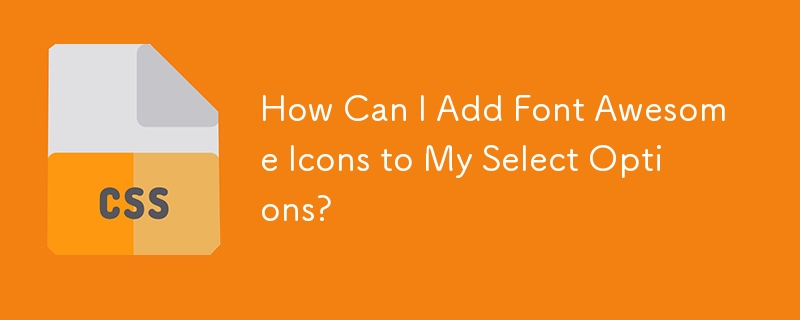 How Can I Add Font Awesome Icons to My Select Options?
How Can I Add Font Awesome Icons to My Select Options?26Dec2024
Font Awesome Icon in Select OptionAdding a Font Awesome icon to the first selection of a select option can enhance the user interface and provide...
24Jun2016
Captain Icon ? 350 Funny Vector Icons Free Download
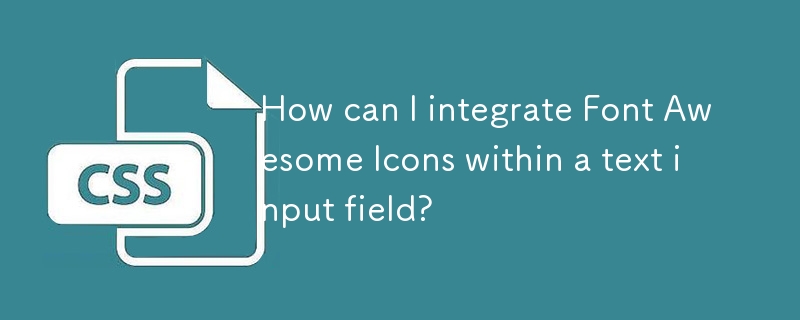 How can I integrate Font Awesome Icons within a text input field?
How can I integrate Font Awesome Icons within a text input field?17Nov2024
Font Awesome Icon Integration Within Text Input FieldTo embed a Font Awesome icon within a username input field, you may consider the following...
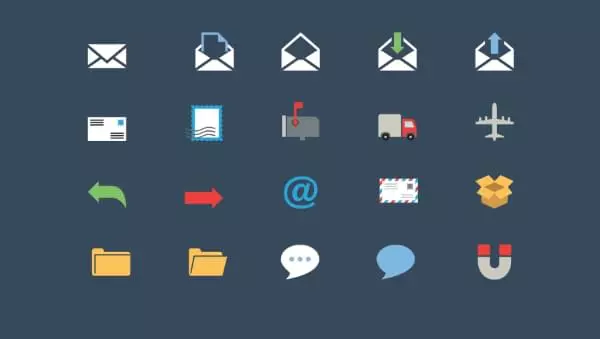 Why React Icons May Be the Only Icon Library You Need
Why React Icons May Be the Only Icon Library You Need08Feb2025
React Icon Library: Select the appropriate icon in the React project Choosing the right icon is essential to improve the user experience. This article will explore the React icon library, especially the popular React Icons library and its features, and recommend other alternatives worth considering. React Icons: Powerful Icon Solution React Icons is an open source project that integrates over 30 icon sets and provides over 45,000 icons that can be used with just one package installed. Its npm downloads exceed 1.5 million times per week, and its GitHub star tags are nearly 11,000, which are popular among React developers. React Icons contains many high-quality icons
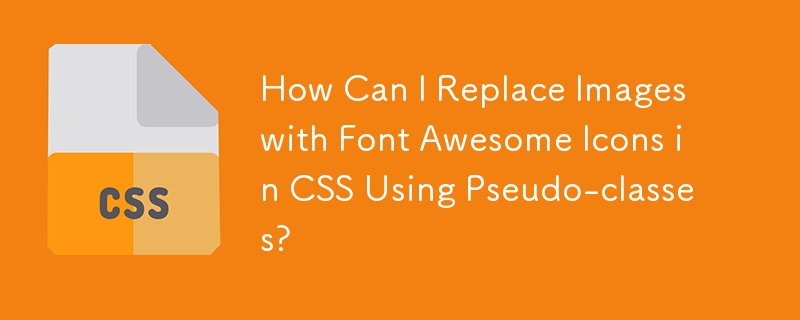 How Can I Replace Images with Font Awesome Icons in CSS Using Pseudo-classes?
How Can I Replace Images with Font Awesome Icons in CSS Using Pseudo-classes?08Dec2024
Incorporating Font Awesome Icons into CSSIn your CSS code, you aim to substitute an image with an icon from Font Awesome. However, using an icon...
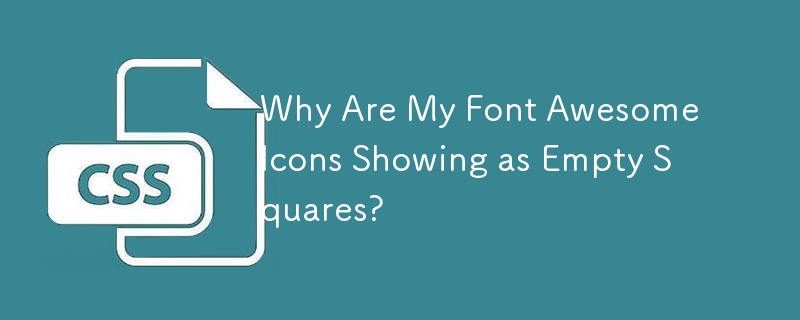 Why Are My Font Awesome Icons Showing as Empty Squares?
Why Are My Font Awesome Icons Showing as Empty Squares?30Nov2024
Troubleshooting Font Awesome Icon Display IssuesEncountering empty squares instead of desired Font Awesome icons can be frustrating. Let's explore...