Candy color click to view button material
All resources on this site are contributed by netizens or reprinted by major download sites. Please check the integrity of the software yourself! All resources on this site are for learning reference only. Please do not use them for commercial purposes. Otherwise, you will be responsible for all consequences! If there is any infringement, please contact us to delete it. Contact information: admin@php.cn
Related Article
 How to Render a Partial View in ASP.NET MVC on Button Click?
How to Render a Partial View in ASP.NET MVC on Button Click?04Jan2025
Rendering Partial View on Button Click in ASP.NET MVCOverviewThis article addresses rendering a partial view on the client-side after a button...
 How to Render a Partial View in ASP.NET MVC on Button Click without Page Reload?
How to Render a Partial View in ASP.NET MVC on Button Click without Page Reload?03Jan2025
Rendering a Partial View on Button Click in ASP.NET MVCIn ASP.NET MVC, rendering a partial view in response to a button click is a common task....
 How to Dynamically Render a Partial View in ASP.NET MVC on Button Click?
How to Dynamically Render a Partial View in ASP.NET MVC on Button Click?04Jan2025
Rendering Partial View Dynamically upon Button Click in ASP.NET MVCProblem Description:In ASP.NET MVC, you want to render a partial view inside a...
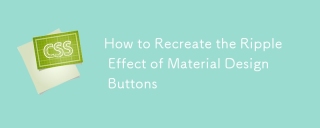 How to Recreate the Ripple Effect of Material Design Buttons
How to Recreate the Ripple Effect of Material Design Buttons02Apr2025
Learn to make the ripple effect of Material Design's button component. We'll start with ES6 JavaScript, before looking at other solutions.
 Material UI ? Material Design CSS Framework_html/css_WEB-ITnose
Material UI ? Material Design CSS Framework_html/css_WEB-ITnose24Jun2016
Material UI ? Material Design CSS framework
 Free material download: iOS 8 vector UI material kit_html/css_WEB-ITnose
Free material download: iOS 8 vector UI material kit_html/css_WEB-ITnose24Jun2016
Free material download: iOS 8 vector UI material kit
 Vue-Material-Year-Calendar plug-in: What should I do if the calendar is not updated after activeDates.push?
Vue-Material-Year-Calendar plug-in: What should I do if the calendar is not updated after activeDates.push?04Apr2025
Vue-Material-Year-Calendar plugin: The calendar is not updated after activeDates.push(dateInfo). In the process of using the vue-material-year-calendar plugin,...











