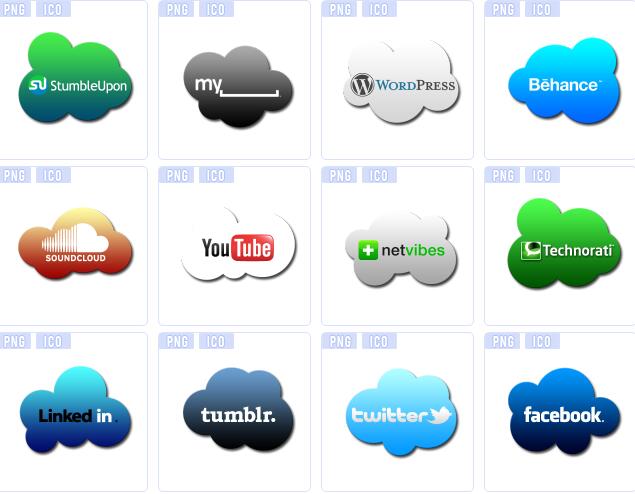Color cloud icon
All resources on this site are contributed by netizens or reprinted by major download sites. Please check the integrity of the software yourself! All resources on this site are for learning reference only. Please do not use them for commercial purposes. Otherwise, you will be responsible for all consequences! If there is any infringement, please contact us to delete it. Contact information: admin@php.cn
Related Article
 How Can I Change the Bootstrap 4 Navbar Toggler Icon Color?
How Can I Change the Bootstrap 4 Navbar Toggler Icon Color?11Dec2024
Modifying the Bootstrap 4 Navbar Button Icon ColorBootstrap 4's navbar toggler icon, represented by the hamburger icon, utilizes an SVG...
 How Can I Change the Bootstrap 4 Navbar Button Icon Color?
How Can I Change the Bootstrap 4 Navbar Button Icon Color?06Dec2024
How to Customize the Bootstrap 4 Navbar Button Icon ColorBootstrap 4 employs a unique SVG background-image for its navbar-toggler-icon...
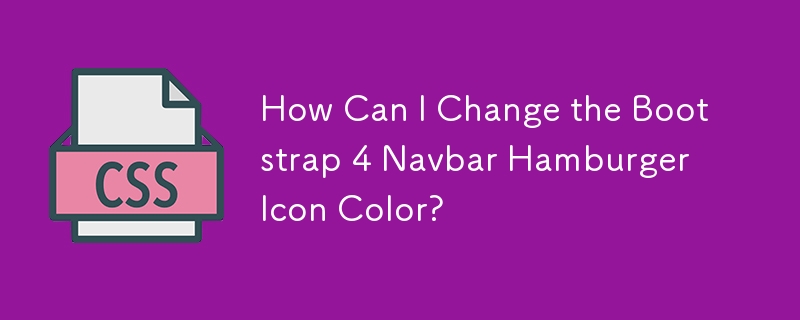 How Can I Change the Bootstrap 4 Navbar Hamburger Icon Color?
How Can I Change the Bootstrap 4 Navbar Hamburger Icon Color?12Dec2024
Changing Bootstrap 4 Navbar Button Icon ColorBootstrap 4 features a hamburger menu icon for smaller screen sizes, which can be seen in the...
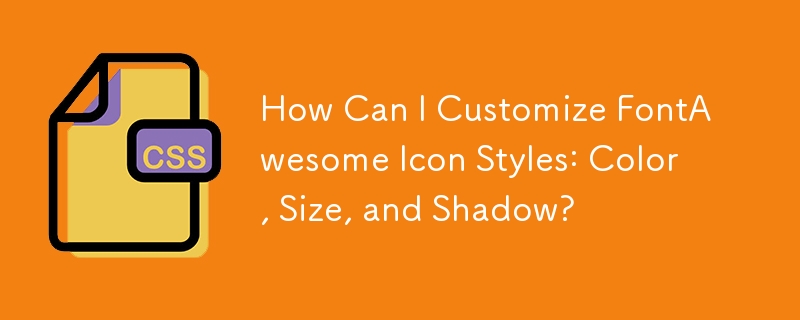 How Can I Customize FontAwesome Icon Styles: Color, Size, and Shadow?
How Can I Customize FontAwesome Icon Styles: Color, Size, and Shadow?04Dec2024
Customizing FontAwesome Icon StylesFontAwesome icons are versatile and widely used, but how can you modify their appearance beyond their default...
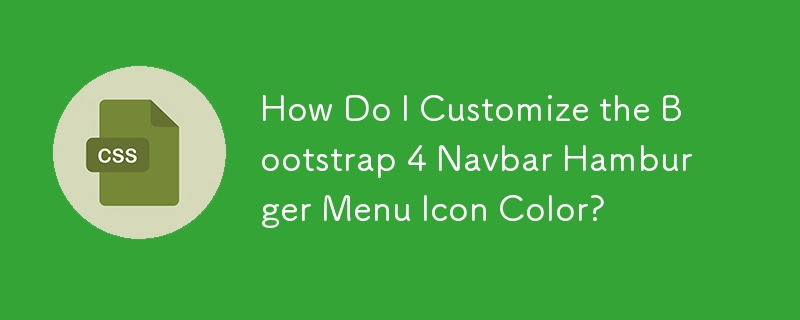 How Do I Customize the Bootstrap 4 Navbar Hamburger Menu Icon Color?
How Do I Customize the Bootstrap 4 Navbar Hamburger Menu Icon Color?10Dec2024
Customizing Bootstrap 4 Navbar Button Icon ColorIn Bootstrap 4, the hamburger toggler button appears when the screen size is below 992px. To...
 Exquisite material! 8 free minimalist style icon sets_html/css_WEB-ITnose
Exquisite material! 8 free minimalist style icon sets_html/css_WEB-ITnose24Jun2016
Exquisite material! 8 free minimalist style icon sets
 Material UI ? Material Design CSS Framework_html/css_WEB-ITnose
Material UI ? Material Design CSS Framework_html/css_WEB-ITnose24Jun2016
Material UI ? Material Design CSS framework
 Free material download: iOS 8 vector UI material kit_html/css_WEB-ITnose
Free material download: iOS 8 vector UI material kit_html/css_WEB-ITnose24Jun2016
Free material download: iOS 8 vector UI material kit