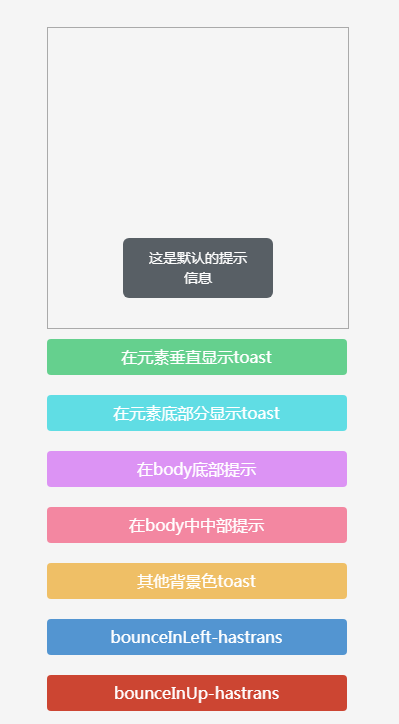Information prompt plug-in toast.js
All resources on this site are contributed by netizens or reprinted by major download sites. Please check the integrity of the software yourself! All resources on this site are for learning reference only. Please do not use them for commercial purposes. Otherwise, you will be responsible for all consequences! If there is any infringement, please contact us to delete it. Contact information: admin@php.cn
Related Article
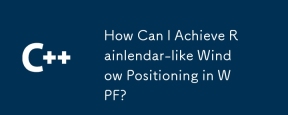 How Can I Achieve Rainlendar-like Window Positioning in WPF?
How Can I Achieve Rainlendar-like Window Positioning in WPF?31Dec2024
Window Positioning in WPFIn WPF, you can modify the positioning behavior of a window to achieve effects similar to Rainlendar's "on desktop"...
 How to achieve ring effect and mouse prompt information in the front-end progress bar?
How to achieve ring effect and mouse prompt information in the front-end progress bar?05Apr2025
How to achieve the ring effect and mouse prompts in the front-end progress bar? When designing the front-end progress bar, how to achieve the ring effect and mouse movement in the middle of the progress bar...
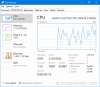 dwm.exe - What is dwm.exe?
dwm.exe - What is dwm.exe?13Nov2024
What is dwm.exe doing on my computer? dwm.exe - This process, which was introduced in Windows Vista, is related to the Desktop Window Manager. When enabled, Desktop Window Manager is responsible for visual effects on the desktop, high resolution
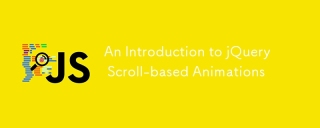 An Introduction to jQuery Scroll-based Animations
An Introduction to jQuery Scroll-based Animations21Feb2025
Core points Scroll-based animations and special effects are a technology that allows web developers to create dynamic interactive web experiences. They are triggered when the user scrolls down the page and can be manipulated and implemented with CSS and jQuery. To create responsive scroll-based effects, you must define the width and height properties of the browser window. Without these properties, the effects will not work properly when the user resizes the window. This tutorial provides four scroll-based animations and effects examples that demonstrate how they vary based on the value of the window width attribute. These examples include animation of opacity, height, width, left, right, and bottom properties of various elements. This tutorial also contains a FAQ section that provides solutions to FAQ
 Zend Studio installs the Aptana plug-in (html, css, js code prompt function)_html/css_WEB-ITnose
Zend Studio installs the Aptana plug-in (html, css, js code prompt function)_html/css_WEB-ITnose24Jun2016
Zend Studio installs the Aptana plug-in (html, css, js code prompt function)
 js controls the password box to display prompt information. In Google Chrome, the width and height attributes are useless_html/css_WEB-ITnose
js controls the password box to display prompt information. In Google Chrome, the width and height attributes are useless_html/css_WEB-ITnose24Jun2016
js controls the password box to display prompt information. The width and height attributes are useless in Google Chrome.
 How to achieve the custom effect of having a ring in the middle of the front-end progress bar and displaying mouse prompt information?
How to achieve the custom effect of having a ring in the middle of the front-end progress bar and displaying mouse prompt information?05Apr2025
How to achieve the custom effect of the front-end progress bar? When designing front-end pages, we often encounter situations where we need to implement a custom progress bar. for example,...
 CSS3 input box shadow effect and other shadow effects_html/css_WEB-ITnose
CSS3 input box shadow effect and other shadow effects_html/css_WEB-ITnose24Jun2016
CSS3 input box shadow effects and other shadow effects


Hot Tools

jQuery cool pop-up plug-in-hsycmsAlert.js
Share a cool jQuery pop-up plug-in-hsycmsAlert.js

Website functions guide users to prompt operation effects
Website functions guide users to prompt operation effects

19 kinds of html5+CSS3 gorgeous pop-up window animation transition effects
19 kinds of html5+CSS3 gorgeous pop-up window animation transition effects

Lightweight html5 WinBox.js page pop-up plug-in
A modern, lightweight html5 WinBox.js page pop-up plug-in

js web page click right-click menu effect
Gradient background color animation, web page mouse click right-click menu effect, right-click menu