WordPress password reset
In this chapter, we will learn how to reset password in WordPress. We have two methods to reset password in WordPress -
User
Lost your password
Let’s take a look at how to set a password through the User section.
Step (1) - Log in to your WordPress admin panel and click Users → All Users from the dashboard.
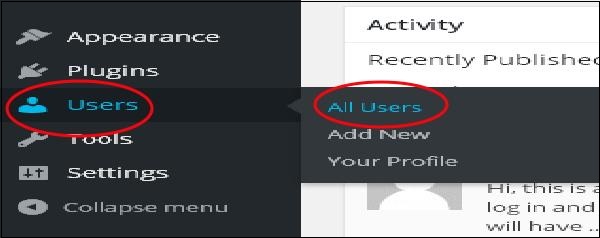
Step (2) - When you click on All Users, you will see a A page containing a list of users. From here, select a password you want to reset and click Edit.
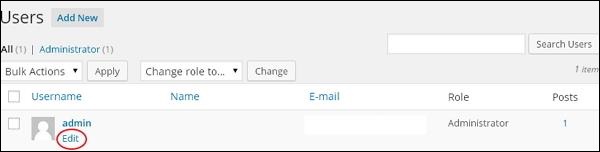
When you click Edit, the following page will be displayed.
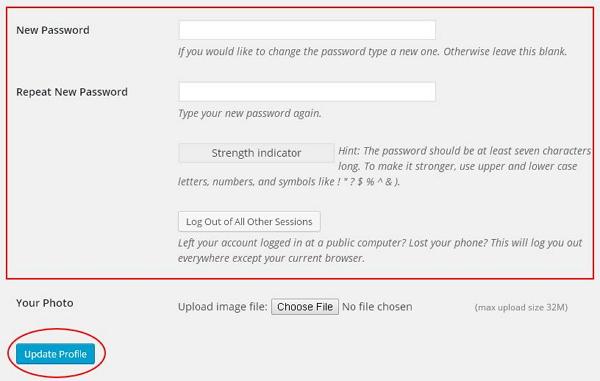
Now, let’s see how to reset your password using the Lost your password section.
Step (3) - In this page you can enter your new password which must contain 7 characters. When you've finished setting your new password, click Update Profile.
Step (3.1) - When you try to log in to your WordPress admin panel, forget your password and need to reset it, you will see the following message on the page.
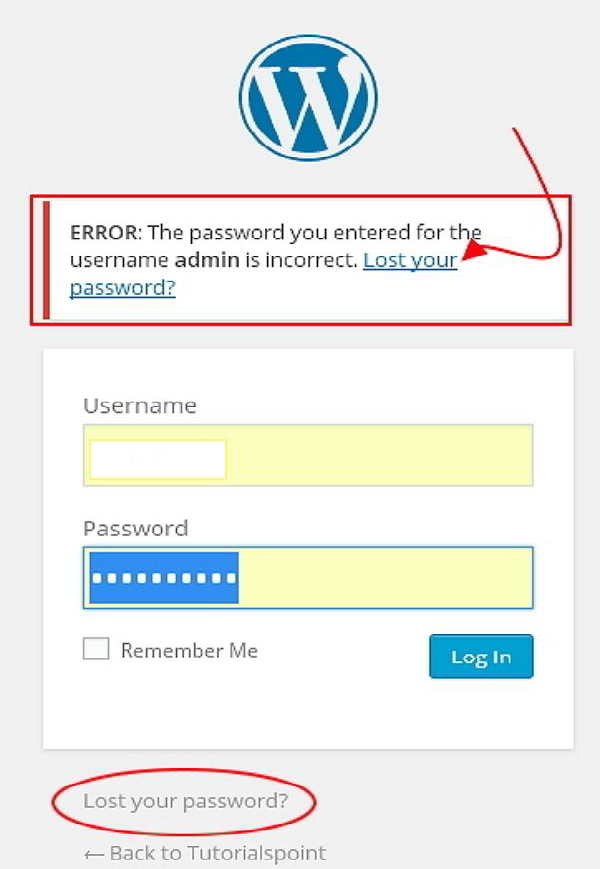
Step (3.2) - Click Lost your password?The following page will appear. Update your email and say Get New Password.
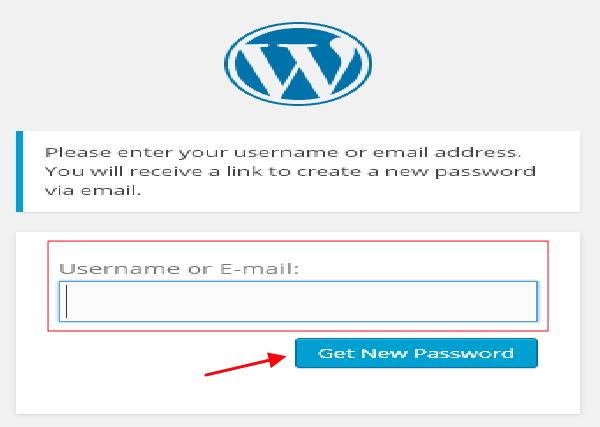
Step (3.3) - After clicking, you will receive a message stating that Link has been sent to the e-mail address you provided.
Step (3.4) - Go to your email and open the (Wordpress Website) Password Reset email and click on the link provided.
Step (3.5) - Enter the new password, confirm again if needed, and click Reset Password.








