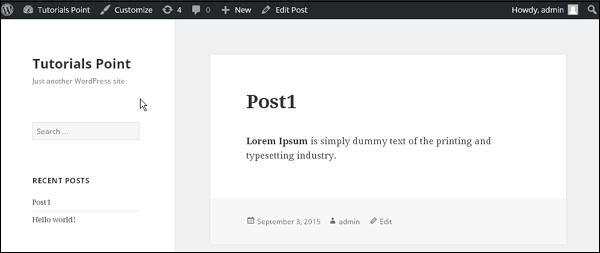WordPress preview post
In this chapter, we will look at how to preview a post in WordPress. Previewing a post is viewing the post before it is published to users. Preview More secure, you can verify how your information will look on the website. You can edit or change the post as needed after previewing it.
Here are the simple steps to preview a post in WordPress.
Step (1) - Click Posts → All Posts in WordPress.
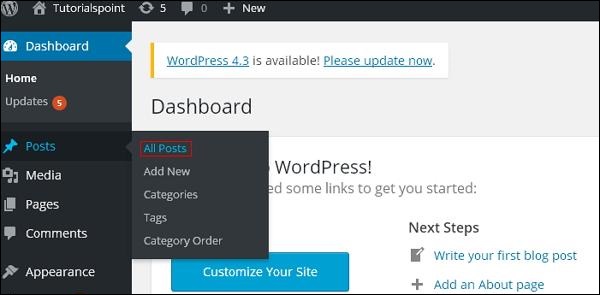
Step (2) - You can view Post1 (Post1 has been created in the Wordpress - Add Post chapter). When the cursor hovers over a post, several options appear below the post name. Click on the View option as shown in the screenshot below.
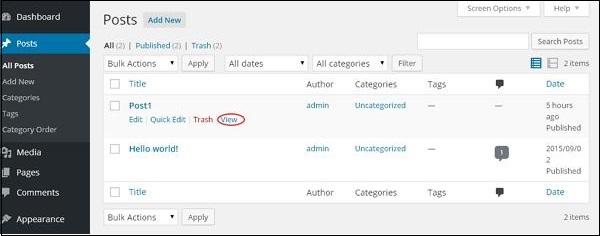
Alternatively, you can view your message while editing or directly by clicking the Preview button shown in the screen below That’s it.
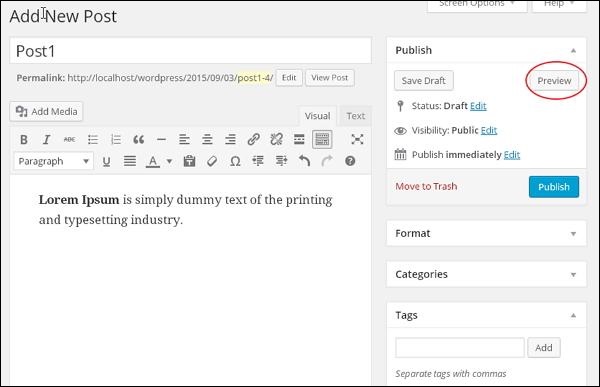
Step (3) - When you click View or Preview, you can view your information.