WordPress permalink settings
In this chapter, we will learn about Permalink settings in WordPress. Permalinks are permanent links to specific blog posts or categories. It allows setting a default permalink structure. These settings are used to add permalinks to your posts in WordPress. Here are the steps to access your permalink settings.
Step (1) - Click the Settings → Permalinks option in the left navigation menu.
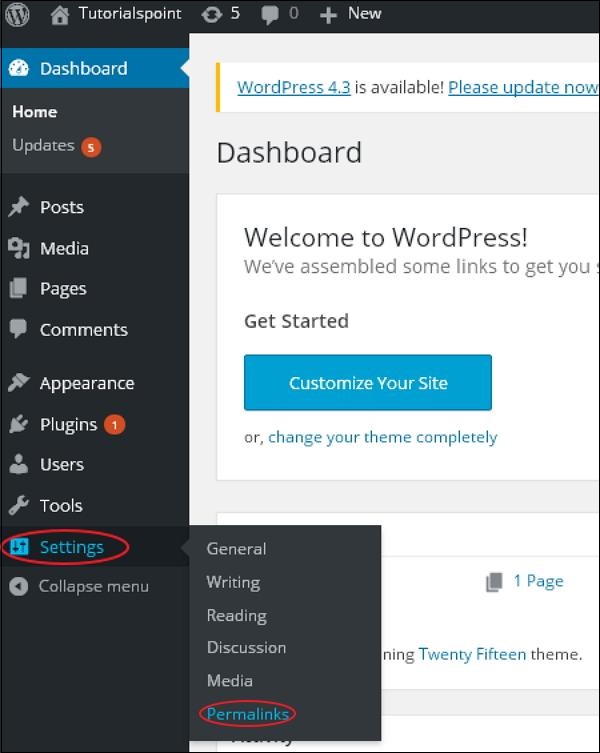
Step (2) - When you click on the permalink, the following page will appear on the screen.
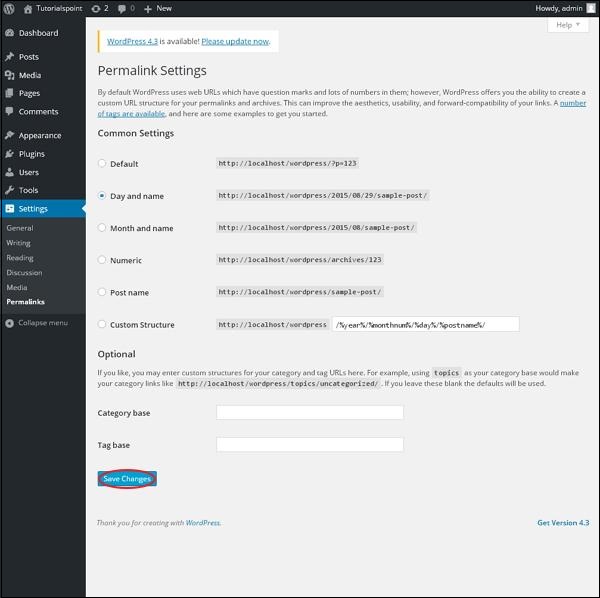
Here are some settings you can:
Common settings(Common settings)
Check any order Select the button to choose your permalink structure for your blog
Default(default) - It sets the default URL structure in WordPress .
Day and name( Date and name) - Sets the URL structure based on the date and name in the post.
Month and name - Sets the URL structure based on the month and name in the post.
Numeric(number) - It sets the number in the URL structure of your post.
Post name (Post name) - Set the post name in the post's URL structure.
Custom Structure - It sets the structure of your choice by entering the desired name in the given text box URL structure.
Optional
These are optional. You can add a custom structure to the main category or tag URL. If the text box is empty, the default settings are used. There are two options here.Category Base(category base) - Add a custom prefix to the category URL.
Tag Base - Add a custom prefix to the tag URL.
- After completing the changes, click the Save Changes button to save Permalink settings.








