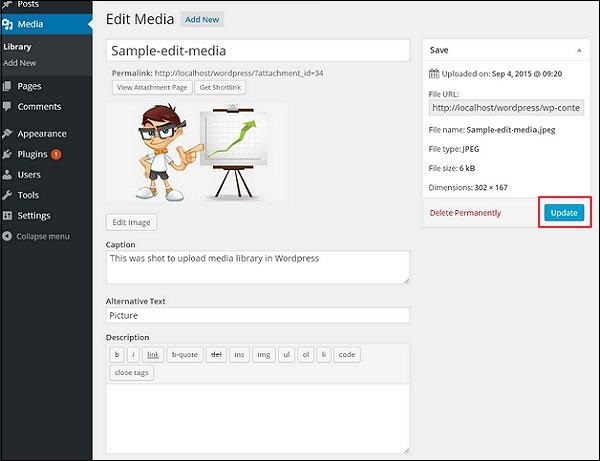WordPress Edit Media
In this chapter, we will look at how to edit media in WordPress. You can manage all information about media saved in the media library.
Here are the steps to edit media in WordPress.
Step (1) - Click Media → Library , and then click the name of the media item or the edit link.
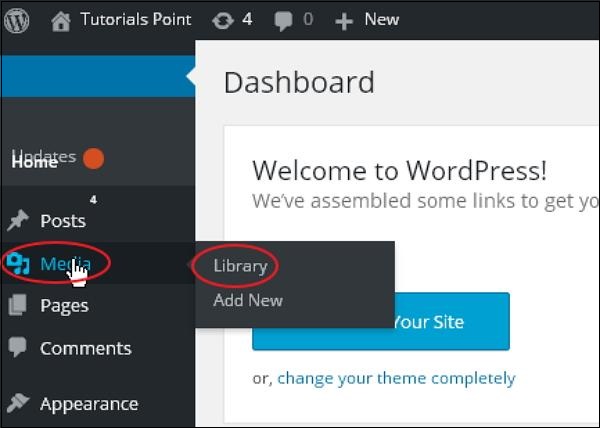
Step (2) - You will view the list of media files. Select any image you want to edit.
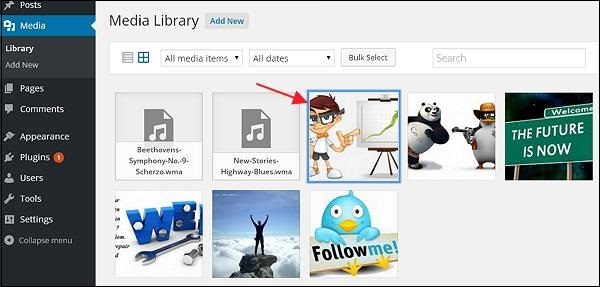
Step (3) - You can view the Edit Media page, there are several options on the right.
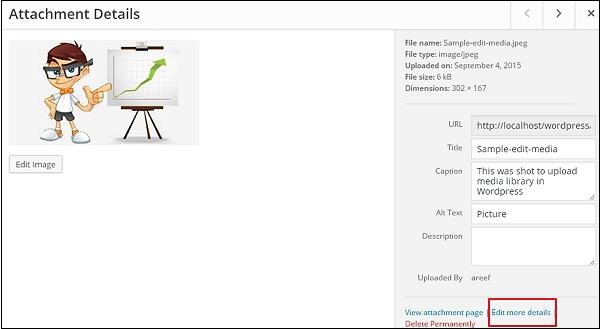
URL - You can only read links from media files.
Title - Displays the name of the media. If the theme or plugin is designed to display a title, the title will usually be displayed in the gallery and attachment pages.
Permalink - The permalink is the URL of the media attachment page. This is also a link to view the attachments page.
Edit image button - This allows you to edit image position such as counter-clockwise rotation, clockwise rotation, scaling, cropping, vertical flip and horizontal flip.
Caption- A brief description of the media.
Alternate Text -Alternate text for the image, used to describe the media. for availability.
Description - A description of your media file.
Delete Permanently - Delete your media files permanently.
Step (4) - After completing editing the necessary fields, please click the Update button to save the changes Changes made to the image.