Eclipse Refactoring Menu
Refactoring using Eclipse
We often need to modify the class name during project development, but if other classes depend on this class, we need to spend a lot of time to modify it. Class name.
But the Eclipse refactoring function can automatically detect class dependencies and modify class names, helping us save a lot of time.
You can open the Refactor menu in the following ways:
Right-click the Java element in the Package Explorer view and select the Refactor menu item
Right-click the Java element in the Java editor and select the Refactor menu item
Select the Java element in the Package Explorer view and Press Shift + Alt + T

In the picture below we have selected the HelloWorld class in the Java editor:

After selecting Rename, you will be prompted to enter a new class name and press Enter to end the modification:
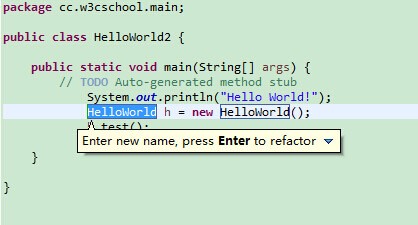
After the modification is completed and the Enter key is pressed, the class to be modified will pop up:

You only need to Click the Continue button to complete the operation.








