Eclipse window description
Eclipse Workbench (Workbench)
First, let us take a look at the Eclipse workbench user interface and the various components in it.
The workbench is a collection of multiple windows. Each window contains a menu bar, toolbar, shortcut bar, and one or more perspectives.
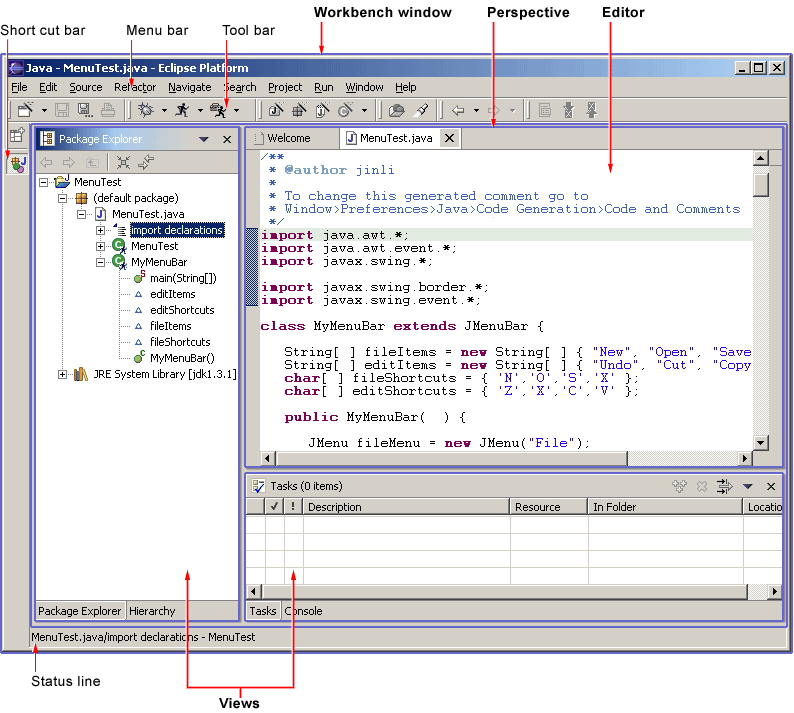
A perspective is a visual container that contains a series of views and content editors.
Views exist entirely within a perspective and cannot be shared, whereas any open content editor can be shared between perspectives.
If two or more perspectives open the same view, they share the same instance of the view, although the layout of the view may differ between perspectives.
Neither editors nor views can be shared for perspectives in different workbench windows.
A perspective is like a page in a book. It exists in a window, along with other perspectives, and like a page in a book, you can only see one perspective at a time.
The main menu bar of the workbench usually includes top-level menus such as File, Edit, Navigate, Project, Window, and Help.
Other top-level menus are located between the Edit and Project menus and are often context-related. This context includes the currently active perspective, the front editor and the active view.
In the File menu, you can find a New submenu, which includes the creation menu items of Project, Folder, and File.
The File menu also contains Import and Export menu items for importing files into Wrokbench and exporting them.
In the Edit menu, you can find commands like Cut, Copy, Paste, and Delete. These commands are called global commands and act on moving parts.
In other words, if you use the Delete command when the Navigator is active, the actual operation is completed by the Navigator.
In the Project menu, you can find commands related to the project, such as Open Project, Close Project and Rebuild Porject.
In the Run menu, you can see commands related to running, debugging application code, and launching external tools like Ant scripts.
In the Window menu, you can find the Open Perspective submenu to open different perspectives according to the needs of your development tasks.
You can also see the perspective layout management menu bar. The Show View submenu is used to add views to the current Workbench window.
In addition, you can modify the function preference configuration of the workbench through the preferences menu item.
If you are a plug-in developer, you can provide new views, editors, wizards, menus and tool items for the platform. These things are defined in XML. Once the plug-in is registered, it can be seamlessly integrated with existing components in the platform.
Eclipse multi-window
Eclipse can open multiple windows at the same time. Select from the menu bar: Window -> New Window to open multiple windows.
To switch between multiple windows, you can use Alt + Tab to switch back and forth.








