Rumah >hujung hadapan web >Soal Jawab bahagian hadapan >Bagaimana untuk menukar saiz komponen dalam tindak balas
Bagaimana untuk menukar saiz komponen dalam tindak balas
- 藏色散人asal
- 2022-12-21 16:04:092232semak imbas
Cara menukar saiz komponen dalam React: 1. Gunakan "React.cloneElement" untuk meningkatkan komponen yang dibalut; 2. Tetapkan kedudukan mutlak pada komponen yang dibalut dan tambah empat bar seret yang boleh diubah saiz dalam komponen. ;3. Klik bar seret dan seretnya untuk menukar saiz DragBox.

Persekitaran pengendalian tutorial ini: sistem Windows 10, versi react18, komputer Dell G3.
Bagaimana untuk menukar saiz komponen dalam tindak balas?
Menulis komponen drag-and-drop React untuk mengubah saiz
1 Proses pelaksanaan
1 nilai mutlak dalam Kedudukan komponen yang dibalut dan tambah empat bar seret yang boleh diubah saiz dalam komponen Apabila anda mengklik bar seret dan seretnya, saiz DragBox akan berubah, seperti berikut:
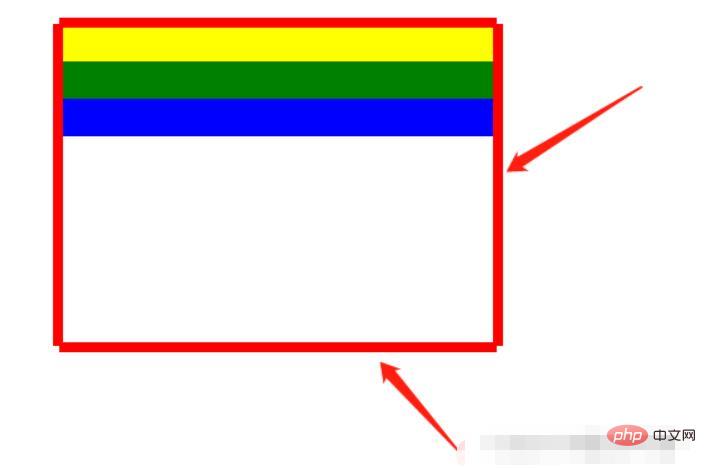
2. Penggunaan:
<DragBox dragAble={true} minWidth={350} minHeight={184} edgeDistance={[10, 10, 10, 10]} dragCallback={this.dragCallback} >
{/* 使用DragBox拖动组件包裹需要调整大小的盒子 */}
<div style={{ top: 100 + 'px', left: 100 + 'px', width: 350, height: 184, backgroundColor: "white" }}>
<div style={{ backgroundColor: "yellow", width: "100%", height: 30 }}></div>
<div style={{ backgroundColor: "green", width: "100%", height: 30 }}></div>
<div style={{ backgroundColor: "blue", width: "100%", height: 30 }}></div>
</div>
</DragBox>2. Kod
Komponen DragBox
import React, { Component, Fragment } from 'react';
import styles from "./DragBox.less";
/**
* 拖拽的公共组件
* 接收参数:
* dragAble:是否开启拖拽
* minWidth:最小调整宽度
* minHeight:最小调整高度
* edgeDistance:数组,拖拽盒子里浏览器上下左右边缘的距离,如果小于这个距离就不会再进行调整宽高
* dragCallback:拖拽回调
*
* 使用:
* 在DragBox组件放需要实现拖拽的div,DragBox组件内会设置position:absolute(React.cloneElement)
*/
class DragBox extends Component {
constructor(props) {
super(props);
// 父组件盒子
this.containerRef = React.createRef();
// 是否开启尺寸修改
this.reSizeAble = false;
// 鼠标按下时的坐标,并在修改尺寸时保存上一个鼠标的位置
this.clientX, this.clientY;
// 鼠标按下时的位置,使用n、s、w、e表示
this.direction = "";
// 拖拽盒子里浏览器上下左右边缘的距离,如果小于这个距离就不会再进行调整宽高
this.edgeTopDistance = props.edgeDistance[0] || 10;
this.edgeBottomDistance = props.edgeDistance[1] || 10;
this.edgeLeftDistance = props.edgeDistance[2] || 10;
this.edgeRightDistance = props.edgeDistance[3] || 10;
}
componentDidMount(){
// body监听移动事件
document.body.addEventListener('mousemove', this.move);
// 鼠标松开事件
document.body.addEventListener('mouseup', this.up);
}
/**
* 清除调整宽高的监听
*/
clearEventListener() {
document.body.removeEventListener('mousemove', this.move);
document.body.removeEventListener('mouseup', this.up);
}
componentWillUnmount() {
this.clearEventListener();
}
/**
* 鼠标松开时结束尺寸修改
*/
up = () => {
this.reSizeAble = false;
this.direction = "";
}
/**
* 鼠标按下时开启尺寸修改
* @param {*} e
* @param {String} direction 记录点击上下左右哪个盒子的标识
*/
down = (e, direction) => {
this.direction = direction;
this.reSizeAble = true;
this.clientX = e.clientX;
this.clientY = e.clientY;
}
/**
* 鼠标按下事件 监听鼠标移动,修改父节dom位置
* @param {DocumentEvent} e 事件参数
* @param {Boolean} changeLeft 是否需要调整left
* @param {Boolean} changeTop 是否需要调整top
* @param {Number} delta 调整位置的距离差
*/
changeLeftAndTop = (event, changeLeft, changeTop, delta) => {
let ww = document.documentElement.clientWidth;
let wh = window.innerHeight;
if (event.clientY < 0 || event.clientX < 0 || event.clientY > wh || event.clientX > ww) {
return false;
}
if (changeLeft) {
this.containerRef.current.style.left = Math.max(this.containerRef.current.offsetLeft + delta, this.edgeLeftDistance) + 'px';
}
if (changeTop) {
this.containerRef.current.style.top = Math.max(this.containerRef.current.offsetTop + delta, this.edgeTopDistance) + 'px';
}
}
/**
* 鼠标移动事件
* @param {*} e
*/
move = (e) => {
// 当开启尺寸修改时,鼠标移动会修改div尺寸
if (this.reSizeAble) {
let finalValue;
// 鼠标按下的位置在上部,修改高度
if (this.direction === "top") {
// 1.距离上边缘10 不修改
// 2.因为按着顶部修改高度会修改top、height,所以需要判断e.clientY是否在offsetTop和this.clientY之间(此时说明处于往上移动且鼠标位置在盒子上边缘之下),不应该移动和调整盒子宽高
if (e.clientY <= this.edgeTopDistance || (this.containerRef.current.offsetTop < e.clientY && e.clientY < this.clientY)){
this.clientY = e.clientY;
return;
}
finalValue = Math.max(this.props.minHeight, this.containerRef.current.offsetHeight + (this.clientY - e.clientY));
// 移动的距离,如果移动的距离不为0需要调整高度和top
let delta = this.containerRef.current.offsetHeight - finalValue;
if(delta !== 0){
this.changeLeftAndTop(e, false, true, delta);
this.containerRef.current.style.height = finalValue + "px";
}
this.clientY = e.clientY;
} else if (this.direction === "bottom") {// 鼠标按下的位置在底部,修改高度
// 1.距离下边缘10 不修改
// 2.判断e.clientY是否处于往下移动且鼠标位置在盒子下边缘之上,不应该调整盒子宽高
if (window.innerHeight - e.clientY <= this.edgeBottomDistance || (this.containerRef.current.offsetTop + this.containerRef.current.offsetHeight > e.clientY && e.clientY > this.clientY)) {
this.clientY = e.clientY;
return;
}
finalValue = Math.max(this.props.minHeight, this.containerRef.current.offsetHeight + (e.clientY - this.clientY));
this.containerRef.current.style.height = finalValue + "px";
this.clientY = e.clientY;
} else if (this.direction === "right") { // 鼠标按下的位置在右边,修改宽度
// 1.距离右边缘10 不修改
// 2.判断e.clientY是否处于往右移动且鼠标位置在盒子右边缘之左,不应该调整盒子宽高
if (document.documentElement.clientWidth - e.clientX <= this.edgeRightDistance || (this.containerRef.current.offsetLeft + this.containerRef.current.offsetWidth > e.clientX && e.clientX > this.clientX)) {
this.clientX = e.clientX;
return;
}
// 最小为UI设计this.props.minWidth,最大为 改边距离屏幕边缘-10,其他同此
let value = this.containerRef.current.offsetWidth + (e.clientX - this.clientX);
finalValue = step(value, this.props.minWidth, document.body.clientWidth - this.edgeRightDistance - this.containerRef.current.offsetLeft);
this.containerRef.current.style.width = finalValue + "px";
this.clientX = e.clientX;
} else if (this.direction === "left") {// 鼠标按下的位置在左边,修改宽度
// 1.距离左边缘10 不修改
// 2.因为按着顶部修改高度会修改left、height,所以需要判断e.clientY是否在offsetLeft和this.clientY之间(此时说明处于往左移动且鼠标位置在盒子左边缘之左),不应该移动和调整盒子宽高
if (e.clientX <= this.edgeLeftDistance || (this.containerRef.current.offsetLeft < e.clientX && e.clientX < this.clientX)) {
this.clientX = e.clientX;
return;
}
let value = this.containerRef.current.offsetWidth + (this.clientX - e.clientX);
finalValue = step(value, this.props.minWidth, this.containerRef.current.offsetWidth - this.edgeLeftDistance + this.containerRef.current.offsetLeft);
// 移动的距离,如果移动的距离不为0需要调整宽度和left
let delta = this.containerRef.current.offsetWidth - finalValue;
if(delta !== 0){
// 需要修改位置,直接修改宽度只会向右增加
this.changeLeftAndTop(e, true, false, delta);
this.containerRef.current.style.width = finalValue + "px";
}
this.clientX = e.clientX;
}
this.props.dragCallback && this.props.dragCallback(this.direction, finalValue);
}
}
render() {
// 四个红色盒子 用于鼠标移动到上面按下进行拖动
const children = (
<Fragment key={"alphaBar"}>
<div key={1} className={styles.alphaTopBar} onMouseDown={(e) => this.down(e, "top")}></div>
<div key={2} className={styles.alphaBottomBar} onMouseDown={(e) => this.down(e, "bottom")}></div>
<div key={3} className={styles.alphaLeftBar} onMouseDown={(e) => this.down(e, "left")}></div>
<div key={4} className={styles.alphaRightBar} onMouseDown={(e) => this.down(e, "right")}></div>
</Fragment>
);
// 给传进来的children进行加强:添加position:"absolute",添加四个用于拖动的透明盒子
const childrenProps = this.props.children.props;
const cloneReactElement = React.cloneElement(
this.props.children,
{
style: {
// 复用原来的样式
...childrenProps.style,
// 添加position:"absolute"
position: "absolute"
},
ref: this.containerRef
},
// 复用children,添加四个用于拖动的红色盒子
[childrenProps.children, children]
);
return (
<Fragment>
{
cloneReactElement
}
</Fragment>
);
}
}
/**
* 取最大和最小值之间的值
* @param {*} value
* @param {*} min
* @param {*} max
* @returns
*/
function step(value, min, max) {
if (value < min) {
return min;
} else if (value > max) {
return max;
} else {
return value;
}
}
export default DragBox;Gaya bar seret komponen DragBox
.alphaTopBar{
position: absolute;
width: 100%;
height: 8px;
top: -5px;
left: 0;
background-color: red;
cursor: row-resize;
}
.alphaBottomBar{
position: absolute;
width: 100%;
height: 8px;
bottom: -5px;
left: 0;
background-color: red;
cursor: row-resize;
}
.alphaLeftBar{
position: absolute;
width: 8px;
height: 100%;
top: 0;
left: -5px;
background-color: red;
cursor: col-resize;
}
.alphaRightBar{
position: absolute;
width: 8px;
height: 100%;
top: 0;
right: -5px;
background-color: red;
cursor: col-resize;
}Pembelajaran yang disyorkan: "tutorial video bertindak balas"
Atas ialah kandungan terperinci Bagaimana untuk menukar saiz komponen dalam tindak balas. Untuk maklumat lanjut, sila ikut artikel berkaitan lain di laman web China PHP!

