Rumah >Tutorial sistem >Siri Windows >pemasangan windows openssl
pemasangan windows openssl
- DDDasal
- 2024-08-15 15:06:191118semak imbas
This article provides a comprehensive guide to manually installing OpenSSL on Windows machines. It covers the prerequisites for installation, step-by-step instructions for the installation process, and methods to verify its successful completion. The
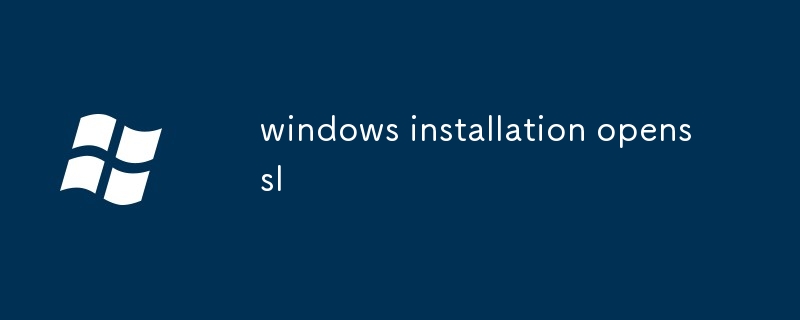
Windows Installation of OpenSSL
What are the prerequisites for installing OpenSSL on Windows?
Before installing OpenSSL on Windows, you need to ensure that the following prerequisites are met:
- A Windows operating system (Windows 7 or later recommended)
- Visual C++ Redistributable Package for Visual Studio 2013 (vcredist_x86.exe or vcredist_x64.exe, depending on your system architecture)
- Windows SDK (Windows Software Development Kit) 7.1 or later
- Administrator privileges
How can I manually install OpenSSL on my Windows machine?
To manually install OpenSSL on Windows, follow these steps:
- Download the latest OpenSSL for Windows installer from https://www.openssl.org/.
- Run the installer and follow the on-screen instructions.
- By default, OpenSSL will be installed to
C:\usr\bin. If you want to install to a different location, you can specify the-doption during installation.
What steps should I take to verify the successful installation of OpenSSL on Windows?
To verify the successful installation of OpenSSL on Windows, you can perform the following steps:
- Open a command prompt.
- Type the following command:
<code>openssl version</code>
You should see output similar to the following:
<code>OpenSSL 1.1.1g 1 Nov 2021</code>
- You can also test OpenSSL's functionality by generating a key, signing it, and verifying the signature:
<code>openssl genrsa -out key.pem 2048 openssl req -new -key key.pem -out req.csr openssl x509 -req -days 365 -in req.csr -out cert.pem -signkey key.pem openssl verify -CAfile cert.pem cert.pem</code>
If the last command returns a "Verified OK" message, then OpenSSL is installed and configured correctly.
Atas ialah kandungan terperinci pemasangan windows openssl. Untuk maklumat lanjut, sila ikut artikel berkaitan lain di laman web China PHP!
Artikel berkaitan
Lihat lagi- Bagaimana untuk menyelesaikan masalah desktop Windows 7 berputar 90 darjah
- Bagaimana untuk menamatkan proses berjalan secara paksa dalam Win7
- Versi pratonton Win11 Build 25336.1010 dikeluarkan hari ini: digunakan terutamanya untuk menguji saluran paip operasi dan penyelenggaraan
- Pratonton Win11 Beta Bina 22621.1610/22624.1610 dikeluarkan hari ini (termasuk kemas kini KB5025299)
- Pengecaman cap jari tidak boleh digunakan pada komputer ASUS Bagaimana untuk menambah cap jari? Petua untuk menambah cap jari pada komputer ASUS

