첫 번째 iPhone 앱 만들기
첫 번째 iPhone 앱 만들기
이제 iOS 시뮬레이터에서 실행되는 간단한 보기 앱(빈 앱)을 만들어 보겠습니다.
단계는 다음과 같습니다.
1. Xcode를 열고 새 Xcode 프로젝트 만들기를 선택합니다.
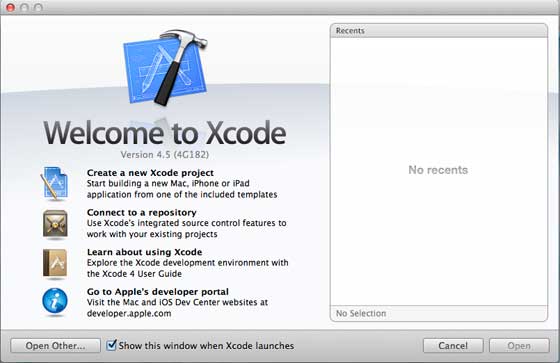
2 그런 다음 단일 보기 앱
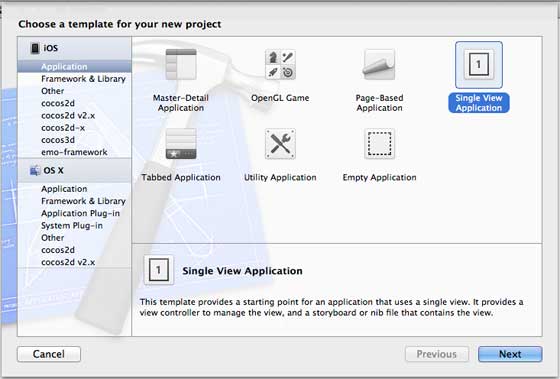
3을 선택합니다. 제품 이름(예: 애플리케이션 이름, 조직 이름, 회사 식별자)을 입력합니다.
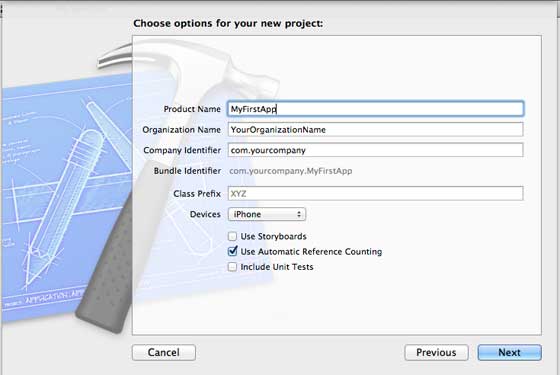
4 범위 밖의 리소스를 자동으로 해제하려면 계산 자동 적용을 선택했는지 확인하세요. 다음을 클릭하세요.
5. 프로젝트 디렉터리를 선택하고 Create
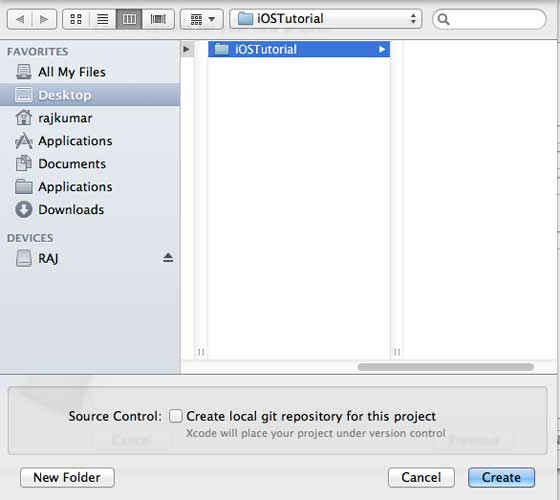
6을 선택하면 아래와 같은 페이지가 표시됩니다#🎜🎜. #
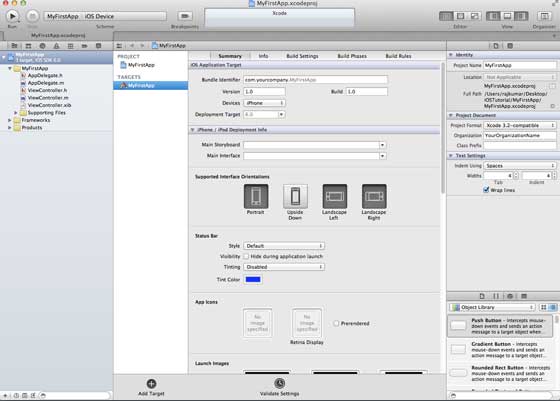
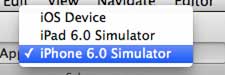
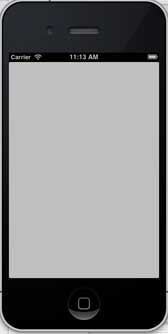
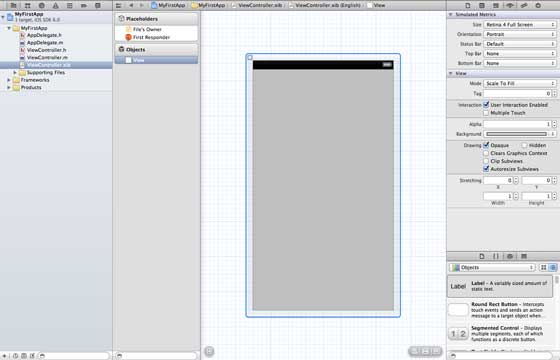
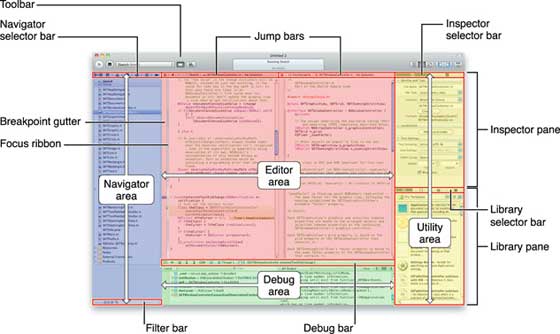
파일 검사기는 위에 표시된 검사기 선택 막대에서 찾을 수 있으며 자동 레이아웃은 선택 취소할 수 있습니다. iOS 6.0 기기만 타겟팅하려는 경우 자동 레이아웃을 사용할 수 있습니다.
물론, iOS6에 추가 시 통장 기능 등 새로운 기능도 사용할 수 있습니다. 이제 배포 대상으로 iOS4.3을 사용합니다.
첫 번째 iOS 앱 코드를 자세히 살펴보세요.
5개의 다른 파일을 사용하여 아래와 같이 앱을 생성합니다.- AppDelegate.h
- AppDelegate.m
- ViewController.h
- ViewController.m
- ViewController.xib
간단한 코드를 설명하기 위해 한줄 주석(//)을 사용하였으며, 코드 아래에는 중요한 프로젝트 코드 설명이 나와 있습니다.
AppDelegate.h
// Header File that provides all UI related items. #import <UIKit/UIKit.h> // Forward declaration (Used when class will be defined /imported in future)@class ViewController; // Interface for Appdelegate@interface AppDelegate : UIResponder <UIApplicationDelegate>// Property window @property (strong, nonatomic) UIWindow *window; // Property Viewcontroller@property (strong, nonatomic) ViewController *viewController;//this marks end of interface @end
코드 설명
- AppDelegate는 UIResponder를 호출하여 Ios 이벤트를 처리합니다.
- UIApplication 명령을 완료하고 시작, 종료 등과 같은 주요 애플리케이션 이벤트를 제공합니다.
- UIWindow 객체를 사용하여 iOS 기기 화면의 다양한 관점을 관리하고 조정합니다. 다른 로딩 보기의 기본 보기와 같습니다. . 일반적으로 응용 프로그램에는 창이 하나만 있습니다.
- 화면 흐름을 처리하는 UIViewController
AppDelegate.m
// Imports the class Appdelegate's interfaceimport "AppDelegate.h" // Imports the viewcontroller to be loaded#import "ViewController.h" // Class definition starts here@implementation AppDelegate // Following method intimates us the application launched successfully - (BOOL)application:(UIApplication *)application
didFinishLaunchingWithOptions:(NSDictionary *)launchOptions
{ self.window = [[UIWindow alloc] initWithFrame:[[UIScreen mainScreen] bounds]];
// Override point for customization after application launch. self.viewController = [[ViewController alloc]
initWithNibName:@"ViewController" bundle:nil]; self.window.rootViewController = self.viewController; [self.window makeKeyAndVisible]; return YES;}- (void)applicationWillResignActive:(UIApplication *)application{ /* Sent when the application is about to move from active to inactive state.
This can occur for certain types of temporary interruptions
(such as an incoming phone call or SMS message)
or when the user quits the application and it begins the transition to the
background state. Use this method to pause ongoing tasks, disable timers,
and throttle down OpenGL ES frame rates. Games should use this method
to pause the game.*/}- (void)applicationDidEnterBackground:(UIApplication *)application{ /* Use this method to release shared resources, save user data, invalidate
timers, and store enough application state information to restore your
application to its current state in case it is terminated later. If your
application supports background execution, this method is called instead
of applicationWillTerminate: when the user quits.*/}- (void)applicationWillEnterForeground:(UIApplication *)application{ /* Called as part of the transition from the background to the inactive state;
here you can undo many of the changes made on entering the background.*/}- (void)applicationDidBecomeActive:(UIApplication *)application{ /* Restart any tasks that were paused (or not yet started) while the
application was inactive. If the application was previously in the background,
optionally refresh the user interface.*/}- (void)applicationWillTerminate:(UIApplication *)application{ /* Called when the application is about to terminate. Save data if appropriate.
See also applicationDidEnterBackground:. */}@end코드 설명
- UIApplication 정의는 여기에 있습니다. 위에 정의된 모든 메서드는 애플리케이션 UI 호출이며 사용자 정의 메서드를 포함하지 않습니다.
- UIWindow 객체는 애플리케이션 할당 객체를 보유하기 위해 할당됩니다.
- UIController는 창의 초기 보기 컨트롤러 역할을 합니다.
- 창을 표시하려면 makeKeyAndVisible을 호출하세요.
ViewController.h
#import // Interface for class ViewController@interface ViewController : UIViewController @end
코드 설명
- ViewController 클래스는 UIViewController를 상속하고 iOS 애플리케이션을 위한 기본 보기 관리 모델을 제공합니다. . ㅋㅋㅋ








