iOS 자동 레이아웃
IOS 자동 레이아웃
Introduction
자동 레이아웃은 iOS 6.0에서 도입되었으며 IOS6.0 이상만 지원합니다. 여러 장치에 대한 인터페이스를 만드는 데 도움이 됩니다.
인스턴스 단계
1. 간단한 뷰 기반 애플리케이션을 생성합니다
2. 아래와 같이 ViewController.m의 파일 내용을 수정합니다#🎜 🎜 #
#import "ViewController.h"@interface ViewController ()@property (nonatomic, strong) UIButton *leftButton;@property (nonatomic, strong) UIButton *rightButton;@property (nonatomic, strong) UITextField *textfield;@end@implementation ViewController- (void)viewDidLoad{ [super viewDidLoad]; UIView *superview = self.view; /*1. Create leftButton and add to our view*/ self.leftButton = [UIButton buttonWithType:UIButtonTypeRoundedRect]; self.leftButton.translatesAutoresizingMaskIntoConstraints = NO; [self.leftButton setTitle:@"LeftButton" forState:UIControlStateNormal]; [self.view addSubview:self.leftButton];
/* 2. Constraint to position LeftButton's X*/ NSLayoutConstraint *leftButtonXConstraint = [NSLayoutConstraint
constraintWithItem:self.leftButton attribute:NSLayoutAttributeCenterX
relatedBy:NSLayoutRelationGreaterThanOrEqual toItem:superview attribute: NSLayoutAttributeCenterX multiplier:1.0 constant:-60.0f]; /* 3. Constraint to position LeftButton's Y*/ NSLayoutConstraint *leftButtonYConstraint = [NSLayoutConstraint
constraintWithItem:self.leftButton attribute:NSLayoutAttributeCenterY
relatedBy:NSLayoutRelationEqual toItem:superview attribute: NSLayoutAttributeCenterY multiplier:1.0f constant:0.0f];
/* 4. Add the constraints to button's superview*/ [superview addConstraints:@[ leftButtonXConstraint,
leftButtonYConstraint]];
/*5. Create rightButton and add to our view*/ self.rightButton = [UIButton buttonWithType:UIButtonTypeRoundedRect]; self.rightButton.translatesAutoresizingMaskIntoConstraints = NO; [self.rightButton setTitle:@"RightButton" forState:UIControlStateNormal]; [self.view addSubview:self.rightButton];
/*6. Constraint to position RightButton's X*/ NSLayoutConstraint *rightButtonXConstraint = [NSLayoutConstraint
constraintWithItem:self.rightButton attribute:NSLayoutAttributeCenterX
relatedBy:NSLayoutRelationGreaterThanOrEqual toItem:superview attribute: NSLayoutAttributeCenterX multiplier:1.0 constant:60.0f]; /*7. Constraint to position RightButton's Y*/
rightButtonXConstraint.priority = UILayoutPriorityDefaultHigh; NSLayoutConstraint *centerYMyConstraint = [NSLayoutConstraint
constraintWithItem:self.rightButton attribute:NSLayoutAttributeCenterY
relatedBy:NSLayoutRelationGreaterThanOrEqual toItem:superview attribute: NSLayoutAttributeCenterY multiplier:1.0f constant:0.0f]; [superview addConstraints:@[centerYMyConstraint,
rightButtonXConstraint]]; //8. Add Text field self.textfield = [[UITextField alloc]initWithFrame: CGRectMake(0, 100, 100, 30)]; self.textfield.borderStyle = UITextBorderStyleRoundedRect; self.textfield.translatesAutoresizingMaskIntoConstraints = NO; [self.view addSubview:self.textfield]; //9. Text field Constraints NSLayoutConstraint *textFieldTopConstraint = [NSLayoutConstraint
constraintWithItem:self.textfield attribute:NSLayoutAttributeTop
relatedBy:NSLayoutRelationGreaterThanOrEqual toItem:superview
attribute:NSLayoutAttributeTop multiplier:1.0 constant:60.0f]; NSLayoutConstraint *textFieldBottomConstraint = [NSLayoutConstraint
constraintWithItem:self.textfield attribute:NSLayoutAttributeTop
relatedBy:NSLayoutRelationGreaterThanOrEqual toItem:self.rightButton
attribute:NSLayoutAttributeTop multiplier:0.8 constant:-60.0f]; NSLayoutConstraint *textFieldLeftConstraint = [NSLayoutConstraint
constraintWithItem:self.textfield attribute:NSLayoutAttributeLeft
relatedBy:NSLayoutRelationEqual toItem:superview attribute: NSLayoutAttributeLeft multiplier:1.0 constant:30.0f]; NSLayoutConstraint *textFieldRightConstraint = [NSLayoutConstraint
constraintWithItem:self.textfield attribute:NSLayoutAttributeRight
relatedBy:NSLayoutRelationEqual toItem:superview attribute: NSLayoutAttributeRight multiplier:1.0 constant:-30.0f]; [superview addConstraints:@[textFieldBottomConstraint ,
textFieldLeftConstraint, textFieldRightConstraint,
textFieldTopConstraint]]; }- (void)didReceiveMemoryWarning{ [super didReceiveMemoryWarning]; // Dispose of any resources that can be recreated.}@endOutput애플리케이션을 실행하면 iPhone 시뮬레이터에 다음과 같은 출력이 표시됩니다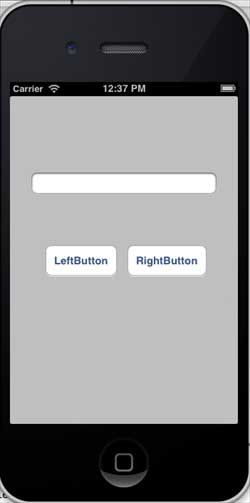 #🎜🎜 #언제 시뮬레이터를 가로 방향으로 변경하면 출력은 다음과 같습니다
#🎜🎜 #언제 시뮬레이터를 가로 방향으로 변경하면 출력은 다음과 같습니다
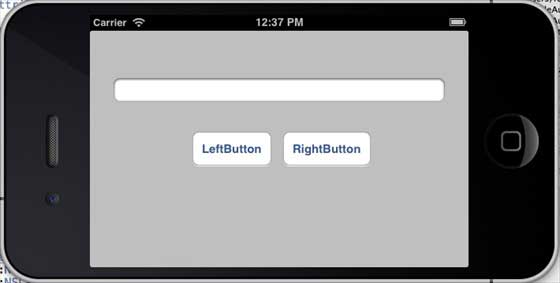 iPhone 5 시뮬레이터에서 동일한 애플리케이션을 실행하면 출력은 다음과 같습니다.
iPhone 5 시뮬레이터에서 동일한 애플리케이션을 실행하면 출력은 다음과 같습니다.
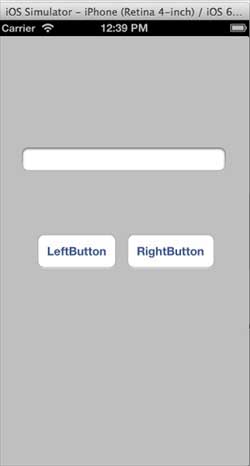 시뮬레이터를 가로 방향으로 변경하면 출력 결과는 다음과 같습니다.
시뮬레이터를 가로 방향으로 변경하면 출력 결과는 다음과 같습니다.








