반응으로 이미지 확인을 구현하는 방법
- 藏色散人원래의
- 2022-12-21 15:27:282812검색
반응에서 이미지 확인을 구현하는 방법: 1. 해당 반응 파일을 엽니다. 2. "randomNum = (min, max) => {...}" 메서드를 통해 난수를 생성합니다. ctx ) {...}" 메소드를 사용하여 간섭선을 그립니다. 4. "randomCode() {...}" 메소드를 사용하여 인증코드를 무작위로 생성합니다.

이 튜토리얼의 운영 환경: Windows 10 시스템, React18 버전, Dell G3 컴퓨터.
React에서 이미지 확인을 구현하는 방법은 무엇입니까?
react는 이미지 확인 코드를 구현합니다
효과는 그림과 같습니다:
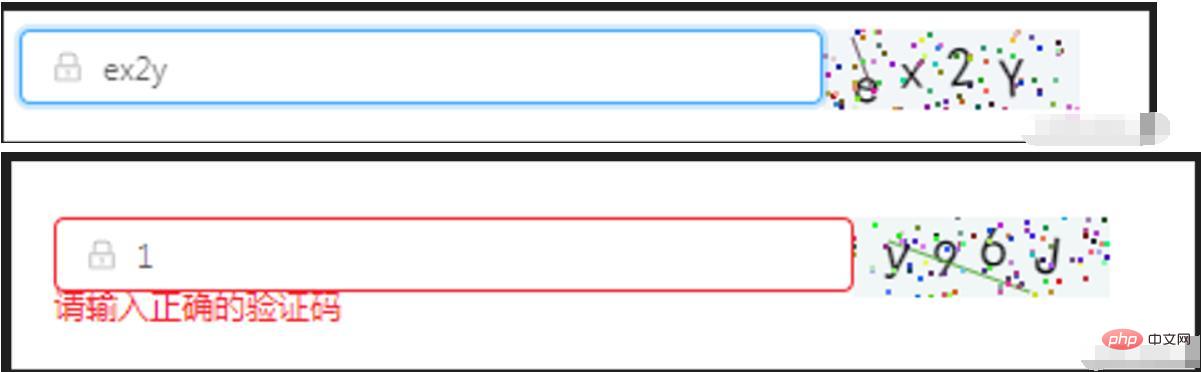
import React, { Component } from 'react'
import { Icon, Input, Form } from 'antd';
class OperationalDataManagement extends Component {
state = {
code: '',
codeLength: 4,
fontSizeMin: 20,
fontSizeMax: 22,
backgroundColorMin: 240,
backgroundColorMax: 250,
colorMin: 10,
colorMax: 20,
lineColorMin: 40,
lineColorMax: 180,
contentWidth: 96,
contentHeight: 38,
showError: false, // 默认不显示验证码的错误信息
}
componentWillMount() {
this.canvas = React.createRef()
}
componentDidMount() {
this.drawPic()
}
// 生成一个随机数
// eslint-disable-next-line arrow-body-style
randomNum = (min, max) => {
return Math.floor(Math.random() * (max - min) + min)
}
drawPic = () => {
this.randomCode()
}
// 生成一个随机的颜色
// eslint-disable-next-line react/sort-comp
randomColor(min, max) {
const r = this.randomNum(min, max)
const g = this.randomNum(min, max)
const b = this.randomNum(min, max)
return `rgb(${r}, ${g}, ${b})`
}
drawText(ctx, txt, i) {
ctx.fillStyle = this.randomColor(this.state.colorMin, this.state.colorMax)
const fontSize = this.randomNum(this.state.fontSizeMin, this.state.fontSizeMax)
ctx.font = fontSize + 'px SimHei'
const padding = 10;
const offset = (this.state.contentWidth - 40) / (this.state.code.length - 1)
let x = padding;
if (i > 0) {
x = padding + (i * offset)
}
let y = this.randomNum(this.state.fontSizeMax, this.state.contentHeight - 5)
if (fontSize > 40) {
y = 40
}
const deg = this.randomNum(-10, 10)
// 修改坐标原点和旋转角度
ctx.translate(x, y)
ctx.rotate(deg * Math.PI / 180)
ctx.fillText(txt, 0, 0)
// 恢复坐标原点和旋转角度
ctx.rotate(-deg * Math.PI / 180)
ctx.translate(-x, -y)
}
drawLine(ctx) {
// 绘制干扰线
for (let i = 0; i < 1; i++) {
ctx.strokeStyle = this.randomColor(this.state.lineColorMin, this.state.lineColorMax)
ctx.beginPath()
ctx.moveTo(this.randomNum(0, this.state.contentWidth), this.randomNum(0, this.state.contentHeight))
ctx.lineTo(this.randomNum(0, this.state.contentWidth), this.randomNum(0, this.state.contentHeight))
ctx.stroke()
}
}
drawDot(ctx) {
// 绘制干扰点
for (let i = 0; i < 100; i++) {
ctx.fillStyle = this.randomColor(0, 255)
ctx.beginPath()
ctx.arc(this.randomNum(0, this.state.contentWidth), this.randomNum(0, this.state.contentHeight), 1, 0, 2 * Math.PI)
ctx.fill()
}
}
reloadPic = () => {
this.drawPic()
this.props.form.setFieldsValue({
sendcode: '',
});
}
// 输入验证码
changeCode = e => {
if (e.target.value.toLowerCase() !== '' && e.target.value.toLowerCase() !== this.state.code.toLowerCase()) {
this.setState({
showError: true
})
} else if (e.target.value.toLowerCase() === '') {
this.setState({
showError: false
})
} else if (e.target.value.toLowerCase() === this.state.code.toLowerCase()) {
this.setState({
showError: false
})
}
}
// 随机生成验证码
randomCode() {
let random = ''
// 去掉了I l i o O,可自行添加
const str = 'QWERTYUPLKJHGFDSAZXCVBNMqwertyupkjhgfdsazxcvbnm1234567890'
for (let i = 0; i < this.state.codeLength; i++) {
const index = Math.floor(Math.random() * 57);
random += str[index];
}
this.setState({
code: random
}, () => {
const canvas = this.canvas.current;
const ctx = canvas.getContext('2d')
ctx.textBaseline = 'bottom'
// 绘制背景
ctx.fillStyle = this.randomColor(this.state.backgroundColorMin, this.state.backgroundColorMax)
ctx.fillRect(0, 0, this.state.contentWidth, this.state.contentHeight)
// 绘制文字
for (let i = 0; i < this.state.code.length; i++) {
this.drawText(ctx, this.state.code[i], i)
}
this.drawLine(ctx)
this.drawDot(ctx)
})
}
render() {
const { getFieldDecorator } = this.props.form;
return (
<div style={{ display: 'flex', alignItems: 'center' }}>
<div style={{ width: 300 }}>
<Form.Item className='for-form'>
{getFieldDecorator('sendcode', {
rules: [
{ required: true, message: '请输入校验码!' },
{
validator: (rule, value, callback) => {
if (value) {
if(value.toLowerCase()===this.state.code.toLowerCase()){
callback()
this.setState({
sendcode: value,
showError: false
})
} else {
callback('请输入正确的验证码')
this.setState({
showError: true
})
}
} else {
callback()
}
}
}
],
})(
<Input
prefix={<Icon type="lock" style={{ color: 'rgba(0,0,0,.25)' }} />}
onChange={this.changeCode}
placeholder="请输入校验码"
/>
)}
</Form.Item>
</div>
<div>
<canvas
onClick={this.reloadPic}
ref={this.canvas}
width='100'
height='30'>
</canvas>
</div>
</div>
)
}
}
const WrappedRegistrationForm = Form.create()(OperationalDataManagement);
export default WrappedRegistrationForm;추천 학습: "react 비디오 튜토리얼"
위 내용은 반응으로 이미지 확인을 구현하는 방법의 상세 내용입니다. 자세한 내용은 PHP 중국어 웹사이트의 기타 관련 기사를 참조하세요!
성명:
본 글의 내용은 네티즌들의 자발적인 기여로 작성되었으며, 저작권은 원저작자에게 있습니다. 본 사이트는 이에 상응하는 법적 책임을 지지 않습니다. 표절이나 침해가 의심되는 콘텐츠를 발견한 경우 admin@php.cn으로 문의하세요.
이전 기사:vue의 크로스 도메인은 무엇을 의미합니까?다음 기사:vue의 크로스 도메인은 무엇을 의미합니까?

