사용자 정의 지침을 이해하기 위해 툴팁을 예로 사용한 각도 학습
- 青灯夜游앞으로
- 2022-04-13 11:28:032578검색
이 글은 툴팁을 예로 사용하여 angular를 계속 학습하는 데 도움이 될 것입니다. 모든 사람에게 도움이 되기를 바랍니다.

이전 글에서는 Angular에 대한 개요를 설명했습니다. 사용자 지정 지침 부분에서는 이를 작성할 수 있었지만 실제 시나리오에서는 여전히 표준화된 관리가 필요합니다. Angular 的相关内容。在自定义指令的部分,我们已经能够实现编写,但是,在实际场景中,我们还需要标准化的管理。
Angular 是 Angular.js 的升版。【相关教程推荐:《angular教程》】
So,本文,我们就以 Tooltip 来讲解下自定义指令的内容。
线上效果图,如下:
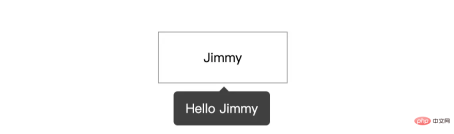
目录结构
在上一篇文章的实现的代码项目基础上,执行命令行:
# 进入 directives 文件夹 $ cd directives # 创建 tooltip 文件夹 $ mkdir tooltip # 进入 tooltip 文件夹 $ cd tooltip # 创建 tooltip 组件 $ ng generate component tooltip # 创建 tooltip 指令 $ ng generate directive tooltip
执行完上面的命令行之后,你会得到 app/directive/tooltip 的文件目录结构如下:
tooltip ├── tooltip // tooltip 组件 │ ├── user-list.component.html // 页面骨架 │ ├── user-list.component.scss // 页面独有样式 │ ├── user-list.component.spec.ts // 测试文件 │ └── user-list.component.ts // javascript 文件 ├── tooltip.directive.spec.ts // 测试文件 └── tooltip.directive.ts // 指令文件
嗯,这里我将组件放在 tooltip 的同级,主要是方便管理。当然,这个因人而异,你可以放在公共组件 components 文件夹内。
编写 tooltip 组件
在 html 文件中,有:
<div class="caret"></div>
<div class="tooltip-content">{{data.content}}</div>在样式文件 .scss 中,有:
$black: #000000;
$white: #ffffff;
$caret-size: 6px;
$tooltip-bg: transparentize($black, 0.25); // transparentize 是 sass 的语法
$grid-gutter-width: 30px;
$body-bg-color: $white;
$app-anim-time: 200ms;
$app-anim-curve: ease-out;
$std-border-radius: 5px;
$zindex-max: 100;
// :host 伪类选择器,给组件元素本身设置样式
:host {
position: fixed;
padding: $grid-gutter-width/3 $grid-gutter-width/2;
background-color: $tooltip-bg;
color: $body-bg-color;
opacity: 0;
transition: all $app-anim-time $app-anim-curve;
text-align: center;
border-radius: $std-border-radius;
z-index: $zindex-max;
}
.caret { // 脱字符
width: 0;
height: 0;
border-left: 6px solid transparent;
border-right: 6px solid transparent;
border-bottom: 6px solid $tooltip-bg;
position: absolute;
top: -$caret-size;
left: 50%;
margin-left: -$caret-size/2;
border-bottom-color: $tooltip-bg;
}嗯~,
css是一个神奇的东西,之后会安排一篇文章来讲解下sass相关的内容...
然后,在 javascript 文件 tooltip.component.ts 内容如下:
import {
Component,
ElementRef, // 元素指向
HostBinding,
OnDestroy,
OnInit
} from '@angular/core';
@Component({
selector: 'app-tooltip', // 标识符,表明我这个组件叫做啥,这里是 app-tooltip
templateUrl: './tooltip.component.html', // 本组件的骨架
styleUrls: ['./tooltip.component.scss'] // 本组件的私有样式
})
export class TooltipComponent implements OnInit {
public data: any; // 在 directive 上赋值
private displayTimeOut:any;
// 组件本身 host 绑定相关的装饰器
@HostBinding('style.top') hostStyleTop!: string;
@HostBinding('style.left') hostStyleLeft!: string;
@HostBinding('style.opacity') hostStyleOpacity!: string;
constructor(
private elementRef: ElementRef
) { }
ngOnInit(): void {
this.hostStyleTop = this.data.elementPosition.bottom + 'px';
if(this.displayTimeOut) {
clearTimeout(this.displayTimeOut)
}
this.displayTimeOut = setTimeout((_: any) => {
// 这里计算 tooltip 距离左侧的距离,这里计算公式是:tooltip.left + 目标元素的.width - (tooltip.width/2)
this.hostStyleLeft = this.data.elementPosition.left + this.data.element.clientWidth / 2 - this.elementRef.nativeElement.clientWidth / 2 + 'px'
this.hostStyleOpacity = '1';
this.hostStyleTop = this.data.elementPosition.bottom + 10 + 'px'
}, 500)
}
// 组件销毁
ngOnDestroy() {
// 组件销毁后,清除定时器,防止内存泄露
if(this.displayTimeOut) {
clearTimeout(this.displayTimeOut)
}
}
}编写 tooltip 指令
这是本文的重点,具体的说明,我在代码上标注出来~
相关的文件 tooltip.directive.ts 内容如下:
import {
ApplicationRef, // 全局性调用检测
ComponentFactoryResolver, // 创建组件对象
ComponentRef, // 组件实例的关联和指引,指向 ComponentFactory 创建的元素
Directive, ElementRef,
EmbeddedViewRef, // EmbeddedViewRef 继承于 ViewRef,用于表示模板元素中定义的 UI 元素。
HostListener, // DOM 事件监听
Injector, // 依赖注入
Input
} from '@angular/core';
import { TooltipComponent } from './tooltip/tooltip.component';
@Directive({
selector: '[appTooltip]'
})
export class TooltipDirective {
@Input("appTooltip") appTooltip!: string;
private componentRef!: ComponentRef<TooltipComponent>;
// 获取目标元素的相关位置,比如 left, right, top, bottom
get elementPosition() {
return this.elementRef.nativeElement.getBoundingClientRect();
}
constructor(
protected elementRef: ElementRef,
protected appRef: ApplicationRef,
protected componentFactoryResolver: ComponentFactoryResolver,
protected injector: Injector
) { }
// 创建 tooltip
protected createTooltip() {
this.componentRef = this.componentFactoryResolver
.resolveComponentFactory(TooltipComponent) // 绑定 tooltip 组件
.create(this.injector);
this.componentRef.instance.data = { // 绑定 data 数据
content: this.appTooltip,
element: this.elementRef.nativeElement,
elementPosition: this.elementPosition
}
this.appRef.attachView(this.componentRef.hostView); // 添加视图
const domElem = (this.componentRef.hostView as EmbeddedViewRef<any>).rootNodes[0] as HTMLElement;
document.body.appendChild(domElem);
}
// 删除 tooltip
protected destroyTooltip() {
if(this.componentRef) {
this.appRef.detachView(this.componentRef.hostView); // 移除视图
this.componentRef.destroy();
}
}
// 监听鼠标移入
@HostListener('mouseover')
OnEnter() {
this.createTooltip();
}
// 监听鼠标移出
@HostListener('mouseout')
OnOut() {
this.destroyTooltip();
}
}到这里,已经完成了 99% 的功能了,下面我们在页面上调用即可。
页面上调用
我们在 user-list.component.html 上添加下面的内容:
<p style="margin-top: 100px;">
<!-- [appTooltip]="'Hello Jimmy'" 是重点 -->
<span
[appTooltip]="'Hello Jimmy'"
style="margin-left: 200px; width: 160px; text-align: center; padding: 20px 0; display: inline-block; border: 1px solid #999;"
>Jimmy</span>
</p>TooltipDirective 这个指令我们已经在 app.module.ts 上进行声明,我们直接调用即可。目前的效果如下:

我们实现的 tooltip 是底部居中展示,也就是我们平常使用框架,比如 angular ant design 中 tooltip 的 bottom
Angular는 Angular.js의 업그레이드 버전입니다. [관련 튜토리얼 추천: "그래서 이번 글에서는angular tutorial
"]
Tooltip을 활용하여 커스텀 명령어의 내용을 설명하겠습니다. 다음과 같은 온라인 렌더링: 🎜🎜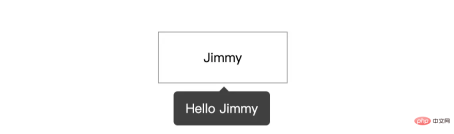 🎜🎜디렉터리 구조🎜🎜이전 기사에서 구현한 코드 프로젝트를 기반으로 명령줄을 실행합니다. 🎜rrreee🎜위 명령줄을 실행하면 다음과 같이
🎜🎜디렉터리 구조🎜🎜이전 기사에서 구현한 코드 프로젝트를 기반으로 명령줄을 실행합니다. 🎜rrreee🎜위 명령줄을 실행하면 다음과 같이 app/directive/tooltip의 파일 디렉터리 구조를 얻게 됩니다. 🎜rrreee🎜글쎄, 여기서는 tooltip에 구성 요소를 넣었습니다. 코드> 주로 관리의 편의를 위해 동일한 수준입니다. 물론, 이는 사람마다 다르므로 공용 구성 요소 comments 폴더에 넣을 수 있습니다. 🎜🎜툴팁 구성 요소 작성🎜🎜html 파일에는 다음이 있습니다. 🎜rrreee🎜In 스타일 .scss 파일에는 🎜rrreee🎜흠~,css는 마법 같은 것입니다.를 설명하는 글을 정리하겠습니다. sass 나중에. rrreee🎜<strong><span style="font-size: 18px;">툴팁 지침 작성</span></strong>🎜🎜이 글의 초점은 코드에 구체적인 지침을 표시하겠습니다~🎜 🎜관련 파일 <code> tooltip.directive.ts내용은 다음과 같습니다. 🎜rrreee🎜이제99%기능이 완성되었습니다. 페이지에서. 🎜🎜페이지 호출🎜🎜user-list.comComponent.html에 다음을 추가합니다. 내용: 🎜rrreee🎜TooltipDirectiveapp.module.ts에 이 지시문을 선언했으며 직접 호출할 수 있습니다. 현재 효과는 다음과 같습니다: 🎜🎜🎜🎜저희가 구현한
툴팁은 하단 중앙 표시입니다. 즉,Angular Ant 디자인툴팁과 같은 프레임워크를 일반적으로 사용합니다. /code> >하단 속성. 다른 속성의 경우 독자가 관심이 있으면 확장할 수 있습니다. 🎜🎜이 시점에서 우리가 작성한 지침 파일을 잘 유지할 수 있습니다. 🎜🎜더 많은 프로그래밍 관련 지식을 보려면 🎜프로그래밍 소개🎜를 방문하세요! ! 🎜
위 내용은 사용자 정의 지침을 이해하기 위해 툴팁을 예로 사용한 각도 학습의 상세 내용입니다. 자세한 내용은 PHP 중국어 웹사이트의 기타 관련 기사를 참조하세요!

