12가지 실용적인 CSS 팁 공유(오셔서 수집하세요)
- 青灯夜游앞으로
- 2022-03-03 10:54:132514검색
이 기사에서는 프런트엔드 개발을 더 쉽게 만드는 12가지 흥미롭고 실용적인 CSS 팁을 공유하겠습니다. 모두에게 도움이 되기를 바랍니다.

(추천 학습: css 동영상 튜토리얼)
1. 타이핑 효과
코드 구현:
<div class="wrapper">
<div class="typing-demo">
有趣且实用的 CSS 小技巧
</div>
</div>.wrapper {
height: 100vh;
display: flex;
align-items: center;
justify-content: center;
}
.typing-demo {
width: 22ch;
animation: typing 2s steps(22), blink .5s step-end infinite alternate;
white-space: nowrap;
overflow: hidden;
border-right: 3px solid;
font-family: monospace;
font-size: 2em;
}
@keyframes typing {
from {
width: 0
}
}
@keyframes blink {
50% {
border-color: transparent
}
}구현 효과:
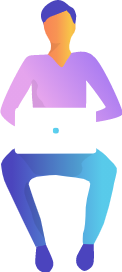
2.
투명한 이미지를 사용할 때 다음을 수행할 수 있습니다. 요소의 전체 상자 뒤에 직사각형 그림자를 만들기 위해 상자 그림자 속성을 사용하는 대신 이미지에 그림자를 만들려면 drop-shadow() 함수를 사용하세요.<div> <div> <div> box-shadow </div> <img class="box-shadow lazy" src="/static/imghwm/default1.png" data-src="https://markodenic.com/man_working.png" alt="12가지 실용적인 CSS 팁 공유(오셔서 수집하세요)" > </div> <div> <div> drop-shadow </div> <img class="drop-shadow lazy" src="/static/imghwm/default1.png" data-src="https://markodenic.com/man_working.png" alt="12가지 실용적인 CSS 팁 공유(오셔서 수집하세요)" > </div> </div>
.wrapper {
height: 100vh;
display: flex;
align-items: center;
justify-content: center;
}
.mr-2 {
margin-right: 2em;
}
.mb-1 {
margin-bottom: 1em;
}
.text-center {
text-align: center;
}
.box-shadow {
box-shadow: 2px 4px 8px #585858;
}
.drop-shadow {
filter: drop-shadow(2px 4px 8px #585858);
}대비 효과:
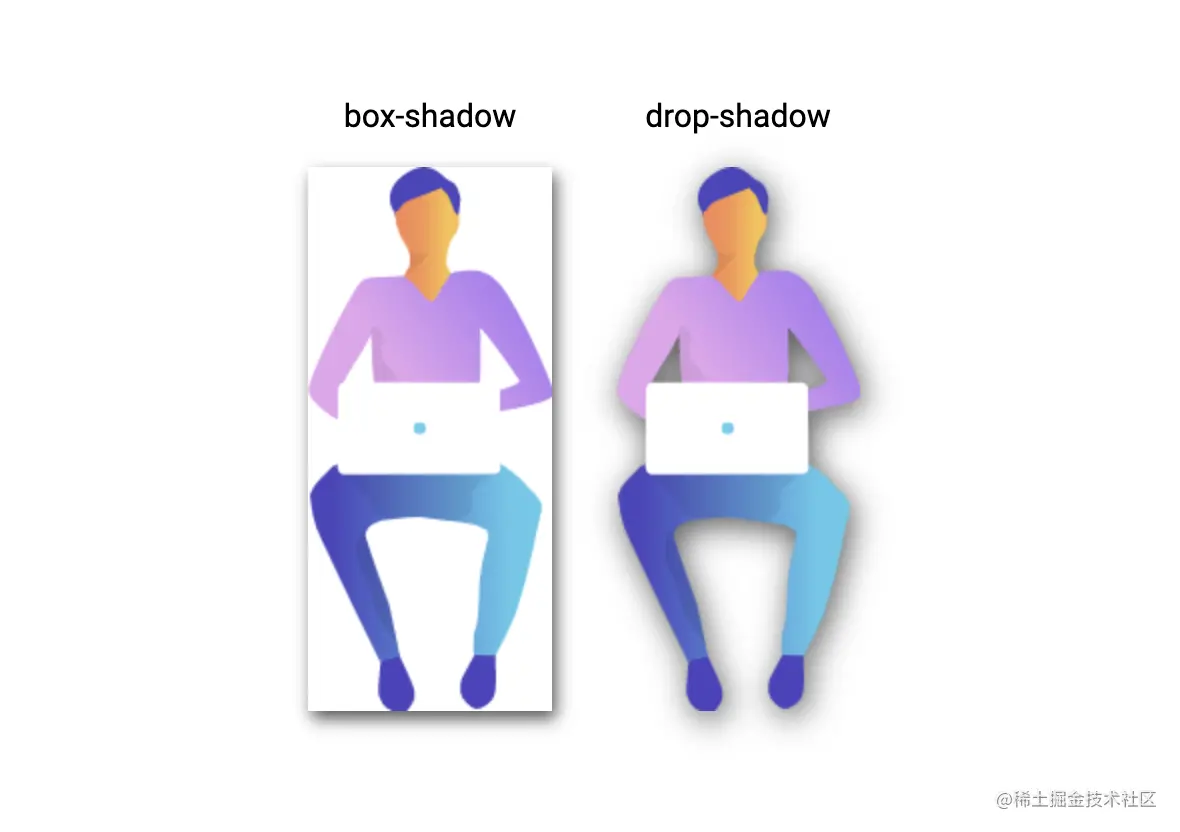
<nav> Scroll to: <a href="#sectionA" class="link bg-red">A</a> <a href="#sectionB" class="link bg-blue">B</a> <a href="#sectionC" class="link bg-green">C</a> </nav> <div class="wrapper"> <div id="sectionA" class="section bg-red">A</div> <div id="sectionB" class="section bg-blue">B</div> <div id="sectionC" class="section bg-green">C</div> </div>RREEESOIVEMENT 효과 :
 5 텍스트 텍스트 오버 플로우 숨기기 :
5 텍스트 텍스트 오버 플로우 숨기기 :
html {
scroll-behavior: smooth;
}
nav {
position: fixed;
left: calc(50vw - 115px);
top: 0;
width: 200px;
text-align: center;
padding: 15px;
background: #fff;
box-shadow: 0 2px 5px 1px rgba(0, 0, 0, 0.2);
}
nav .link {
padding: 5px;
color: white;
}
.section {
height: 100vh;
display: flex;
align-items: center;
justify-content: center;
color: #fff;
font-size: 5em;
text-shadow:
0px 2px 0px #b2a98f,
0px 4px 3px rgba(0,0,0,0.15),
0px 8px 1px rgba(0,0,0,0.1);
}
.bg-red {
background: #de5448;
}
.bg-blue {
background: #4267b2;
}
.bg-green {
background: #4CAF50;
}
효과 달성:
6 선택 스타일 사용자 정의
<div class="wrapper">
<div class="tile">
Default
</div>
<div class="tile tile-image-cursor">
Image
</div>
<div class="tile tile-emoji-cursor">
Emoji
</div>
</div>.wrapper {
display: flex;
height: 100vh;
align-items: center;
justify-content: center;
background: #4776e6;
background: linear-gradient(to right, #4776e6, #8e54e9);
padding: 0 10px;
}
.tile {
width: 200px;
height: 200px;display: flex;
align-items: center;
justify-content: center;
background-color: #de5448;
margin-right: 10px;color: #fff;
font-size: 1.4em;
text-align: center;
}
.tile-image-cursor {
background-color: #1da1f2;
cursor: url(https://picsum.photos/20/20), auto;
}
.tile-emoji-cursor {
background-color: #4267b2;
cursor: url("data:image/svg+xml;utf8,<svg xmlns='http://www.w3.org/2000/svg' width='40' height='48' viewport='0 0 100 100' style='fill:black;font-size:24px;'><text y='50%'>?</text></svg>"), auto;
}
성취 효과:

7. CSS 모달 상자
CSS에서 :target 의사 요소를 사용하여 모달 상자를 만들 수 있습니다.
<div> 白日依山尽,黄河入海流。欲穷千里目,更上一层楼。 </div>
div {
width: 200px;
background-color: #fff;
padding: 15px;
white-space: nowrap;
overflow: hidden;
text-overflow: ellipsis;
}업적 효과: 
8. 빈 요소 스타일
:empty 선택기를 사용하여 하위 요소나 텍스트가 전혀 없는 요소의 스타일을 설정할 수 있습니다.
div {
width: 200px;
display: -webkit-box;
-webkit-box-orient: vertical;
-webkit-line-clamp: 2;
overflow: hidden;
}<div class="wrapper">
<div>
<p>
默认高亮
</p>
<p class="custom-highlighting">
自定义高亮
</p>
</div>
</div>업적 효과: 

.wrapper {
height: 100vh;
display: flex;
align-items: center;
justify-content: center;
}
p {
font-size: 2rem;
font-family: sans-serif;
}
.custom-highlighting::selection {
background-color: #8e44ad;
color: #fff;
}<div class="wrapper">
<a href="#demo-modal">Open Modal</a>
</div>
<div id="demo-modal" class="modal">
<div class="modal__content">
<h1>CSS Modal</h1>
<p>hello world</p>
<a href="#" class="modal__close">×</a>
</div>
</div>
효과 달성:
10. 동적 도구 설명
.wrapper {
height: 100vh;
display: flex;
align-items: center;
justify-content: center;
background: linear-gradient(to right, #834d9b, #d04ed6);
}
.wrapper a {
display: inline-block;
text-decoration: none;
padding: 15px;
background-color: #fff;
border-radius: 3px;
text-transform: uppercase;
color: #585858;
font-family: 'Roboto', sans-serif;
}
.modal {
visibility: hidden;
opacity: 0;
position: absolute;
top: 0;
right: 0;
bottom: 0;
left: 0;
display: flex;
align-items: center;
justify-content: center;
background: rgba(77, 77, 77, .7);
transition: all .4s;
}
.modal:target {
visibility: visible;
opacity: 1;
}
.modal__content {
border-radius: 4px;
position: relative;
width: 500px;
max-width: 90%;
background: #fff;
padding: 1em 2em;
}
.modal__close {
position: absolute;
top: 10px;
right: 10px;
color: #585858;
text-decoration: none;
}<div class="wrapper">
<div class="box"></div>
<div class="box">白日依山尽,黄河入海流。欲穷千里目,更上一层楼。</div>
</div>
효과 달성:

11. 원형 그라데이션 테두리
.wrapper {
height: 100vh;
display: flex;
justify-content: center;
align-items: center;
}
.box {
display: inline-block;
background: #999;
border: 1px solid #585858;
height: 200px;
width: 200px;
margin-right: 15px;
}
.box:empty {
background: #fff;
}<div class="wrapper">
<div>
<div class="tile mr-1">
<div class="tile-content">
默认滚动条
</div>
</div>
<div class="tile tile-custom-scrollbar">
<div class="tile-content">
自定义滚动条
</div>
</div>
</div>
</div>효과 달성:

12 회색조 이미지를 사용할 수 있습니다. scale() 필터 함수 입력 이미지 변환은 회색조.
(동영상 공유 학습:웹 프론트엔드 입문 튜토리얼)
위 내용은 12가지 실용적인 CSS 팁 공유(오셔서 수집하세요)의 상세 내용입니다. 자세한 내용은 PHP 중국어 웹사이트의 기타 관련 기사를 참조하세요!
성명:
이 기사는 juejin.cn에서 복제됩니다. 침해가 있는 경우 admin@php.cn으로 문의하시기 바랍니다. 삭제

