uniapp이 라이브 방송을 구현하는 방법
- coldplay.xixi원래의
- 2020-12-15 17:50:0513144검색
Uniapp은 라이브 스트리밍을 구현합니다. 먼저 스트림을 푸시하고 코드는 [75964874f6d2b01423dacf1140640b62푸시 시작65281c5ac262bf6d81768915a4a77ac0]입니다. 그런 다음 비디오 태그를 사용하여 끌어오기를 수행합니다. 그냥 흘러가세요.
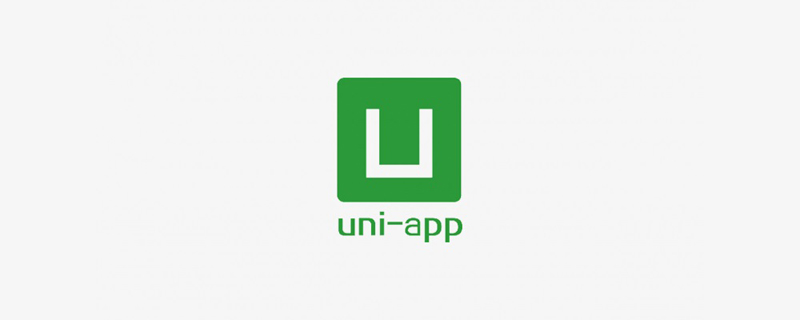
이 튜토리얼의 운영 환경: windows7 시스템, uni-app2.5.1 버전, Dell G3 컴퓨터.
uniapp의 라이브 방송 구현 방법:
1. 푸시 스트리밍
<template>
<view class="content">
<template>
<view>
<live-pusher
id="livePusher"
ref="livePusher"
class="livePusher"
url="" **这里需要请求后端接口,拿到推流地址**
mode="SD"
:muted="true"
:enable-camera="true"
:auto-focus="true"
:beauty="1"
whiteness="2"
aspect="9:16"
@statechange="statechange"
@netstatus="netstatus"
@error="error"
></live-pusher>
<button class="btn" @click="start">开始推流</button>
<button class="btn" @click="pause">暂停推流</button>
<button class="btn" @click="resume">resume</button>
<button class="btn" @click="stop">停止推流</button>
<button class="btn" @click="snapshot">快照</button>
<button class="btn" @click="startPreview">开启摄像头预览</button>
<button class="btn" @click="stopPreview">关闭摄像头预览</button>
<button class="btn" @click="switchCamera">切换摄像头</button>
<button class="btn" @click="bofang">去播放</button>
</view>
</template>
</view>
</template>
<script>
export default {
data() {
return {
context:[]
};
},
onReady() {
// 注意:需要在onReady中 或 onLoad 延时
this.context = uni.createLivePusherContext('livePusher', this);
},
methods: {
statechange(e) {
console.log('statechange:' + JSON.stringify(e));
},
netstatus(e) {
console.log('netstatus:' + JSON.stringify(e));
},
error(e) {
console.log('error:' + JSON.stringify(e));
},
start(){
this.context.start({
success: a => {
console.log('livePusher.start:' + JSON.stringify(a));
},
error:err=>{
console.log(err)
}
});
},
close() {
this.context.close({
success: a => {
console.log('livePusher.close:' + JSON.stringify(a));
}
});
},
snapshot() {
this.context.snapshot({
success: e => {
console.log(JSON.stringify(e));
}
});
},
resume() {
this.context.resume({
success: a => {
console.log('livePusher.resume:' + JSON.stringify(a));
}
});
},
pause() {
this.context.pause({
success: a => {
console.log('livePusher.pause:' + JSON.stringify(a));
}
});
},
stop() {
this.context.stop({
success: a => {
console.log(JSON.stringify(a));
}
});
},
switchCamera() {
this.context.switchCamera({
success: a => {
console.log('livePusher.switchCamera:' + JSON.stringify(a));
}
});
},
startPreview() {
this.context.startPreview({
success: a => {
console.log('livePusher.startPreview:' + JSON.stringify(a));
}
});
},
stopPreview() {
this.context.stopPreview({
success: a => {
console.log('livePusher.stopPreview:' + JSON.stringify(a));
}
});
},
bofang(){
this.$u.route({
url: 'pages/index/index'
})
}
}
};
</script>
<style>
.content {
display: flex;
flex-direction: column;
align-items: center;
justify-content: center;
}
.logo {
height: 200rpx;
width: 200rpx;
margin-top: 200rpx;
margin-left: auto;
margin-right: auto;
margin-bottom: 50rpx;
}
.text-area {
display: flex;
justify-content: center;
}
.title {
font-size: 36rpx;
color: #8f8f94;
}
</style>
**2. 풀 스트리밍
다음은 비디오 태그를 사용하여 스트림을 가져오는 앱입니다. 코드는 다음과 같습니다
<template>
<view>
<video src="" style="width: 100vw;height: 400rpx;" :autoplay="true" controls></video>
</view>
</template>
<script>
export default {}
</script> src는 요청 인터페이스입니다. 획득한 스트리밍 주소
관련 무료 학습 권장사항: php 프로그래밍(동영상)
추천(무료): uni-app development tutorial
위 내용은 uniapp이 라이브 방송을 구현하는 방법의 상세 내용입니다. 자세한 내용은 PHP 중국어 웹사이트의 기타 관련 기사를 참조하세요!
성명:
본 글의 내용은 네티즌들의 자발적인 기여로 작성되었으며, 저작권은 원저작자에게 있습니다. 본 사이트는 이에 상응하는 법적 책임을 지지 않습니다. 표절이나 침해가 의심되는 콘텐츠를 발견한 경우 admin@php.cn으로 문의하세요.
이전 기사:uniapp에서 화면 높이를 얻는 방법다음 기사:uniapp에서 화면 높이를 얻는 방법

