집 >위챗 애플릿 >미니 프로그램 개발 >WeChat 미니 프로그램: 앨범 선택 및 사진 촬영
WeChat 미니 프로그램: 앨범 선택 및 사진 촬영
- 巴扎黑원래의
- 2017-09-12 10:31:232110검색
微信小程序 拍照和相机选择详解
前言:
小程序中获取图片可通过两种方式得到,第一种是直接打开微信内部自己的样式,第一格就是相机拍照,后面是图片,第二种是弹框提示用户是要拍照还是从相册选择,下面一一来看。
选择相册要用到wx.chooseImage(OBJECT)函数,具体参数如下:
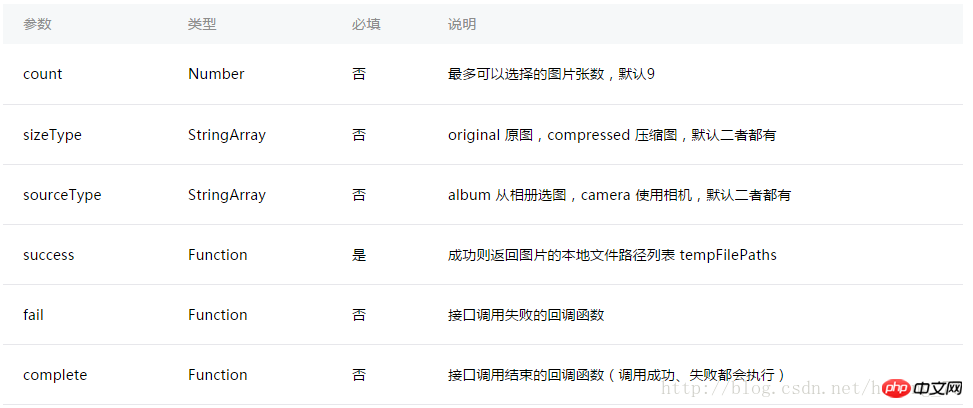
直接来看打开相机相册的代码:
Page({
data: {
tempFilePaths: ''
},
onLoad: function () {
},
chooseimage: function () {
var that = this;
wx.chooseImage({
count: 1, // 默认9
sizeType: ['original', 'compressed'], // 可以指定是原图还是压缩图,默认二者都有
sourceType: ['album', 'camera'], // 可以指定来源是相册还是相机,默认二者都有
success: function (res) {
// 返回选定照片的本地文件路径列表,tempFilePath可以作为img标签的src属性显示图片
that.setData({
tempFilePaths: res.tempFilePaths
})
}
})
},
})方法一效果图如下:
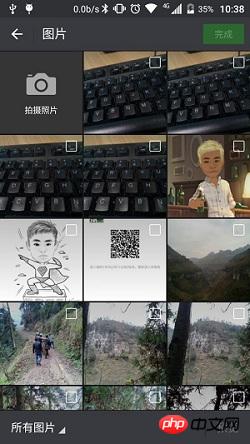
个人认为第二种用户体验要好一点,效果如下:
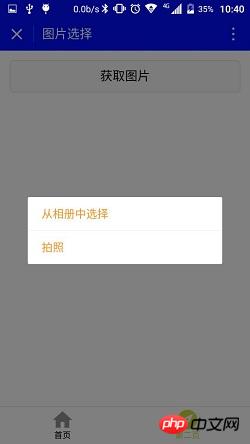
点击获取弹框提示,代码如下:
Page({
data: {
tempFilePaths: ''
},
onLoad: function () {
},
chooseimage: function () {
var that = this;
wx.showActionSheet({
itemList: ['从相册中选择', '拍照'],
itemColor: "#CED63A",
success: function (res) {
if (!res.cancel) {
if (res.tapIndex == 0) {
that.chooseWxImage('album')
} else if (res.tapIndex == 1) {
that.chooseWxImage('camera')
}
}
}
})
},
chooseWxImage: function (type) {
var that = this;
wx.chooseImage({
sizeType: ['original', 'compressed'],
sourceType: [type],
success: function (res) {
console.log(res);
that.setData({
tempFilePaths: res.tempFilePaths[0],
})
}
})
}
})文件的临时路径,在小程序本次启动期间可以正常使用,如需持久保存,需在主动调用 wx.saveFile,在小程序下次启动时才能访问得到。
布局文件:
<button style="margin:30rpx;" bindtap="chooseimage">获取图片</button> <image src="pw_tempFilePaths " catchTap="chooseImageTap" mode="aspectFit" style="width: 100%; height: 450rpx" />
官方文档:https://mp.weixin.qq.com/debug/wxadoc/dev/api/media-picture.html
위 내용은 WeChat 미니 프로그램: 앨범 선택 및 사진 촬영의 상세 내용입니다. 자세한 내용은 PHP 중국어 웹사이트의 기타 관련 기사를 참조하세요!
성명:
본 글의 내용은 네티즌들의 자발적인 기여로 작성되었으며, 저작권은 원저작자에게 있습니다. 본 사이트는 이에 상응하는 법적 책임을 지지 않습니다. 표절이나 침해가 의심되는 콘텐츠를 발견한 경우 admin@php.cn으로 문의하세요.
이전 기사:WeChat Mini 프로그램 템플릿 소개다음 기사:WeChat Mini 프로그램 템플릿 소개

