집 >위챗 애플릿 >미니 프로그램 개발 >WeChat 애플릿에서 녹음 기능 및 오디오 재생을 호출하는 방법에 대한 자세한 그래픽 설명
WeChat 애플릿에서 녹음 기능 및 오디오 재생을 호출하는 방법에 대한 자세한 그래픽 설명
- 高洛峰원래의
- 2017-03-20 15:25:5921082검색
기존 규칙, 먼저 사진 몇 장.
1. 명확하게 보려면 처음에 오디오 목록이 로드되지 않습니다.
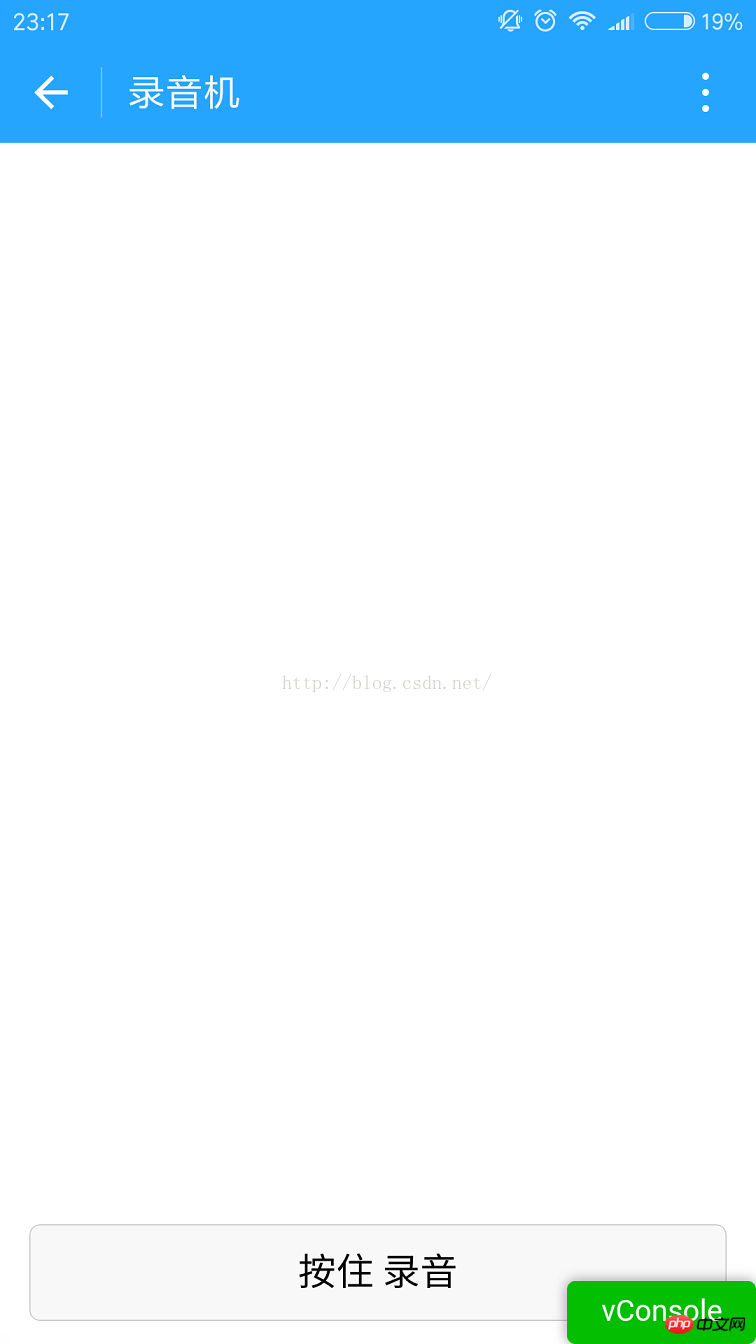
2. 녹음 버튼을 길게 누르면 가운데 마이크가 나오는데
사실은 js를 사용해 디스플레이를 제어하는 것입니다. 여기서는 말할 것도 없습니다. 녹화란 무엇입니까? WeChat의 녹화 API를 사용하면 녹화 시간이 너무 짧을 경우 녹화가 실패하므로 처리해야 합니다. . 녹음 시간 제한은 위챗 보이스 60초와 동일합니다.
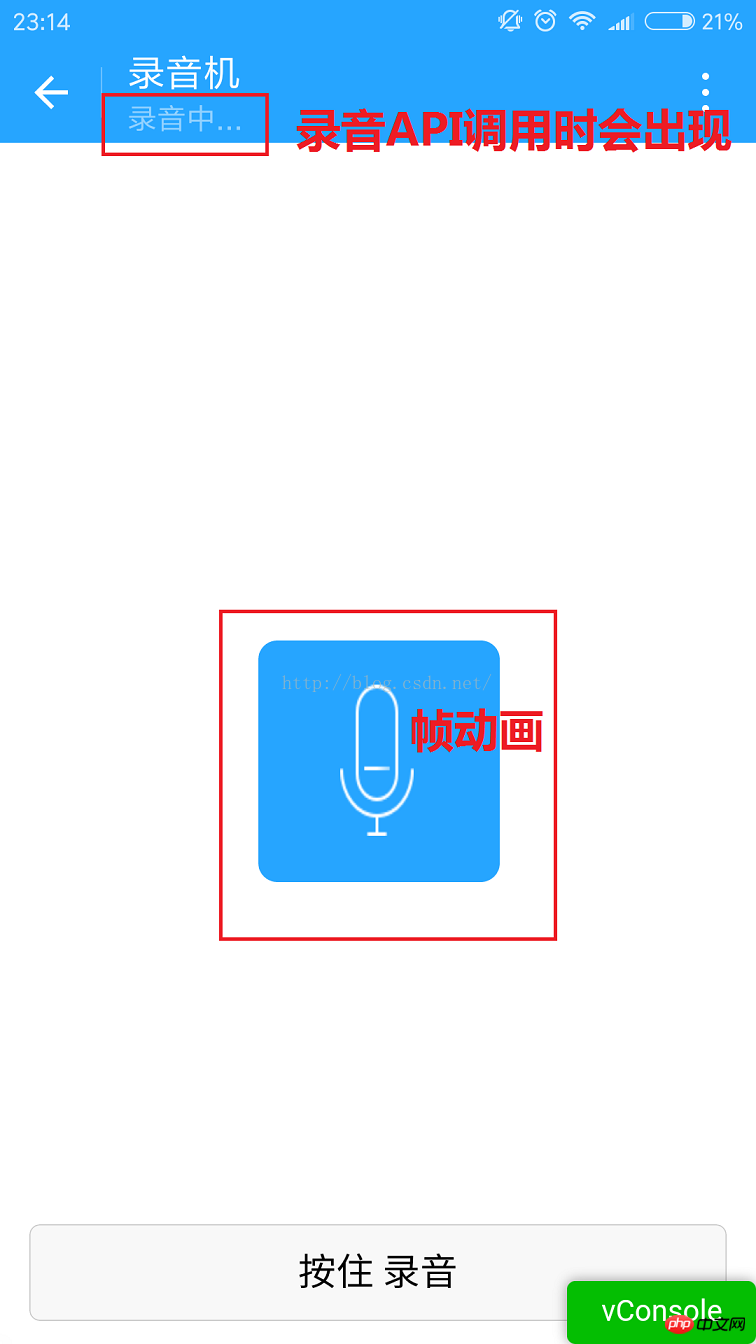
3.녹음 완료 후 목록을 로드했습니다. 아래 사진은 위챗에 저장된 파일에서 얻은 목록 정보입니다.
여기에 있는 파일은 단순한 오디오가 아닐 수도 있습니다. . 다음 경로는 모두 wx:file//store_...
Tencent/에서는 micromsg/wxafiles/wx..../ 디렉토리에서도 찾아볼 수 있습니다. >
포맷 후 시간은 B이며, KB로의 변환은 다음과 같습니다.전화번호부는 다음과 같습니다. 현재는 이유를 알 수 없습니다.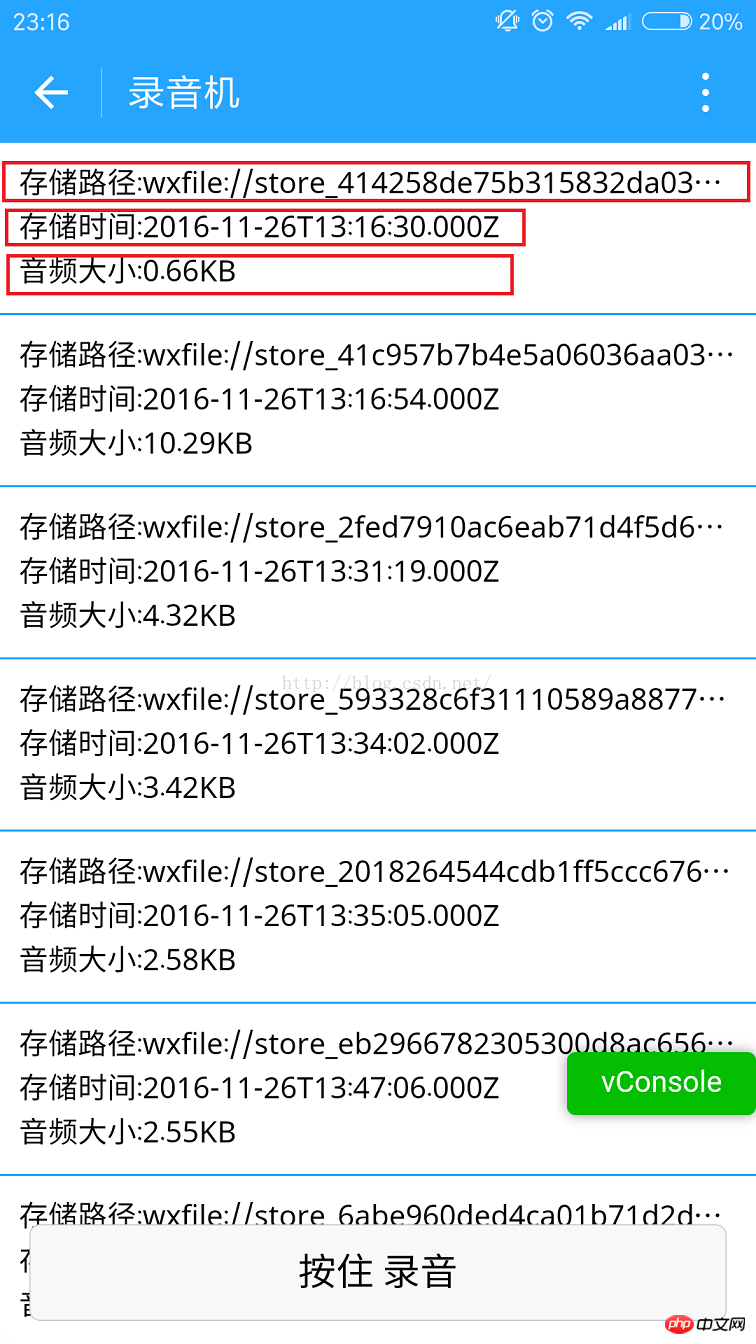
다음은 파일의 전체 이름입니다.
 목소리를 들으시려면 해당 항목을 클릭하세요. 혼자서 겁먹지 마세요.
목소리를 들으시려면 해당 항목을 클릭하세요. 혼자서 겁먹지 마세요.
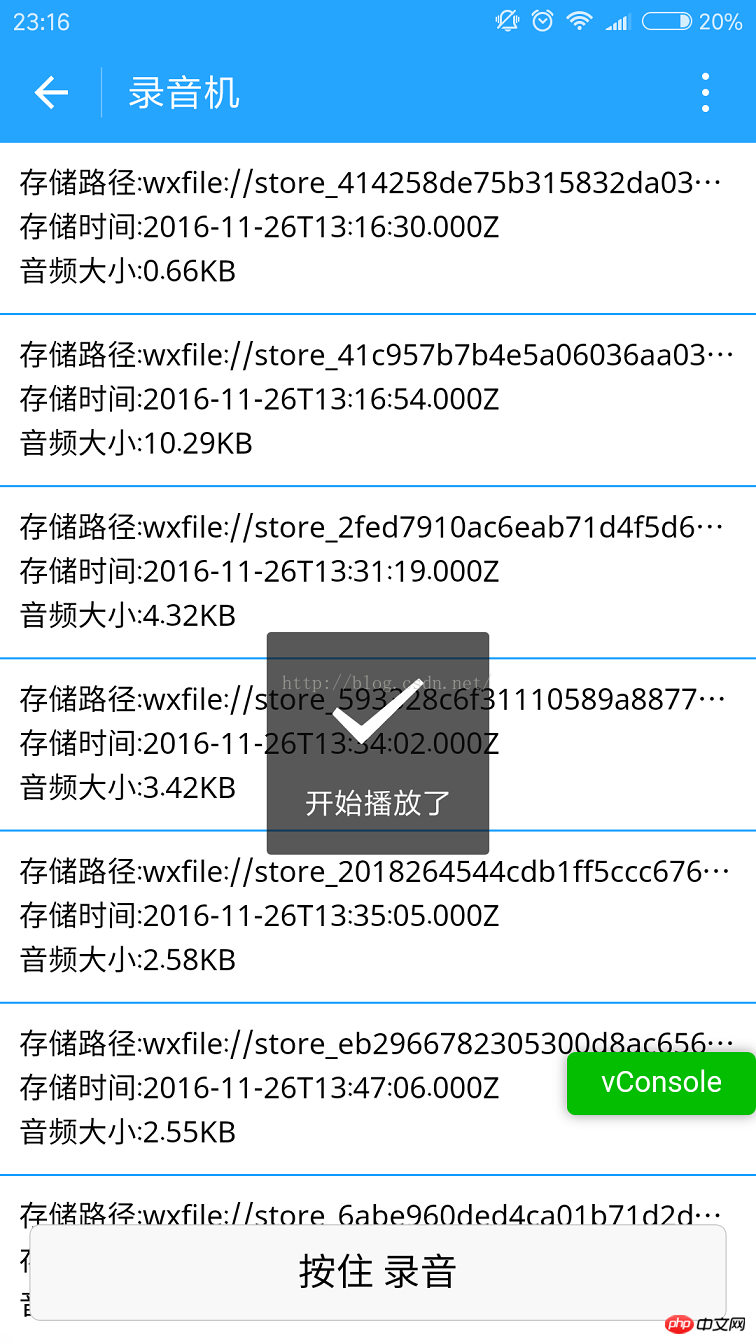 1.index.wxml
1.index.wxml
<!--index.wxml-->
<scroll-view>
<view wx:if="{{voices}}" class="common-list" style="margin-bottom:120rpx;">
<block wx:for="{{voices}}">
<view class="board">
<view class="cell" >
<view class="cell-bd" data-key="{{item.filePath}}" bindtap="gotoPlay" >
<view class="date">存储路径:{{item.filePath}}</view>
<view class="date" >存储时间:{{item.createTime}}</view>
<view class="date">音频大小:{{item.size}}KB</view>
</view>
</view>
</view>
</block>
</view>
</scroll-view>
<view wx:if="{{isSpeaking}}" class="speak-style">
<image class="sound-style" src="../../images/voice_icon_speech_sound_1.png" ></image>
<image wx:if="{{j==2}}" class="sound-style" src="../../images/voice_icon_speech_sound_2.png" ></image>
<image wx:if="{{j==3}}" class="sound-style" src="../../images/voice_icon_speech_sound_3.png" ></image>
<image wx:if="{{j==4}}" class="sound-style" src="../../images/voice_icon_speech_sound_4.png" ></image>
<image wx:if="{{j==5}}"class="sound-style" src="../../images/voice_icon_speech_sound_5.png" ></image>
</view>
<view class="record-style">
<button class="btn-style" bindtouchstart="touchdown" bindtouchend="touchup">按住 录音</button>
</view>2.index.wxss
/**index.wxss**/
.speak-style{
position: relative;
height: 240rpx;
width: 240rpx;
border-radius: 20rpx;
margin: 50% auto;
background: #26A5FF;
}
.item-style{
margin-top: 30rpx;
margin-bottom: 30rpx;
}
.text-style{
text-align: center;
}
.record-style{
position: fixed;
bottom: 0;
left: 0;
height: 120rpx;
width: 100%;
}
.btn-style{
margin-left: 30rpx;
margin-right: 30rpx;
}
.sound-style{
position: absolute;
width: 74rpx;
height:150rpx;
margin-top: 45rpx;
margin-left: 83rpx;
}
.board {
overflow: hidden;
border-bottom: 2rpx solid #26A5FF;
}
/*列布局*/
.cell{
display: flex;
margin: 20rpx;
}
.cell-hd{
margin-left: 10rpx;
color: #885A38;
}
.cell .cell-bd{
flex:1;
position: relative;
}
/**只显示一行*/
.date{
font-size: 30rpx;
text-overflow: ellipsis;
white-space:nowrap;
overflow:hidden;
}3 .index.js
//index.js
//获取应用实例
var app = getApp()
Page({
data: {
j: 1,//帧动画初始图片
isSpeaking: false,//是否正在说话
voices: [],//音频数组
},
onLoad: function () {
},
//手指按下
touchdown: function () {
console.log("手指按下了...")
console.log("new date : " + new Date)
var _this = this;
speaking.call(this);
this.setData({
isSpeaking: true
})
//开始录音
wx.startRecord({
success: function (res) {
//临时路径,下次进入小程序时无法正常使用
var tempFilePath = res.tempFilePath
console.log("tempFilePath: " + tempFilePath)
//持久保存
wx.saveFile({
tempFilePath: tempFilePath,
success: function (res) {
//持久路径
//本地文件存储的大小限制为 100M
var savedFilePath = res.savedFilePath
console.log("savedFilePath: " + savedFilePath)
}
})
wx.showToast({
title: '恭喜!录音成功',
icon: 'success',
duration: 1000
})
//获取录音音频列表
wx.getSavedFileList({
success: function (res) {
var voices = [];
for (var i = 0; i < res.fileList.length; i++) {
//格式化时间
var createTime = new Date(res.fileList[i].createTime)
//将音频大小B转为KB
var size = (res.fileList[i].size / 1024).toFixed(2);
var voice = { filePath: res.fileList[i].filePath, createTime: createTime, size: size };
console.log("文件路径: " + res.fileList[i].filePath)
console.log("文件时间: " + createTime)
console.log("文件大小: " + size)
voices = voices.concat(voice);
}
_this.setData({
voices: voices
})
}
})
},
fail: function (res) {
//录音失败
wx.showModal({
title: '提示',
content: '录音的姿势不对!',
showCancel: false,
success: function (res) {
if (res.confirm) {
console.log('用户点击确定')
return
}
}
})
}
})
},
//手指抬起
touchup: function () {
console.log("手指抬起了...")
this.setData({
isSpeaking: false,
})
clearInterval(this.timer)
wx.stopRecord()
},
//点击播放录音
gotoPlay: function (e) {
var filePath = e.currentTarget.dataset.key;
//点击开始播放
wx.showToast({
title: '开始播放',
icon: 'success',
duration: 1000
})
wx.playVoice({
filePath: filePath,
success: function () {
wx.showToast({
title: '播放结束',
icon: 'success',
duration: 1000
})
}
})
}
})
//麦克风帧动画
function speaking() {
var _this = this;
//话筒帧动画
var i = 1;
this.timer = setInterval(function () {
i++;
i = i % 5;
_this.setData({
j: i
})
}, 200);
}위의 구현을 통해 미니 프로그램에서 즐겁게 녹음하고 재생할 수 있다는 것을 배웠나요?
참고:
1. 녹음된 오디오는 기본적으로 로컬 임시 경로에 저장됩니다. 애플릿은 두 번째 입력 시 정상적으로 사용할 수 없습니다. .영구적으로 저장할 수 있지만 로컬 파일 크기 제한은 100M이므로 백그라운드에 업로드하는 것이 가장 좋습니다.
2. 녹음 시간이 너무 짧으면 안 됩니다. 60초 후에 녹음이 자동으로 중지됩니다.
3. 오디오 재생은 동시에 여러 오디오를 재생할 수 없습니다. 문서를 참조하세요. WeChat 애플릿
위 내용은 WeChat 애플릿에서 녹음 기능 및 오디오 재생을 호출하는 방법에 대한 자세한 그래픽 설명의 상세 내용입니다. 자세한 내용은 PHP 중국어 웹사이트의 기타 관련 기사를 참조하세요!

