Android UI 컨트롤 시리즈: 토스트(프롬프트)
- 黄舟원래의
- 2017-01-19 09:31:541606검색
토스트는 사용자에게 몇 가지 도움말/팁을 표시하는 데 사용됩니다. 아래에서는 토스트의 힘을 설명하고 자신만의 토스트를 정의하기 위해 5가지 효과를 만들었습니다.
참고:
LENGTH_LONG - 오랫동안 보기 또는 텍스트 프롬프트 표시
LENGTH_SHORT - 짧은 시간 동안 보기 또는 텍스트 프롬프트 표시
setGravity(int 중력,int xOffset, int yOffset)—화면에 프롬프트가 표시되어야 하는 위치 설정
setDuration(int duartion)—프롬프트 표시 기간 설정
기본 효과
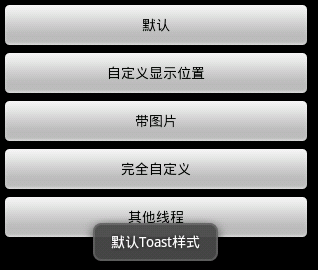
코드
Toast.makeText(getApplicationContext(), "默认Toast样式", Toast.LENGTH_SHORT).show();
2. 디스플레이 위치 맞춤 효과
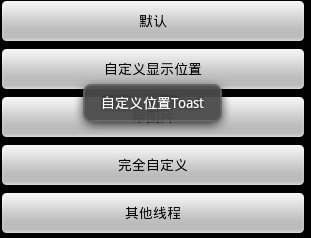
코드
toast = Toast.makeText(getApplicationContext(), "自定义位置Toast", Toast.LENGTH_LONG); toast.setGravity(Gravity.CENTER, 0, 0); toast.show();
3 .사진 효과 포함
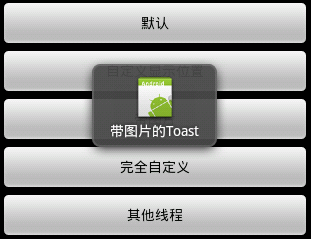
코드
4. 완전 맞춤형 효과
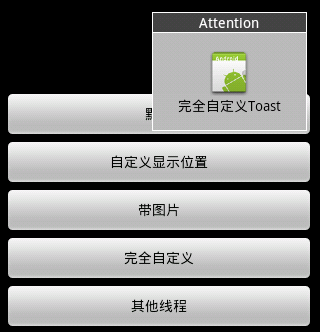
toast = Toast.makeText(getApplicationContext(),
"带图片的Toast", Toast.LENGTH_LONG);
toast.setGravity(Gravity.CENTER, 0, 0);
LinearLayout toastView = (LinearLayout) toast.getView();
ImageView imageCodeProject = new ImageView(getApplicationContext());
imageCodeProject.setImageResource(R.drawable.icon);
toastView.addView(imageCodeProject, 0);
toast.show();5. 기타 스레드
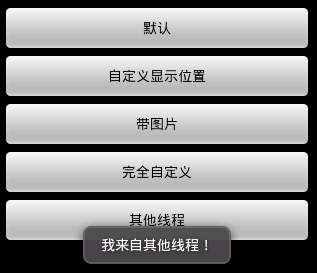
LayoutInflater inflater = getLayoutInflater();
View layout = inflater.inflate(R.layout.custom,
(ViewGroup) findViewById(R.id.llToast));
ImageView image = (ImageView) layout
.findViewById(R.id.tvImageToast);
image.setImageResource(R.drawable.icon);
TextView title = (TextView) layout.findViewById(R.id.tvTitleToast);
title.setText("Attention");
TextView text = (TextView) layout.findViewById(R.id.tvTextToast);
text.setText("完全自定义Toast");
toast = new Toast(getApplicationContext());
toast.setGravity(Gravity.RIGHT | Gravity.TOP, 12, 40);
toast.setDuration(Toast.LENGTH_LONG);
toast.setView(layout);
toast.show();전체 코드
1.Main, java
new Thread(new Runnable() {
public void run() {
showToast();
}
}).start();2.main,xmlpackage com.wjq.toast;<br>import android.app.Activity;<br>import android.os.Bundle;
<br>import android.os.Handler;<br>import android.view.Gravity;<br>import android.view.LayoutInflater;
<br>import android.view.View;<br>import android.view.ViewGroup;<br>import android.view.View.OnClickListener;
<br>import android.widget.ImageView;<br>import android.widget.LinearLayout;<br>import android.widget.TextView;
<br>import android.widget.Toast;<br>public class Main extends Activity implements OnClickListener
{<br>Handler handler = new Handler();<br>@Override<br>public void onCreate(Bundle savedInstanceState)
{<br> super.onCreate(savedInstanceState);<br> setContentView(R.layout.main);<br>
findViewById(R.id.btnSimpleToast).setOnClickListener(this);<br>
findViewById(R.id.btnSimpleToastWithCustomPosition).setOnClickListener(<br> this);<br>
findViewById(R.id.btnSimpleToastWithImage).setOnClickListener(this);<br> findViewById(R.id.btnCustomToast).setOnClickListener(this);<br>
findViewById(R.id.btnRunToastFromOtherThread).setOnClickListener(this);<br>}<br>public void showToast() {<br> handler.post(new Runnable() {<br> @Override<br>
public void run() {<br> Toast.makeText(getApplicationContext(), "我来自其他线程!",<br> Toast.LENGTH_SHORT).show();<br> }<br> });<br>}<br>@Override
<br>public void onClick(View v) {<br> Toast toast = null;<br> switch (v.getId()) {<br> case R.id.btnSimpleToast:<br>
Toast.makeText(getApplicationContext(), "默认Toast样式",<br> Toast.LENGTH_SHORT).show();<br> break;<br> case R.id.btnSimpleToastWithCustomPosition:<br>
toast = Toast.makeText(getApplicationContext(),<br> "自定义位置Toast", Toast.LENGTH_LONG);<br> toast.setGravity(Gravity.CENTER, 0, 0);<br>
toast.show();<br> break;<br> case R.id.btnSimpleToastWithImage:<br> toast = Toast.makeText(getApplicationContext(),
"带图片的Toast", Toast.LENGTH_LONG);
toast.setGravity(Gravity.CENTER, 0, 0);
LinearLayout toastView = (LinearLayout) toast.getView();
ImageView imageCodeProject = new ImageView(getApplicationContext());
imageCodeProject.setImageResource(R.drawable.icon);
toastView.addView(imageCodeProject, 0);
toast.show();<br> break;<br> case R.id.btnCustomToast:<br> LayoutInflater inflater = getLayoutInflater();
View layout = inflater.inflate(R.layout.custom,
(ViewGroup) findViewById(R.id.llToast));
ImageView image = (ImageView) layout
.findViewById(R.id.tvImageToast);
image.setImageResource(R.drawable.icon);
TextView title = (TextView) layout.findViewById(R.id.tvTitleToast);
title.setText("Attention");
TextView text = (TextView) layout.findViewById(R.id.tvTextToast);
text.setText("完全自定义Toast");
toast = new Toast(getApplicationContext());
toast.setGravity(Gravity.RIGHT | Gravity.TOP, 12, 40);
toast.setDuration(Toast.LENGTH_LONG);
toast.setView(layout);
toast.show();<br> break;<br> case R.id.btnRunToastFromOtherThread:<br> new Thread(new Runnable() {
public void run() {
showToast();
}
}).start();<br> break;<br> }<br>}<br>}3.custom.xml<?xml version="1.0" encoding="utf-8"?> <LinearLayout xmlns:android="http://schemas.android.com/apk/res/android" android:orientation="vertical" android:layout_width="fill_parent" android:layout_height="fill_parent" android:padding="5dip" android:gravity="center"> <Button android:layout_height="wrap_content" android:layout_width="fill_parent" android:id="@+id/btnSimpleToast" android:text="默认"></Button> <Button android:layout_height="wrap_content" android:layout_width="fill_parent" android:text="自定义显示位置" android:id="@+id/btnSimpleToastWithCustomPosition"></Button> <Button android:layout_height="wrap_content" android:layout_width="fill_parent" android:id="@+id/btnSimpleToastWithImage" android:text="带图片"></Button> <Button android:layout_height="wrap_content" android:layout_width="fill_parent" android:text="完全自定义" android:id="@+id/btnCustomToast"></Button> <Button android:layout_height="wrap_content" android:layout_width="fill_parent" android:text="其他线程" android:id="@+id/btnRunToastFromOtherThread"></Button> </LinearLayout>위는 안드로이드 UI 컨트롤 시리즈의 내용입니다: Toast (프롬프트), 더보기 관련 내용은 PHP 중국어 홈페이지(www.php.cn)를 참고해주세요!
성명:
본 글의 내용은 네티즌들의 자발적인 기여로 작성되었으며, 저작권은 원저작자에게 있습니다. 본 사이트는 이에 상응하는 법적 책임을 지지 않습니다. 표절이나 침해가 의심되는 콘텐츠를 발견한 경우 admin@php.cn으로 문의하세요.

