Lambda 연구소는 더 많은 사람들이 ARM 도구에 익숙해지도록 하기 위해 현재 GH200을 절반만 보유하고 있습니다. 이는 실제로 가장 큰 오픈 소스 모델을 실행할 여유가 있다는 것을 의미합니다! 유일한 주의 사항은 때때로 소스에서 무언가를 빌드해야 한다는 것입니다. GH200에서 Lama 405b를 최대 정밀도로 실행하는 방법은 다음과 같습니다.
인스턴스 만들기
Llama 405b는 약 750GB이므로 이를 실행하려면 약 10개의 96GB GPU가 필요합니다. (GH200은 꽤 좋은 CPU-GPU 메모리 교환 속도를 가지고 있습니다. 이것이 GH200의 핵심입니다. 따라서 3개 정도만 사용할 수 있습니다. 토큰당 시간은 끔찍하지만 총 처리량은 허용 가능합니다. 일괄 처리를 수행하고 있습니다.) Lambda Labs에 로그인하고 GH200 인스턴스를 여러 개 생성합니다. 모두 동일한 공유 네트워크 파일 시스템을 제공해야 합니다.

IP 주소를 ~/ips.txt에 저장하세요.
대량 SSH 연결 도우미
저는 kubernetes나 slurm과 같은 화려한 것보다 직접 bash 및 ssh를 선호합니다. 일부 도우미가 있으면 관리가 가능합니다.
# skip fingerprint confirmation
for ip in $(cat ~/ips.txt); do
echo "doing $ip"
ssh-keyscan $ip >> ~/.ssh/known_hosts
done
function run_ip() {
ssh -i ~/.ssh/lambda_id_ed25519 ubuntu@$ip -- stdbuf -oL -eL bash -l -c "$(printf "%q" "$*")" /dev/null
}
function runall() { ips="$(cat ~/ips.txt)" run_ips "$@"; }
function runrest() { ips="$(tail -n+2 ~/ips.txt)" run_ips "$@"; }
function ssh_k() {
ip=$(sed -n "$k"p ~/ips.txt)
ssh -i ~/.ssh/lambda_id_ed25519 ubuntu@$ip
}
alias ssh_head='k=1 ssh_k'
function killall() {
pkill -ife '.ssh/lambda_id_ed25519'
sleep 1
pkill -ife -9 '.ssh/lambda_id_ed25519'
while [[ -n "$(jobs -p)" ]]; do fg || true; done
}
NFS 캐시 설정
파이썬 환경과 모델 가중치를 NFS에 넣을 예정입니다. 캐시하면 훨씬 빠르게 로드됩니다.
# First, check the NFS works. # runall ln -s my_other_fs_name shared runhead 'echo world > shared/hello' runall cat shared/hello # Install and enable cachefilesd runall sudo apt-get update runall sudo apt-get install -y cachefilesd runall "echo ' RUN=yes CACHE_TAG=mycache CACHE_BACKEND=Path=/var/cache/fscache CACHEFS_RECLAIM=0 ' | sudo tee -a /etc/default/cachefilesd" runall sudo systemctl restart cachefilesd runall 'sudo journalctl -u cachefilesd | tail -n2' # Set the "fsc" option on the NFS mount runhead cat /etc/fstab # should have mount to ~/shared runall cp /etc/fstab etc-fstab-bak.txt runall sudo sed -i 's/,proto=tcp,/,proto=tcp,fsc,/g' /etc/fstab runall cat /etc/fstab # Remount runall sudo umount /home/ubuntu/wash2 runall sudo mount /home/ubuntu/wash2 runall cat /proc/fs/nfsfs/volumes # FSC column should say "yes" # Test cache speedup runhead dd if=/dev/urandom of=shared/bigfile bs=1M count=8192 runall dd if=shared/bigfile of=/dev/null bs=1M # First one takes 8 seconds runall dd if=shared/bigfile of=/dev/null bs=1M # Seond takes 0.6 seconds
콘다 환경 만들기
모든 머신에서 정확히 동일한 명령을 신중하게 수행하는 대신 NFS에서 conda 환경을 사용하고 헤드 노드로 제어할 수 있습니다.
# We'll also use a shared script instead of changing ~/.profile directly. # Easier to fix mistakes that way. runhead 'echo ". /opt/miniconda/etc/profile.d/conda.sh" >> shared/common.sh' runall 'echo "source /home/ubuntu/shared/common.sh" >> ~/.profile' runall which conda # Create the environment runhead 'conda create --prefix ~/shared/311 -y python=3.11' runhead '~/shared/311/bin/python --version' # double-check that it is executable runhead 'echo "conda activate ~/shared/311" >> shared/common.sh' runall which python
아프로디테 종속성 설치
Aphrodite는 조금 더 빠르게 시작하고 몇 가지 추가 기능을 갖춘 vllm의 포크입니다.
openai 호환 추론 API와 모델 자체를 실행합니다.
토치, 트리톤, 플래시 어텐션이 필요합니다.
pytorch.org에서 aarch64 토치 빌드를 얻을 수 있습니다(직접 빌드하고 싶지는 않습니다).
나머지 두 개는 직접 만들거나 제가 만든 바퀴를 사용할 수 있습니다.
소스에서 빌드하는 경우 세 가지 다른 시스템에서 triton, flash-attention 및 aphrodite에 대한 python setup.py bdist_wheel을 병렬로 실행하여 약간의 시간을 절약할 수 있습니다. 아니면 같은 기계에서 하나씩 수행할 수도 있습니다.
runhead pip install 'numpy <h4> 트리톤 & 바퀴의 플래시 주의 </h4> <pre class="brush:php;toolbar:false">runhead pip install 'https://github.com/qpwo/lambda-gh200-llama-405b-tutorial/releases/download/v0.1/triton-3.2.0+git755d4164-cp311-cp311-linux_aarch64.whl' runhead pip install 'https://github.com/qpwo/lambda-gh200-llama-405b-tutorial/releases/download/v0.1/aphrodite_flash_attn-2.6.1.post2-cp311-cp311-linux_aarch64.whl'
소스의 트리톤
k=1 ssh_k # ssh into first machine
pip install -U pip setuptools wheel ninja cmake setuptools_scm
git config --global feature.manyFiles true # faster clones
git clone https://github.com/triton-lang/triton.git ~/shared/triton
cd ~/shared/triton/python
git checkout 755d4164 #
<h4>
소스의 플래시 어텐션
</h4>
<pre class="brush:php;toolbar:false">k=2 ssh_k # go into second machine
git clone https://github.com/AlpinDale/flash-attention ~/shared/flash-attention
cd ~/shared/flash-attention
python setup.py bdist_wheel
pip install --no-deps dist/*.whl
python -c 'import aphrodite_flash_attn; import aphrodite_flash_attn_2_cuda; print("flash attn ok")'
아프로디테 설치
내 바퀴를 사용할 수도 있고 직접 만들 수도 있습니다.
바퀴에서 아프로디테
# skip fingerprint confirmation
for ip in $(cat ~/ips.txt); do
echo "doing $ip"
ssh-keyscan $ip >> ~/.ssh/known_hosts
done
function run_ip() {
ssh -i ~/.ssh/lambda_id_ed25519 ubuntu@$ip -- stdbuf -oL -eL bash -l -c "$(printf "%q" "$*")" /dev/null
}
function runall() { ips="$(cat ~/ips.txt)" run_ips "$@"; }
function runrest() { ips="$(tail -n+2 ~/ips.txt)" run_ips "$@"; }
function ssh_k() {
ip=$(sed -n "$k"p ~/ips.txt)
ssh -i ~/.ssh/lambda_id_ed25519 ubuntu@$ip
}
alias ssh_head='k=1 ssh_k'
function killall() {
pkill -ife '.ssh/lambda_id_ed25519'
sleep 1
pkill -ife -9 '.ssh/lambda_id_ed25519'
while [[ -n "$(jobs -p)" ]]; do fg || true; done
}
소스의 아프로디테
# First, check the NFS works. # runall ln -s my_other_fs_name shared runhead 'echo world > shared/hello' runall cat shared/hello # Install and enable cachefilesd runall sudo apt-get update runall sudo apt-get install -y cachefilesd runall "echo ' RUN=yes CACHE_TAG=mycache CACHE_BACKEND=Path=/var/cache/fscache CACHEFS_RECLAIM=0 ' | sudo tee -a /etc/default/cachefilesd" runall sudo systemctl restart cachefilesd runall 'sudo journalctl -u cachefilesd | tail -n2' # Set the "fsc" option on the NFS mount runhead cat /etc/fstab # should have mount to ~/shared runall cp /etc/fstab etc-fstab-bak.txt runall sudo sed -i 's/,proto=tcp,/,proto=tcp,fsc,/g' /etc/fstab runall cat /etc/fstab # Remount runall sudo umount /home/ubuntu/wash2 runall sudo mount /home/ubuntu/wash2 runall cat /proc/fs/nfsfs/volumes # FSC column should say "yes" # Test cache speedup runhead dd if=/dev/urandom of=shared/bigfile bs=1M count=8192 runall dd if=shared/bigfile of=/dev/null bs=1M # First one takes 8 seconds runall dd if=shared/bigfile of=/dev/null bs=1M # Seond takes 0.6 seconds
모든 설치가 성공했는지 확인하세요.
# We'll also use a shared script instead of changing ~/.profile directly. # Easier to fix mistakes that way. runhead 'echo ". /opt/miniconda/etc/profile.d/conda.sh" >> shared/common.sh' runall 'echo "source /home/ubuntu/shared/common.sh" >> ~/.profile' runall which conda # Create the environment runhead 'conda create --prefix ~/shared/311 -y python=3.11' runhead '~/shared/311/bin/python --version' # double-check that it is executable runhead 'echo "conda activate ~/shared/311" >> shared/common.sh' runall which python
가중치 다운로드
https://huggingface.co/meta-llama/Llama-3.1-405B-Instruct로 이동하여 올바른 권한이 있는지 확인하세요. 승인에는 보통 1시간 정도 소요됩니다. https://huggingface.co/settings/tokens
에서 토큰을 받으세요.
runhead pip install 'numpy <h3> 라마 405b를 실행해 보세요 </h3> <p>Ray를 시작하여 서버들이 서로를 인식하도록 하겠습니다.<br> </p> <pre class="brush:php;toolbar:false">runhead pip install 'https://github.com/qpwo/lambda-gh200-llama-405b-tutorial/releases/download/v0.1/triton-3.2.0+git755d4164-cp311-cp311-linux_aarch64.whl' runhead pip install 'https://github.com/qpwo/lambda-gh200-llama-405b-tutorial/releases/download/v0.1/aphrodite_flash_attn-2.6.1.post2-cp311-cp311-linux_aarch64.whl'
하나의 터미널 탭에서 아프로디테를 시작할 수 있습니다:
k=1 ssh_k # ssh into first machine
pip install -U pip setuptools wheel ninja cmake setuptools_scm
git config --global feature.manyFiles true # faster clones
git clone https://github.com/triton-lang/triton.git ~/shared/triton
cd ~/shared/triton/python
git checkout 755d4164 #
<p>그리고 두 번째 터미널의 로컬 컴퓨터에서 쿼리를 실행합니다.<br>
</p>
<pre class="brush:php;toolbar:false">k=2 ssh_k # go into second machine
git clone https://github.com/AlpinDale/flash-attention ~/shared/flash-attention
cd ~/shared/flash-attention
python setup.py bdist_wheel
pip install --no-deps dist/*.whl
python -c 'import aphrodite_flash_attn; import aphrodite_flash_attn_2_cuda; print("flash attn ok")'
runhead pip install 'https://github.com/qpwo/lambda-gh200-llama-405b-tutorial/releases/download/v0.1/aphrodite_engine-0.6.4.post1-cp311-cp311-linux_aarch64.whl'
텍스트 속도는 적당하지만 코드 속도는 약간 느립니다. 8xH100 서버 2대를 연결하면 초당 16개 토큰에 가까워지지만 비용은 3배나 비쌉니다.
추가 읽기
- 이론적으로는 Lambda Labs API(https://cloud.lambdalabs.com/api/v1/docs)를 사용하여 인스턴스 생성 및 삭제 스크립트를 작성할 수 있습니다.
- 아프로디테 문서 https://aphrodite.pygmalion.chat/
- vllm docs (api는 대부분 동일합니다) https://docs.vllm.ai/en/latest/
위 내용은 ghs를 사용하여 Lama b BF를 실행하는 방법의 상세 내용입니다. 자세한 내용은 PHP 중국어 웹사이트의 기타 관련 기사를 참조하세요!
 HTML을 구문 분석하기 위해 아름다운 수프를 어떻게 사용합니까?Mar 10, 2025 pm 06:54 PM
HTML을 구문 분석하기 위해 아름다운 수프를 어떻게 사용합니까?Mar 10, 2025 pm 06:54 PM이 기사에서는 HTML을 구문 분석하기 위해 파이썬 라이브러리 인 아름다운 수프를 사용하는 방법을 설명합니다. 데이터 추출, 다양한 HTML 구조 및 오류 처리 및 대안 (SEL과 같은 Find (), find_all (), select () 및 get_text ()와 같은 일반적인 방법을 자세히 설명합니다.
 파이썬의 수학 모듈 : 통계Mar 09, 2025 am 11:40 AM
파이썬의 수학 모듈 : 통계Mar 09, 2025 am 11:40 AMPython의 통계 모듈은 강력한 데이터 통계 분석 기능을 제공하여 생물 통계 및 비즈니스 분석과 같은 데이터의 전반적인 특성을 빠르게 이해할 수 있도록 도와줍니다. 데이터 포인트를 하나씩 보는 대신 평균 또는 분산과 같은 통계를보고 무시할 수있는 원래 데이터에서 트렌드와 기능을 발견하고 대형 데이터 세트를보다 쉽고 효과적으로 비교하십시오. 이 튜토리얼은 평균을 계산하고 데이터 세트의 분산 정도를 측정하는 방법을 설명합니다. 달리 명시되지 않는 한,이 모듈의 모든 함수는 단순히 평균을 합산하는 대신 평균 () 함수의 계산을 지원합니다. 부동 소수점 번호도 사용할 수 있습니다. 무작위로 가져옵니다 수입 통계 Fracti에서
 파이썬 객체의 직렬화 및 사제화 : 1 부Mar 08, 2025 am 09:39 AM
파이썬 객체의 직렬화 및 사제화 : 1 부Mar 08, 2025 am 09:39 AM파이썬 객체의 직렬화 및 사막화는 사소한 프로그램의 주요 측면입니다. 무언가를 Python 파일에 저장하면 구성 파일을 읽거나 HTTP 요청에 응답하는 경우 객체 직렬화 및 사태화를 수행합니다. 어떤 의미에서, 직렬화와 사제화는 세계에서 가장 지루한 것들입니다. 이 모든 형식과 프로토콜에 대해 누가 걱정합니까? 일부 파이썬 객체를 지속하거나 스트리밍하여 나중에 완전히 검색하려고합니다. 이것은 세상을 개념적 차원에서 볼 수있는 좋은 방법입니다. 그러나 실제 수준에서 선택한 직렬화 체계, 형식 또는 프로토콜은 속도, 보안, 유지 보수 상태 및 프로그램의 기타 측면을 결정할 수 있습니다.
 Tensorflow 또는 Pytorch로 딥 러닝을 수행하는 방법은 무엇입니까?Mar 10, 2025 pm 06:52 PM
Tensorflow 또는 Pytorch로 딥 러닝을 수행하는 방법은 무엇입니까?Mar 10, 2025 pm 06:52 PM이 기사는 딥 러닝을 위해 텐서 플로와 Pytorch를 비교합니다. 데이터 준비, 모델 구축, 교육, 평가 및 배포와 관련된 단계에 대해 자세히 설명합니다. 프레임 워크, 특히 계산 포도와 관련하여 주요 차이점
 인기있는 파이썬 라이브러리와 그 용도는 무엇입니까?Mar 21, 2025 pm 06:46 PM
인기있는 파이썬 라이브러리와 그 용도는 무엇입니까?Mar 21, 2025 pm 06:46 PM이 기사는 Numpy, Pandas, Matplotlib, Scikit-Learn, Tensorflow, Django, Flask 및 요청과 같은 인기있는 Python 라이브러리에 대해 설명하고 과학 컴퓨팅, 데이터 분석, 시각화, 기계 학습, 웹 개발 및 H에서의 사용에 대해 자세히 설명합니다.
 Python으로 명령 줄 인터페이스 (CLI)를 만드는 방법은 무엇입니까?Mar 10, 2025 pm 06:48 PM
Python으로 명령 줄 인터페이스 (CLI)를 만드는 방법은 무엇입니까?Mar 10, 2025 pm 06:48 PM이 기사는 Python 개발자가 CLIS (Command-Line Interfaces) 구축을 안내합니다. Typer, Click 및 Argparse와 같은 라이브러리를 사용하여 입력/출력 처리를 강조하고 CLI 유용성을 향상시키기 위해 사용자 친화적 인 디자인 패턴을 홍보하는 세부 정보.
 아름다운 수프로 파이썬에서 웹 페이지를 긁어 내기 : 검색 및 DOM 수정Mar 08, 2025 am 10:36 AM
아름다운 수프로 파이썬에서 웹 페이지를 긁어 내기 : 검색 및 DOM 수정Mar 08, 2025 am 10:36 AM이 튜토리얼은 간단한 나무 탐색을 넘어서 DOM 조작에 중점을 둔 아름다운 수프에 대한 이전 소개를 바탕으로합니다. HTML 구조를 수정하기위한 효율적인 검색 방법과 기술을 탐색하겠습니다. 일반적인 DOM 검색 방법 중 하나는 EX입니다
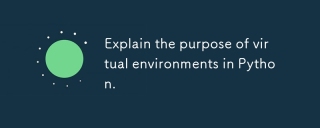 파이썬에서 가상 환경의 목적을 설명하십시오.Mar 19, 2025 pm 02:27 PM
파이썬에서 가상 환경의 목적을 설명하십시오.Mar 19, 2025 pm 02:27 PM이 기사는 프로젝트 종속성 관리 및 충돌을 피하는 데 중점을 둔 Python에서 가상 환경의 역할에 대해 설명합니다. 프로젝트 관리 개선 및 종속성 문제를 줄이는 데있어 생성, 활성화 및 이점을 자세히 설명합니다.


핫 AI 도구

Undresser.AI Undress
사실적인 누드 사진을 만들기 위한 AI 기반 앱

AI Clothes Remover
사진에서 옷을 제거하는 온라인 AI 도구입니다.

Undress AI Tool
무료로 이미지를 벗다

Clothoff.io
AI 옷 제거제

AI Hentai Generator
AI Hentai를 무료로 생성하십시오.

인기 기사

뜨거운 도구

에디트플러스 중국어 크랙 버전
작은 크기, 구문 강조, 코드 프롬프트 기능을 지원하지 않음

SublimeText3 영어 버전
권장 사항: Win 버전, 코드 프롬프트 지원!

MinGW - Windows용 미니멀리스트 GNU
이 프로젝트는 osdn.net/projects/mingw로 마이그레이션되는 중입니다. 계속해서 그곳에서 우리를 팔로우할 수 있습니다. MinGW: GCC(GNU Compiler Collection)의 기본 Windows 포트로, 기본 Windows 애플리케이션을 구축하기 위한 무료 배포 가능 가져오기 라이브러리 및 헤더 파일로 C99 기능을 지원하는 MSVC 런타임에 대한 확장이 포함되어 있습니다. 모든 MinGW 소프트웨어는 64비트 Windows 플랫폼에서 실행될 수 있습니다.

SublimeText3 Linux 새 버전
SublimeText3 Linux 최신 버전

Eclipse용 SAP NetWeaver 서버 어댑터
Eclipse를 SAP NetWeaver 애플리케이션 서버와 통합합니다.






