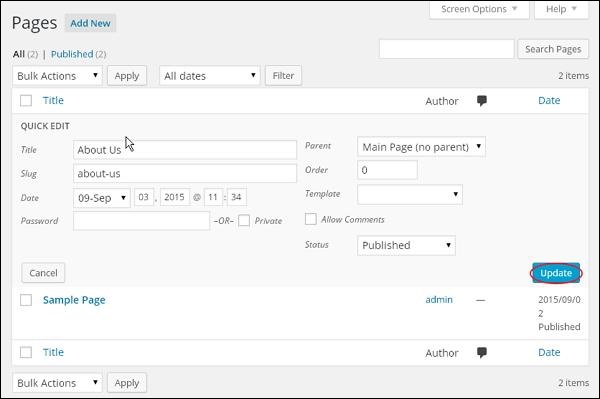WordPress編集ページ
この章では、WordPress で ページを編集する方法を見ていきます。
ステップ(1) - 次の画面に示すように、WordPressでページ→すべてのページをクリックします。
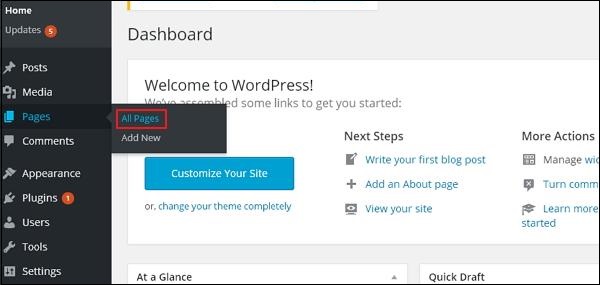
ステップ (2) - 会社概要を表示できます (会社概要は WordPress - ページの追加 の章で作成されました)。 カーソルをページ上に置くと、「会社概要」の下にいくつかのオプションが表示されます。 投稿を編集するには、「編集」と「クイック編集」の 2 つの方法があります。
編集 - 以下のスクリーンショットに示すように、[会社概要] の [編集] オプションをクリックします。
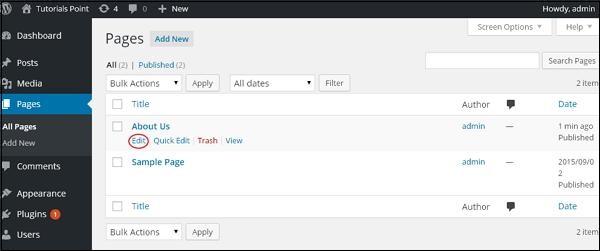
必要に応じてページからコンテンツやタイトルを編集または変更し、下の画像に示すように更新ボタンをクリックしてください。
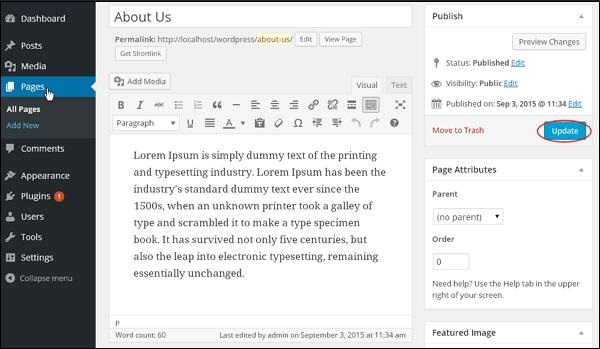
クイック編集 - 次の画面に示すように、会社概要のクイック編集オプションをクリックします。
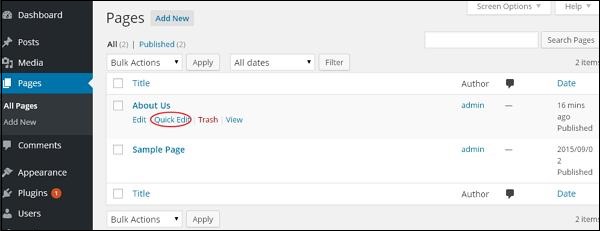
About Us ページのタイトル、スラッグ、日付を編集するか、下の画像に示すようにページの親を選択して「更新」ボタンをクリックすることができます。