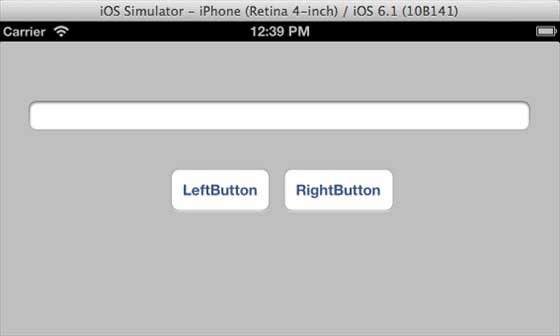iOSの自動レイアウト
IOS 自動レイアウト
はじめに
自動レイアウトは iOS 6.0 で導入され、IOS6.0 以降のみをサポートします。これは、複数のデバイス用のインターフェイスを作成するのに役立ちます。
インスタンスの手順
1. 単純なビュー ベースのアプリケーションを作成します
2. ViewController.m のファイル コンテンツを以下のように変更します
#import "ViewController.h"@interface ViewController ()@property (nonatomic, strong) UIButton *leftButton;@property (nonatomic, strong) UIButton *rightButton;@property (nonatomic, strong) UITextField *textfield;@end@implementation ViewController- (void)viewDidLoad{ [super viewDidLoad]; UIView *superview = self.view; /*1. Create leftButton and add to our view*/ self.leftButton = [UIButton buttonWithType:UIButtonTypeRoundedRect]; self.leftButton.translatesAutoresizingMaskIntoConstraints = NO; [self.leftButton setTitle:@"LeftButton" forState:UIControlStateNormal]; [self.view addSubview:self.leftButton];
/* 2. Constraint to position LeftButton's X*/ NSLayoutConstraint *leftButtonXConstraint = [NSLayoutConstraint
constraintWithItem:self.leftButton attribute:NSLayoutAttributeCenterX
relatedBy:NSLayoutRelationGreaterThanOrEqual toItem:superview attribute: NSLayoutAttributeCenterX multiplier:1.0 constant:-60.0f]; /* 3. Constraint to position LeftButton's Y*/ NSLayoutConstraint *leftButtonYConstraint = [NSLayoutConstraint
constraintWithItem:self.leftButton attribute:NSLayoutAttributeCenterY
relatedBy:NSLayoutRelationEqual toItem:superview attribute: NSLayoutAttributeCenterY multiplier:1.0f constant:0.0f];
/* 4. Add the constraints to button's superview*/ [superview addConstraints:@[ leftButtonXConstraint,
leftButtonYConstraint]];
/*5. Create rightButton and add to our view*/ self.rightButton = [UIButton buttonWithType:UIButtonTypeRoundedRect]; self.rightButton.translatesAutoresizingMaskIntoConstraints = NO; [self.rightButton setTitle:@"RightButton" forState:UIControlStateNormal]; [self.view addSubview:self.rightButton];
/*6. Constraint to position RightButton's X*/ NSLayoutConstraint *rightButtonXConstraint = [NSLayoutConstraint
constraintWithItem:self.rightButton attribute:NSLayoutAttributeCenterX
relatedBy:NSLayoutRelationGreaterThanOrEqual toItem:superview attribute: NSLayoutAttributeCenterX multiplier:1.0 constant:60.0f]; /*7. Constraint to position RightButton's Y*/
rightButtonXConstraint.priority = UILayoutPriorityDefaultHigh; NSLayoutConstraint *centerYMyConstraint = [NSLayoutConstraint
constraintWithItem:self.rightButton attribute:NSLayoutAttributeCenterY
relatedBy:NSLayoutRelationGreaterThanOrEqual toItem:superview attribute: NSLayoutAttributeCenterY multiplier:1.0f constant:0.0f]; [superview addConstraints:@[centerYMyConstraint,
rightButtonXConstraint]]; //8. Add Text field self.textfield = [[UITextField alloc]initWithFrame: CGRectMake(0, 100, 100, 30)]; self.textfield.borderStyle = UITextBorderStyleRoundedRect; self.textfield.translatesAutoresizingMaskIntoConstraints = NO; [self.view addSubview:self.textfield]; //9. Text field Constraints NSLayoutConstraint *textFieldTopConstraint = [NSLayoutConstraint
constraintWithItem:self.textfield attribute:NSLayoutAttributeTop
relatedBy:NSLayoutRelationGreaterThanOrEqual toItem:superview
attribute:NSLayoutAttributeTop multiplier:1.0 constant:60.0f]; NSLayoutConstraint *textFieldBottomConstraint = [NSLayoutConstraint
constraintWithItem:self.textfield attribute:NSLayoutAttributeTop
relatedBy:NSLayoutRelationGreaterThanOrEqual toItem:self.rightButton
attribute:NSLayoutAttributeTop multiplier:0.8 constant:-60.0f]; NSLayoutConstraint *textFieldLeftConstraint = [NSLayoutConstraint
constraintWithItem:self.textfield attribute:NSLayoutAttributeLeft
relatedBy:NSLayoutRelationEqual toItem:superview attribute: NSLayoutAttributeLeft multiplier:1.0 constant:30.0f]; NSLayoutConstraint *textFieldRightConstraint = [NSLayoutConstraint
constraintWithItem:self.textfield attribute:NSLayoutAttributeRight
relatedBy:NSLayoutRelationEqual toItem:superview attribute: NSLayoutAttributeRight multiplier:1.0 constant:-30.0f]; [superview addConstraints:@[textFieldBottomConstraint ,
textFieldLeftConstraint, textFieldRightConstraint,
textFieldTopConstraint]]; }- (void)didReceiveMemoryWarning{ [super didReceiveMemoryWarning]; // Dispose of any resources that can be recreated.}@end出力
アプリケーションを実行すると、iPhone シミュレータに次の出力が表示されます。
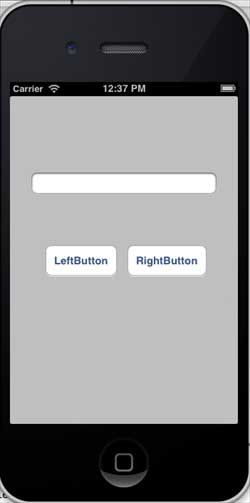
シミュレータを横向きに変更すると、出力は次のようになります
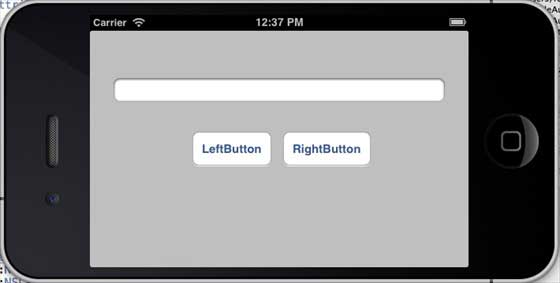
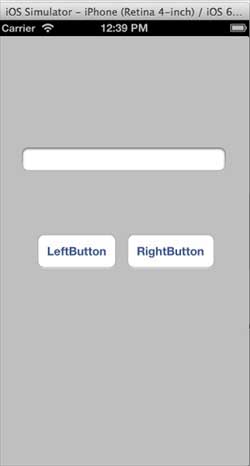 ##シミュレーション デバイスが水平方向の場合、出力結果は次のようになります。
##シミュレーション デバイスが水平方向の場合、出力結果は次のようになります。