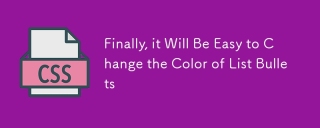Web 開発プロジェクトに取り組んでいる場合、ブラウザ ウィンドウの全高を div タグに指定する必要があるシナリオがよくあります。これは、フルページ レイアウトを作成する場合に特に便利です。 、ヒーロー セクション、または垂直方向のスペース全体にまたがる必要がある要素。
ただし、CSS ボックス モデルの性質と高さプロパティのデフォルトの動作により、CSS を使用してこの望ましい効果を実現するのは少し難しい場合があります。
この記事では、CSS を使用してブラウザ ウィンドウの高さの 100% を div タグに設定するためのさまざまなテクニックを検討します。さまざまな CSS メソッドについて説明し、各テクニックの実践的なコード例を示します。
高さを使用: 100%
div タグの高さを 100% にする方法の 1 つは、height: 100% プロパティを使用することです。ただし、この方法には特定の課題と制限があることに注意することが重要です。
div 要素に height: 100% を設定すると、親要素の高さの 100% を占めるように指示されます。このアプローチは、親要素の高さが CSS で明示的に定義されている場合にうまく機能します。ただし、ブラウザ ウィンドウ自体に関しては、html 要素と body 要素 (div タグの親要素) の高さはデフォルトでは固定されていません。
div タグがブラウザ ウィンドウの高さ全体に収まるようにするには、親要素 (html と body) の高さが 100% であることを確認する必要があります。これを実現するには、次の CSS を適用します。 リーリー親要素の高さが 100% に設定されたら、ターゲット div タグで height: 100% を設定すると、ブラウザ ウィンドウの高さ全体に広がるように拡張されます。
ただし、このアプローチを使用する場合は考慮すべき点がいくつかあります −
スクロール− div 内のコンテンツがブラウザ ウィンドウの高さを超える場合、コンテンツをスクロールできるようにスクロール バーが表示されます。
ネストされた要素 − div タグがパーセンテージベースの高さで他の要素内にネストされている場合は、すべての親要素にアプローチが正しく機能するには、高さを 100% に設定します。
互換性 − Internet Explorer (IE) の古いバージョンでは、高さ: 100% アプローチが正しくサポートされていない可能性があるため、実装をさまざまな環境でテストすることが重要です。さまざまなブラウザ。
高さ: 100% のアプローチは場合によっては簡単な解決策になる可能性がありますが、制限があり、追加の考慮事項が必要になる場合があります。次のいくつかのセクションでは、柔軟性とブラウザのサポートを向上させる代替テクノロジを検討します。
テクニック 1: 高さ: 100vh を使用する
div タグの高さをブラウザ ウィンドウの 100% に設定するもう 1 つのテクニックは、height: 100vh 属性を使用することです。 vh 単位は、ビューポートの高さのパーセンテージを表します。
div 要素に height: 100vh を設定すると、その要素の親に関係なく、ビューポートの高さの 100% を占めるように指示されます。このアプローチは、親を設定する必要のない、より単純なソリューションを提供します。要素の高さを明示的に指定します。
例
この手法を示す完全なコード スニペットは次のとおりです -
リーリーこのコード スニペットには、前と同様の HTML 構造があり、クラス "container" を持つ親 div とクラス "content" を持つターゲット div があります。 CSS スタイルを適用して、目的の効果を実現します。
主な違いは、「container」クラスで height: 100vh を設定していることです。これにより、コンテナ div がビューポートの高さ全体に拡張されます。内部の「コンテンツ」div は高さを継承し、ビューポート全体の高さを満たすように拡張されます。
height: 100vh アプローチを使用すると、親要素の高さを明示的に設定しなくても、簡単にフルハイトの div を実現できます。
ヒント 2: フレックスボックスの使用
Flexbox は、コンテナ内で要素を分散および整列する柔軟な方法を提供する強力な CSS レイアウト モジュールです。 div タグの高さを 100% にするために使用することもできます。
Flexbox プロパティを利用することで、利用可能な垂直方向のスペースを埋めるように展開するコンテナを作成できます。この手法を示す完全なコード スニペットを次に示します −
Example
<!DOCTYPE html>
<html>
<head>
<style>
.container {
display: flex;
flex-direction: column;
height: 100vh;
background-color: lightgray;
}
.content {
flex-grow: 1;
background-color: white;
border: 1px solid gray;
margin: 20px;
}
</style>
</head>
<body>
<div class="container">
<div class="content">
<!-- Content goes here -->
</div>
</div>
</body>
</html>
In this code snippet, we have a parent div element with a class of "container" and a child div with a class of "content". The CSS styles are applied to utilize Flexbox for achieving 100% height.
通过在 "container" 类上设置 display: flex,我们创建了一个 Flexbox 容器。添加 flex-direction: column 可以确保子元素垂直堆叠。height: 100vh 属性使容器扩展以填充整个视口的高度。
To make the "content" div take up the remaining vertical space, we set flex-grow: 1. This instructs the "content" element to grow and fill the available space within the Flexbox container.
技巧3:使用CSS Grid
CSS Grid is another powerful layout module that allows you to create complex grid-based layouts with ease. It can also be leveraged to achieve 100% height for a div tag.
By utilizing CSS Grid, we can create a grid container that expands to fill the available vertical space. Here's a complete code snippet that demonstrates this technique −
Example
<!DOCTYPE html>
<html>
<head>
<style>
.container {
display: grid;
grid-template-rows: 1fr;
height: 100vh;
background-color: lightgray;
}
.content {
background-color: white;
border: 1px solid gray;
margin: 20px;
}
</style>
</head>
<body>
<div class="container">
<div class="content">
<!-- Content goes here -->
</div>
</div>
</body>
</html>
In this code snippet, we have a parent div element with a class of "container" and a child div with a class of "content". The CSS styles are applied to utilize CSS Grid for achieving 100% height.
By setting display: grid on the "container" class, we create a CSS Grid container. The grid-template-rows: 1fr property sets the row template to 1fr, which means the available space is distributed evenly among the rows. This ensures that the "content" div takes up the full height of the container.
The height: 100vh property makes the container expand to fill the full height of the viewport.
技巧4:使用绝对定位
Another technique to give a div tag 100% height of the browser window is by using absolute positioning. By positioning the div element absolutely and setting its top, bottom, left, and right properties to 0, we can make it expand to fill the entire height of the viewport.
Example
这是一个完整的示例代码片段,演示了这个技术 −
<!DOCTYPE html>
<html>
<head>
<style>
.container {
position: relative;
height: 100vh;
background-color: lightgray;
}
.content {
position: absolute;
top: 0;
bottom: 0;
left: 0;
right: 0;
background-color: white;
border: 1px solid gray;
margin: 20px;
}
</style>
</head>
<body>
<div class="container">
<div class="content">
<!-- Content goes here -->
</div>
</div>
</body>
</html>
在这段代码片段中,我们有一个class为"container"的父div元素和一个class为"content"的子div元素。CSS样式被应用以利用绝对定位来实现100%的高度。
通过在"container"类上设置position: relative,我们为子div建立了一个定位上下文。这使我们能够将"content" div绝对定位相对于其父元素。
属性 top: 0, bottom: 0, left: 0 和 right: 0 将 "content" div 定位在其父元素的顶部、底部、左侧和右侧边缘。这将导致它拉伸并填充容器的整个高度。
Technique 5: 使用 Flexbox 和 Overflow
在某些情况下,您可能会遇到内容超过视口高度的情况。在这种情况下,您可以使用Flexbox和overflow属性的组合,以确保div保持100%的高度,同时允许溢出内容滚动。
示例
Here's a complete running example snippet that demonstrates this technique −
<!DOCTYPE html>
<html>
<head>
<style>
.container {
display: flex;
flex-direction: column;
height: 100vh;
background-color: lightgray;
}
.content {
flex-grow: 1;
background-color: white;
border: 1px solid gray;
margin: 20px;
overflow: auto;
}
</style>
</head>
<body>
<div class="container">
<div class="content">
<!-- Content goes here -->
</div>
</div>
</body>
</html>
In this code snippet, we have a parent div element with a class of "container" and a child div with a class of "content". The CSS styles are applied to utilize Flexbox and handle overflow.
Similar to Technique 2, we set display: flex on the "container" class to create a Flexbox container. The flex-direction: column property ensures that the child elements are stacked vertically.
通过在“content”类上设置flex-grow: 1,div会扩展以占据容器中剩余的垂直空间。此外,如果内容超过div的高度,我们使用overflow: auto来启用内容的垂直滚动。
Conclusion
Achieving a 100% height for a
Each technique offers its advantages and may be more suitable depending on the specific requirements of your project. It's important to consider factors such as content overflow and browser compatibility when choosing the appropriate approach.
通过理解和实施这些技术,您可以确保您的以上がCSSを使用してdivタグの高さをブラウザウィンドウの高さと同じにする方法は?の詳細内容です。詳細については、PHP 中国語 Web サイトの他の関連記事を参照してください。
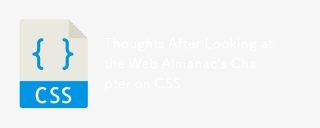 CSSに関するWeb Almanac&#039;の章を見た後の考えApr 14, 2025 am 10:30 AM
CSSに関するWeb Almanac&#039;の章を見た後の考えApr 14, 2025 am 10:30 AMうわー、私はこれが来るのを見なかった! HTTPアーカイブは、5.8からのデータを探索するゲストライターとともに、Web Almanacと呼ばれるこの大きな「State of the Web」レポートをドロップしました
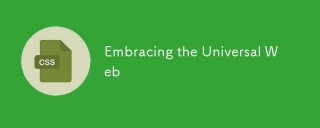 ユニバーサルウェブを受け入れますApr 14, 2025 am 10:29 AM
ユニバーサルウェブを受け入れますApr 14, 2025 am 10:29 AMサブグリッドから可変フォント、より良い開発者ツールまで、ブラウザには常に新しい機能が表示されます。それは再考するのに本当に素晴らしい時期です
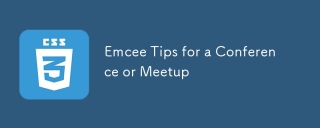 会議やミートアップのための司会者のヒントApr 14, 2025 am 10:28 AM
会議やミートアップのための司会者のヒントApr 14, 2025 am 10:28 AM会議の講演者がより良い講演をするのを助けるためにいくつかの素晴らしいリソースがありますが、で司会者の役割を引き受ける準備をしている人にとっては少ないです
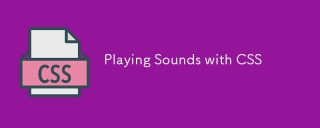 CSSで音を再生しますApr 14, 2025 am 10:24 AM
CSSで音を再生しますApr 14, 2025 am 10:24 AMCSSは、スタイリング、レイアウト、プレゼンテーションの領域です。色、サイズ、アニメーションがいっぱいです。しかし、あなたはそれが音のときにも制御できることを知っていましたか
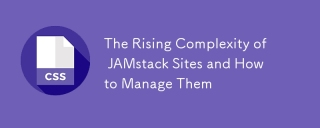 Jamstackサイトの複雑さの高まりとそれらの管理方法Apr 14, 2025 am 10:19 AM
Jamstackサイトの複雑さの高まりとそれらの管理方法Apr 14, 2025 am 10:19 AMユーザーが生成したコンテンツまたは動的データを静的サイトに追加すると、ビルドプロセスの複雑さは、
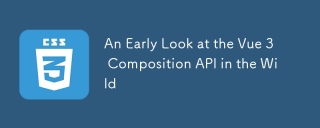 野生のVue 3 CompositionAPIの初期の見方Apr 14, 2025 am 10:13 AM
野生のVue 3 CompositionAPIの初期の見方Apr 14, 2025 am 10:13 AM私は最近、実際のプロジェクトで新しいVue Composition APIを試して、それがどこに役立つか、将来どのように使用できるかを確認する機会がありました。
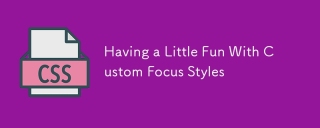 カスタムフォーカススタイルを少し楽しんでいますApr 14, 2025 am 10:11 AM
カスタムフォーカススタイルを少し楽しんでいますApr 14, 2025 am 10:11 AMすべてのフロントエンド開発者は、このシナリオを扱っているか、扱います。上司、クライアント、またはデザイナーは、ブラウザが集中した要素に適用されるアウトラインが適用されると考えています。


ホットAIツール

Undresser.AI Undress
リアルなヌード写真を作成する AI 搭載アプリ

AI Clothes Remover
写真から衣服を削除するオンライン AI ツール。

Undress AI Tool
脱衣画像を無料で

Clothoff.io
AI衣類リムーバー

AI Hentai Generator
AIヘンタイを無料で生成します。

人気の記事

ホットツール

PhpStorm Mac バージョン
最新(2018.2.1)のプロフェッショナル向けPHP統合開発ツール

MantisBT
Mantis は、製品の欠陥追跡を支援するために設計された、導入が簡単な Web ベースの欠陥追跡ツールです。 PHP、MySQL、Web サーバーが必要です。デモおよびホスティング サービスをチェックしてください。

WebStorm Mac版
便利なJavaScript開発ツール

メモ帳++7.3.1
使いやすく無料のコードエディター

MinGW - Minimalist GNU for Windows
このプロジェクトは osdn.net/projects/mingw に移行中です。引き続きそこでフォローしていただけます。 MinGW: GNU Compiler Collection (GCC) のネイティブ Windows ポートであり、ネイティブ Windows アプリケーションを構築するための自由に配布可能なインポート ライブラリとヘッダー ファイルであり、C99 機能をサポートする MSVC ランタイムの拡張機能が含まれています。すべての MinGW ソフトウェアは 64 ビット Windows プラットフォームで実行できます。