Linux システムに複数のバージョンの Nginx 用 PHP をインストールする方法
- WBOYWBOYWBOYWBOYWBOYWBOYWBOYWBOYWBOYWBOYWBOYWBOYWB転載
- 2023-05-11 19:34:041523ブラウズ
linux バージョン: 64 ビット centos 6.4
nginx バージョン: nginx1.8.0
php バージョン: php5.5.28 & php5.4.44
php5 の場合に注意してください。 5 は、メイン バージョンが /usr/local/php ディレクトリにインストールされているため、他のバージョンの php をインストールして、別のインストール ディレクトリを指定できます。
phpをインストールします
# wget http://cn2.php.net/get/php-5.4.44.tar.gz/from/this/mirror # tar zxvf php-5.4.44.tar.gz # cd php-5.4.44 #./configure --prefix=/usr/local/php5.4.44 \ --with-curl \ --with-freetype-dir \ --with-gd \ --with-gettext \ --with-iconv-dir \ --with-kerberos \ --with-libdir=lib64 \ --with-libxml-dir \ --with-mysql \ --with-mysqli \ --with-openssl \ --with-pcre-regex \ --with-pdo-mysql \ --with-pdo-sqlite \ --with-pear \ --with-png-dir \ --with-xmlrpc \ --with-xsl \ --with-zlib \ --enable-fpm \ --enable-bcmath \ --enable-libxml \ --enable-inline-optimization \ --enable-gd-native-ttf \ --enable-mbregex \ --enable-mbstring \ --enable-pcntl \ --enable-shmop \ --enable-soap \ --enable-sockets \ --enable-sysvsem \ --enable-xml \ --enable-zip # make && make install # cp -r ./sapi/fpm/php-fpm.conf /usr/local/php5.4.44/etc/php-fpm.conf # cp php.ini-development /usr/local/php5.4.44/lib/php.ini # cp -r ./sapi/fpm/php-fpm /etc/init.d/php-fpm5.4.44
メイン バージョン 5.5.28 は 9000 でリッスンするため、php-fpm.conf のリッスン ポートを 9001 に変更します。
; note: this value is mandatory. listen = 127.0.0.1:9001
php-fpmの起動
# /etc/init.d/php-fpm5.4.44
phpのインストールが成功し、プロセスを確認します
#ps aux|grep php

このようにして、php-fpmは始められました。
nginx の構成
ポート 8054 の新しい構成を追加し、9001 と指定されたディレクトリを指すようにします:
server {
listen 8054;
server_name localhost;
location / {
#root html;
root /usr/www5.4.44;
index index.html index.htm;
}
error_page 500 502 503 504 /50x.html;
location = /50x.html {
root html;
}
location ~ \.php$ {
root html;
fastcgi_pass 127.0.0.1:9001;
fastcgi_index index.php;
include fastcgi_params;
fastcgi_param script_filename /usr/www5.4.44$fastcgi_script_name;
}
}nginx 構成ファイル nginx .conf
# cd /usr/local/nginx/conf
完全な nginx 構成は次のとおりです。
#user nobody;
worker_processes 4;
#error_log logs/error.log;
#error_log logs/error.log notice;
#error_log logs/error.log info;
#pid logs/nginx.pid;
events {
worker_connections 1024;
}
http {
include mime.types;
default_type application/octet-stream;
#log_format main '$remote_addr - $remote_user [$time_local] "$request" '
# '$status $body_bytes_sent "$http_referer" '
# '"$http_user_agent" "$http_x_forwarded_for"';
#access_log logs/access.log main;
sendfile on;
#tcp_nopush on;
#keepalive_timeout 0;
keepalive_timeout 65;
#gzip on;
server {
listen 80;
server_name localhost;
#charset koi8-r;
#access_log logs/host.access.log main;
location / {
#root html;
root /usr/www;
index index.html index.htm;
}
#error_page 404 /404.html;
# redirect server error pages to the static page /50x.html
#
error_page 500 502 503 504 /50x.html;
location = /50x.html {
root html;
}
# proxy the php scripts to apache listening on 127.0.0.1:80
#
#location ~ \.php$ {
# proxy_pass http://127.0.0.1;
#}
# pass the php scripts to fastcgi server listening on 127.0.0.1:9000
#
#location ~ \.php$ {
# root html;
# fastcgi_pass 127.0.0.1:9000;
# fastcgi_index index.php;
# fastcgi_param script_filename /scripts$fastcgi_script_name;
# include fastcgi_params;
#}
location ~ \.php$ {
root html;
fastcgi_pass 127.0.0.1:9000;
fastcgi_index index.php;
include fastcgi_params;
fastcgi_param script_filename /usr/www$fastcgi_script_name;
}
# deny access to .htaccess files, if apache's document root
# concurs with nginx's one
#
#location ~ /\.ht {
# deny all;
#}
}
server {
listen 8054;
server_name localhost;
location / {
#root html;
root /usr/www5.4.44;
index index.html index.htm;
}
error_page 500 502 503 504 /50x.html;
location = /50x.html {
root html;
}
location ~ \.php$ {
root html;
fastcgi_pass 127.0.0.1:9001;
fastcgi_index index.php;
include fastcgi_params;
fastcgi_param script_filename /usr/www5.4.44$fastcgi_script_name;
}
}
# another virtual host using mix of ip-, name-, and port-based configuration
#
#server {
# listen 8000;
# listen somename:8080;
# server_name somename alias another.alias;
# location / {
# root html;
# index index.html index.htm;
# }
#}
# https server
#
#server {
# listen 443 ssl;
# server_name localhost;
# ssl_certificate cert.pem;
# ssl_certificate_key cert.key;
# ssl_session_cache shared:ssl:1m;
# ssl_session_timeout 5m;
# ssl_ciphers high:!anull:!md5;
# ssl_prefer_server_ciphers on;
# location / {
# root html;
# index index.html index.htm;
# }
#}
}Restart nginx
# /usr/local/nginx/sbin/nginx -s reload
ファイアウォールで新しいポートを開く必要があることに注意してください。そうしないと、ポートは開かれません。アクセス可能:
ファイアウォール構成
xp などのローカル マシン上の仮想マシンの Web ページにアクセスする場合、centos6 の場合は、ポート 80 を開始するようにファイアウォールを変更する必要があります
# cd /etc/sysconfig
iptables ファイルを変更するか、vim で直接編集します
# vim /etc/sysconfig/iptables
次の行を追加してファイアウォール ポート 80:
を開きます-a input -m state --state new -m tcp -p tcp --dport 8054 -j accept
ファイアウォールを再起動します
# /etc/init.d/iptables restart
テストが成功した場合は、phpinfo( )
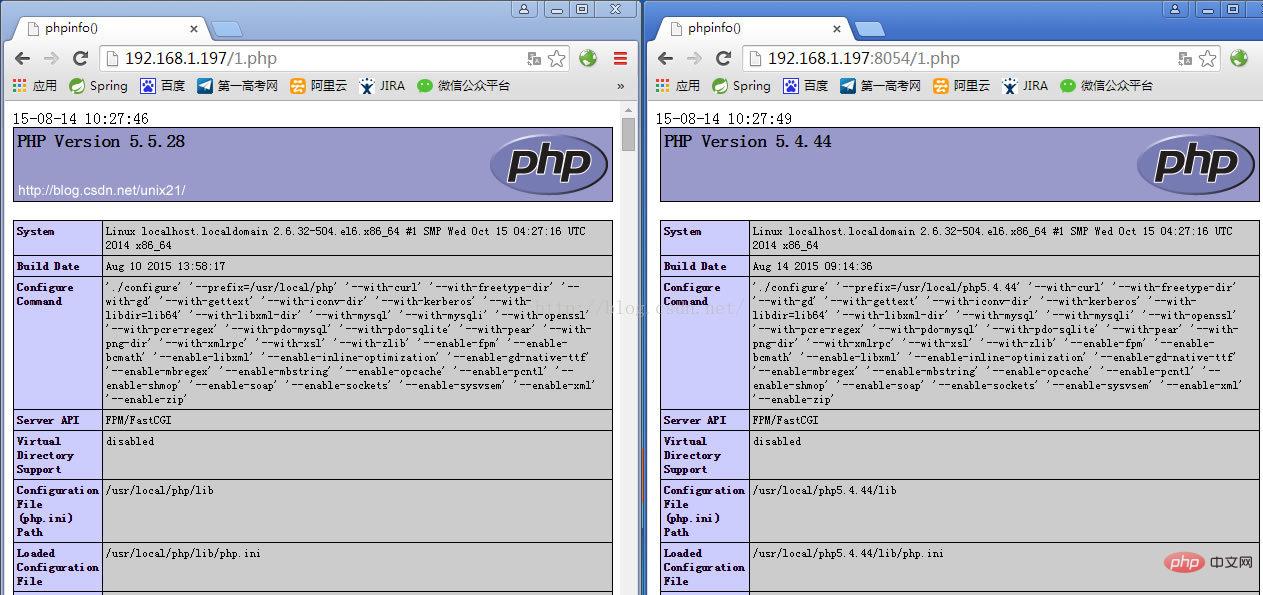
以上がLinux システムに複数のバージョンの Nginx 用 PHP をインストールする方法の詳細内容です。詳細については、PHP 中国語 Web サイトの他の関連記事を参照してください。

