ホームページ >ウェブフロントエンド >Vue.js >Vue3+qrcodejs がどのように QR コードを生成し、テキストの説明を追加するかについて話しましょう
Vue3+qrcodejs がどのように QR コードを生成し、テキストの説明を追加するかについて話しましょう
- 青灯夜游転載
- 2022-08-02 21:19:245684ブラウズ
Vue3qrcodejs をより効果的に使用して QR コードを生成し、テキストの説明を追加するにはどうすればよいですか?次の記事では、QR コードを生成し、テキストの説明を追加する Vue3 qrcodejs を紹介します。
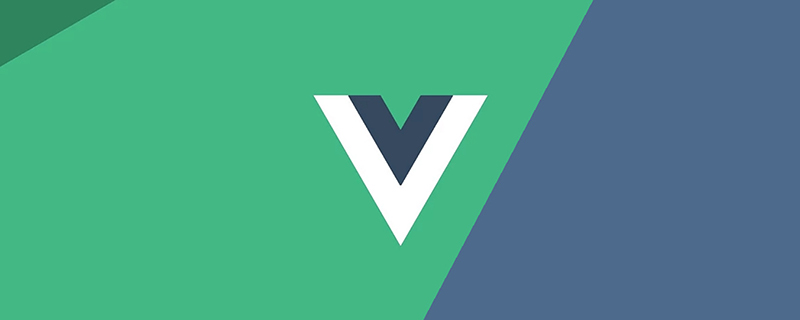
最近のプロジェクトでは、QR コード関数を生成する必要があり、QR コードの下部にテキストの説明を追加し、QR コードをマージする必要があります。 QR コードとテキストを 1 つの画像にまとめてダウンロードします。
前回のプロジェクトでは非常に使いやすい vue-qr を使用していましたが、テキストの説明を追加することを考慮して、後から qrcodejs を選択しました。 (学習ビデオ共有: vue ビデオ チュートリアル )
この記事のプロジェクトは、「Vite を使用して Vue3 プロジェクトを構築する実践記録」
https:/ に基づいています。 /juejin.cn/ post/7082307153192550430
QR コードを生成
インストールqrcodejs とその型定義モジュールをインストールします
npm i qrcode -S npm install --save @types/qrcode
新しいグローバル QR コード コンポーネント QRcode.vue を作成します。QR コード情報とテキストの説明は外部から渡されます。
基本的な操作は、最初に ## を呼び出すことです。 #qrcode toDataURL メソッドで QR コードの Base64 画像情報を取得し、新しい Image を作成して、その画像を Canvas# に描画します# #最後にカスタム テキストを追加します
qrCodeOption
はqrcode 関連の設定、詳細 qrcode - npm (npmjs.com)
<template>
<canvas></canvas>
</template>
<script>
import QRCode from "qrcode";
import { onMounted, ref } from "vue";
const props = defineProps({
//二维码存储内容
qrUrl: {
type: String,
default: "Hello World"
},
// canvas width
width: {
type: Number,
default: 400
},
// canvas height
height: {
type: Number,
default: 400
},
// 二维码尺寸(正方形 长宽相同)
qrSize: {
type: Number,
default: 360
},
// 二维码底部文字
qrText: {
type: String,
default: "Hello World"
},
//底部说明文字字号
qrTextSize: {
type: Number,
default: 24
}
});
const qrCodeOption = {
errorCorrectionLevel: "H",
width: props.qrSize,
version: 7
};
const canvas = ref<HTMLCanvasElement>();
/**
* @argument qrUrl 二维码内容
* @argument qrSize 二维码大小
* @argument qrText 二维码中间显示文字
* @argument qrTextSize 二维码中间显示文字大小(默认16px)
*/
const handleQrcode = () => {
let dom = canvas.value as HTMLCanvasElement;
QRCode.toDataURL(props.qrUrl, qrCodeOption)
.then((url: string) => {
// 画二维码里的logo// 在canvas里进行拼接
const ctx = dom.getContext("2d") as CanvasRenderingContext2D;
const image = new Image();
image.src = url;
setTimeout(() => {
ctx.drawImage(image, (props.width - props.qrSize) / 2, 0, props.qrSize, props.qrSize);
if (props.qrText) {
//设置字体
ctx.font = "bold " + props.qrTextSize + "px Arial";
let tw = ctx.measureText(props.qrText).width; // 文字真实宽度
let ftop = props.qrSize - props.qrTextSize; // 根据字体大小计算文字top
let fleft = (props.width - tw) / 2; // 根据字体大小计算文字left
ctx.fillStyle = "#fff";
ctx.textBaseline = "top"; //设置绘制文本时的文本基线。
ctx.fillStyle = "#333";
ctx.fillText(props.qrText, fleft, ftop);
}
}, 0);
})
.catch((err: Error) => {
console.error(err);
});
};
onMounted(() => {
handleQrcode();
});
</script>
<style></style>
思考と最適化setTimeout に変更されましたお約束
を使う必要があるのでしょうか? nextTick
nextTick がマイクロタスクであり、実際には DOM が更新される前に実行され、setTimeout はその後に実行されるためです。 コード内に新しい Image
代わりに Promise
onload メソッドで画像を返すだけなので、これを handleQrcode に書き換えます。
const handleQrcode = () => {
let dom = canvas.value as HTMLCanvasElement;
QRCode.toDataURL(props.qrUrl, qrCodeOption)
.then((url: string) => {
// 画二维码里的logo// 在canvas里进行拼接
const ctx = dom.getContext("2d") as CanvasRenderingContext2D;
const image = new Image();
image.src = url;
new Promise<htmlimageelement>((resolve) => {
image.onload = () => {
resolve(image);
};
}).then((img: HTMLImageElement) => {
// console.log(img, ctx)
ctx.drawImage(img, (props.width - props.qrSize) / 2, 0, props.qrSize, props.qrSize);
if (props.qrText) {
//设置字体
ctx.font = "bold " + props.qrTextSize + "px Arial";
let tw = ctx.measureText(props.qrText).width; // 文字真实宽度
let ftop = props.qrSize - props.qrTextSize; // 根据字体大小计算文字top
let fleft = (props.width - tw) / 2; // 根据字体大小计算文字left
ctx.fillStyle = "#fff";
ctx.textBaseline = "top"; //设置绘制文本时的文本基线。
ctx.fillStyle = "#333";
ctx.fillText(props.qrText, fleft, ftop);
}
});
})
.catch((err: Error) => {
console.error(err);
});
};</htmlimageelement>
QR コードを取得したら、それをダウンロードする必要があります。ダウンロード方法を補足するには、コンポーネント内に
を追加して使用します直接canvas toDataURL
メソッドをBase64
//保存图片
const savePic = () => {
let dom = canvas.value as HTMLCanvasElement;
let a = document.createElement("a");
//将二维码面板处理为图片
a.href = dom.toDataURL("image/png", 0.5);
a.download = props.qrUrl + ".png";
a.click();
};
defineExpose({ savePic });
グローバル登録##に変換します
#コンポーネントをグローバル コンポーネントとして登録するには、webpack# を含む記事 Vue プロジェクトでの実践的なヒントの記録を参照してください。 ## と
viteTraversalvueファイル登録グローバル コンポーネント
呼び出しコンポーネント<pre class="brush:php;toolbar:false"><template>
<div>
<qrcode></qrcode>
</div>
</template></pre>効果は次のとおりです
多二 QR コード トラバーサル ダウンロード
上で追加したダウンロード メソッドでは、defineExpose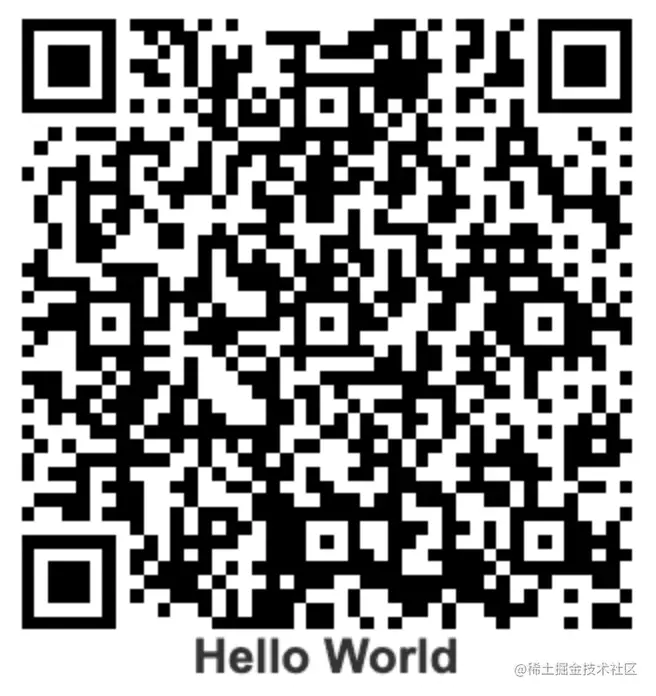 を使用する必要があります。それ以外の場合、サブコンポーネント メソッド
を使用する必要があります。それ以外の場合、サブコンポーネント メソッド
<template>
<div>
<qrcode></qrcode>
<el-button>downlaod</el-button>
</div>
</template>
<script>
import { reactive, ref } from "vue";
const qrcode = ref();
const qrcodeList = reactive([
{ id: 1, label: "山卡拉OK" },
{ id: 2, label: "伍六七" },
{ id: 3, label: "梅小姐" },
{ id: 4, label: "鸡大保" },
{ id: 5, label: "小飞鸡" }
]);
const downloadAll = () => {
qrcode.value.map((item: any) => {
item.savePic();
});
};
</script>
Option Api case## は呼び出されません #Option Api のケースは次のとおりです
src/components/QRcodeOption.vue · LWH/vite-vue3-project - コード クラウド - オープンソース中国 (gitee.com)
src/views/qrcode/qrcode2.vue · LWH/vite-vue3-project - Code Cloud - オープンソース中国 (gitee.com)
(学習ビデオ共有:webfrontenddevelopment、基本プログラミング ビデオ
)以上がVue3+qrcodejs がどのように QR コードを生成し、テキストの説明を追加するかについて話しましょうの詳細内容です。詳細については、PHP 中国語 Web サイトの他の関連記事を参照してください。

