win10で新しいユーザーを作成する方法
- 藏色散人オリジナル
- 2021-05-13 15:26:4260618ブラウズ
win10 で新しいユーザーを作成する方法: 1. スタート メニューの設定ボタンをクリックします; 2. 設定ウィンドウでアカウント オプションをクリックします; 3. ウィンドウでその他のユーザー オプションを選択します; 4. をクリックします新しいアカウントを追加するには、右側のオプションにプラス記号を付けます; 5. ウィンドウでユーザー オプションを選択し、右クリックして新しいユーザー オプションを選択します; 6. 新しいアカウントのユーザー名とパスワードを設定します。

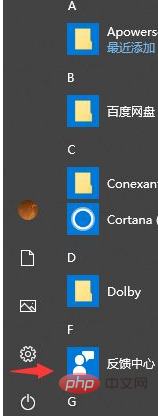
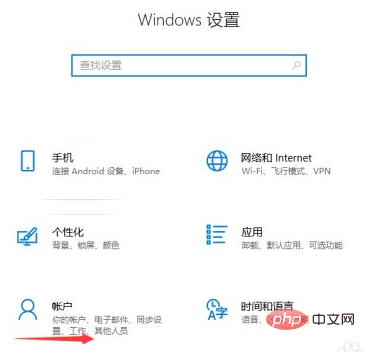
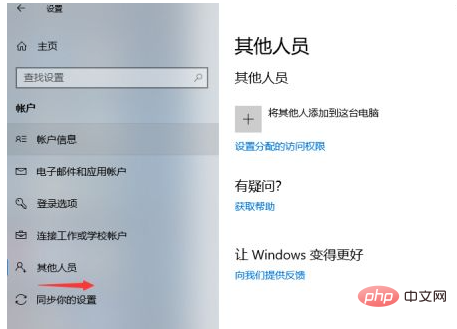
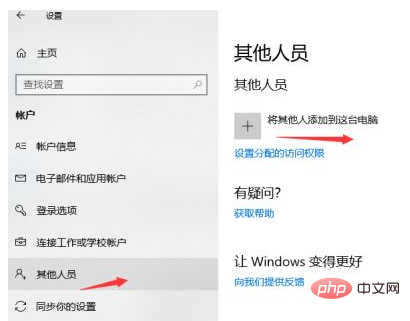
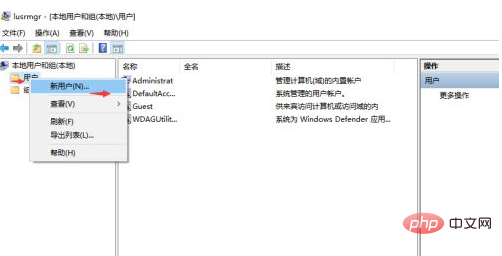
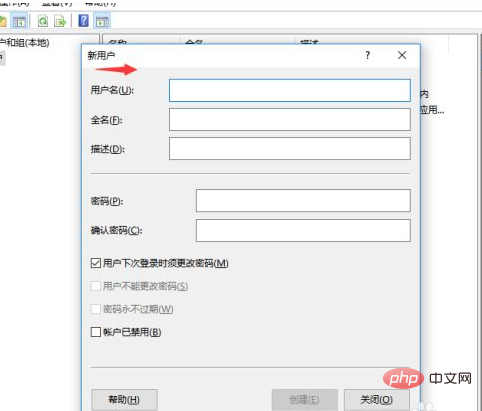
以上がwin10で新しいユーザーを作成する方法の詳細内容です。詳細については、PHP 中国語 Web サイトの他の関連記事を参照してください。
声明:
この記事の内容はネチズンが自主的に寄稿したものであり、著作権は原著者に帰属します。このサイトは、それに相当する法的責任を負いません。盗作または侵害の疑いのあるコンテンツを見つけた場合は、admin@php.cn までご連絡ください。

