ホームページ >ウェブフロントエンド >jsチュートリアル >ネイティブ JS はトランスフォームを使用してバナーの無限スクロール効果を実現します
ネイティブ JS はトランスフォームを使用してバナーの無限スクロール効果を実現します
- hzc転載
- 2020-06-20 09:15:252503ブラウズ
関数

- デフォルトでは、無限ループは右に移動します
- 数値をクリックすると、対応する画像に切り替えます
- 左右をクリックして画像を切り替えます
原理
まず原理について話しましょう。
- すべてのピクチャはレイアウト内で重なっています。つまり、ピクチャが Y 方向に並んでいる限り、現在表示されているピクチャの Z インデックス レベルが最も高くなります。
- 3 秒ごとに画像を変更し、タイミングに setTimeout を使用します。
- gIndex を使用して、現在の表示領域にどのピクチャの添え字が表示されているかを記録し、変更されるたびに次のピクチャの添え字を計算します。
- requestAnimationFrameにより画像切り替えのアニメーションを実現します。
このメソッドでは、すべての img ノードを作成する必要がなく、ページ全体に常に 2 つの img タグだけが含まれるようにすることもできます。重要な点は、非表示の img の src を毎回置き換えることです。 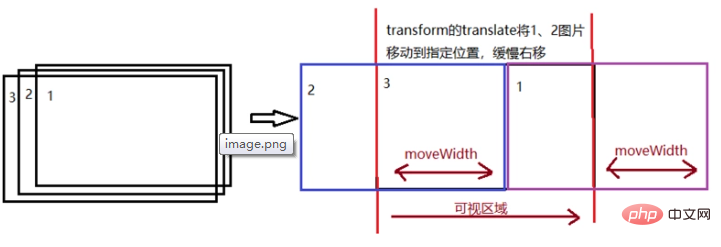
アニメーションの実装
- 最初にタイムスタンプを定義します。この値は各フレームがどれだけ移動するかを記録します。初期ステップ = 0 を定義し、移動ステップ数を記録します。
- 各移動の距離 moveWidth は timestamp*step で、画像 1 は右に移動して moveWidth が増加し、画像 2 は左から moveWidth に入ります。したがって、ピクチャ 1 の変換はtranslate(moveWidth)、ピクチャ 2 の変換はtranslate(moveWidth-picture width)となります。
- ステップ 1
- moveWidth>ピクチャの幅の場合はステップ 5、それ以外の場合は requestAnimationFrame が次の実行を要求し、2-4 に進みます。
- ピクチャ 1 と 2 は開始位置に配置されます。位置では、ピクチャ 2 の Z インデックスが最高に設定されます。
これで動くアニメーションが完成しました。
htmlコード
<header> <p> <img alt="ネイティブ JS はトランスフォームを使用してバナーの無限スクロール効果を実現します" > <img alt="ネイティブ JS はトランスフォームを使用してバナーの無限スクロール効果を実現します" > <img alt="ネイティブ JS はトランスフォームを使用してバナーの無限スクロール効果を実現します" > <img alt="ネイティブ JS はトランスフォームを使用してバナーの無限スクロール効果を実現します" > </p> <p> </p> <p>1</p> <p>2</p> <p>3</p> <p>4</p> <p> </p> <p></p> <p> </p> <p></p> </header>
JSコード
var timeout = null;
window.onload = function () {
var oLeft = document.querySelector('.left');
var oRight = document.querySelector('.right');
var oButton = document.querySelector('.buttons');
var oButtons = document.querySelectorAll('.buttons p');
var oImgs = document.querySelectorAll('.box img');
var imgWidth = oImgs[0].width;
var gIndex = 0;
begainAnimate();
// 绑定左右点击事件
oLeft.onclick = function () {
clearTimeout(timeout);
leftMove();
begainAnimate();
};
oRight.onclick = function () {
clearTimeout(timeout);
rightMove();
begainAnimate();
};
// 绑定数字序号事件
oButton.onclick = function (event) {
clearTimeout(timeout);
var targetEl = event.target;
var nextIndex = (+targetEl.innerText) - 1;
console.log(nextIndex);
rightMove(nextIndex);
begainAnimate();
}
// 默认初始动画朝右边
function begainAnimate() {
clearTimeout(timeout);
timeout = setTimeout(function () {
rightMove();
begainAnimate();
}, 3000);
}
// 向左移动动画
function leftMove() {
var nextIndex = (gIndex - 1 = oImgs.length) ? 0 : gIndex + 1;
}
animateSteps(nextIndex, 50);
}
// 一次动画
function animateSteps(nextIndex, timestamp) {
var currentImg = oImgs[gIndex];
var nextImg = oImgs[nextIndex];
nextImg.style.zIndex = 10;
var step = 0;
requestAnimationFrame(goStep);
// 走一帧的动画,移动timestamp
function goStep() {
var moveWidth = timestamp * step++;
if (Math.abs(moveWidth) 0 ? (moveWidth - imgWidth) : (imgWidth + moveWidth)}px)`;
requestAnimationFrame(goStep);
} else {
currentImg.style.zIndex = 1;
currentImg.style.transform = `translate(0px)`;
nextImg.style.transform = `translate(0px)`;
oButtons[gIndex].setAttribute('class', '');
oButtons[nextIndex].setAttribute('class', 'active');
gIndex = nextIndex;
}
}
}
}
window.onclose = function () {
clearTimeout(timeout);
}
cssレイアウトスタイル
<style>
/* 首先设置图片box的区域,将图片重叠在一起 */
header {
width: 100%;
position: relative;
overflow: hidden;
}
.box {
width: 100%;
height: 300px;
}
.box img {
width: 100%;
height: 100%;
position: absolute;
transform: translateX(0);
z-index: 1;
}
.box img:first-child {
z-index: 10;
}
/* 数字序列按钮 */
.buttons {
position: absolute;
right: 10%;
bottom: 5%;
display: flex;
z-index: 100;
}
.buttons p {
width: 30px;
height: 30px;
background-color: #aaa;
border: 1px solid #aaa;
text-align: center;
margin: 10px;
cursor: pointer;
opacity: .7;
border-radius: 15px;
line-height: 30px;
}
.buttons p.active {
background-color: white;
}
/* 左右切换按钮 */
.left,
.right {
position: absolute;
width: 80px;
height: 80px;
background-color: #ccc;
z-index: 100;
top: 110px;
border-radius: 40px;
opacity: .5;
cursor: pointer;
}
.left {
left: 2%;
}
.right {
right: 2%;
}
.left .arrow {
width: 30px;
height: 30px;
border-left: solid 5px #666;
border-top: solid 5px #666;
transform: translate(-5px, 25px) rotate(-45deg) translate(25px, 25px);
}
.right .arrow {
width: 30px;
height: 30px;
border-left: solid 5px #666;
border-top: solid 5px #666;
transform: translate(50px, 25px) rotate(135deg) translate(25px, 25px);
}
</style>推奨チュートリアル:「jsチュートリアル」
以上がネイティブ JS はトランスフォームを使用してバナーの無限スクロール効果を実現しますの詳細内容です。詳細については、PHP 中国語 Web サイトの他の関連記事を参照してください。
声明:
この記事はsegmentfault.comで複製されています。侵害がある場合は、admin@php.cn までご連絡ください。

