ホームページ >バックエンド開発 >C#.Net チュートリアル >ASP.NET Core 静的ファイルの使用に関するチュートリアルの詳細な紹介
ASP.NET Core 静的ファイルの使用に関するチュートリアルの詳細な紹介
- 零下一度オリジナル
- 2017-06-19 10:12:281787ブラウズ
この記事では、主に ASP.NET コア静的ファイルの使用に関するチュートリアルを詳しく紹介します。興味のある方は参考にしてください
この章では、ファイルの使用方法を学習します。ほぼすべての Web アプリケーションには、 ファイル システム からファイル (静的ファイル) を提供する機能という重要な機能が必要です。
JavaScript ファイル、画像、CSS ファイルなどの静的ファイル、Asp.Net Core アプリケーションは顧客に直接提供できます。
- 静的ファイルは通常、Web ルート (wwwroot) フォルダーにあります。
- デフォルトでは、これがファイルシステムから直接ファイルを提供できる唯一の場所です。
ケース
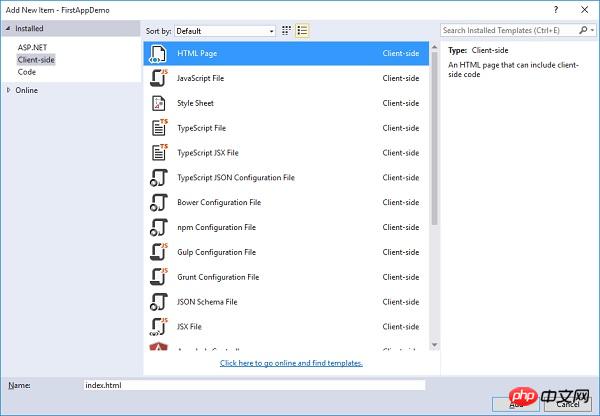
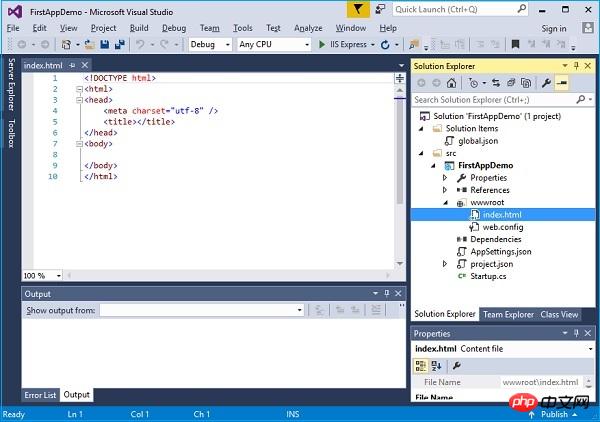
<!DOCTYPE html> <html> <head> <meta charset="utf-8" /> <title>Welcome to ASP.NET Core</title> </head> <body> Hello, Wolrd! this message is from our first static HTML file. </body> </html>アプリケーションを実行してブラウザにindex.htmlと入力すると、現在アプリケーションには何もないため、app.Run
middleware が例外をスローすることがわかります。
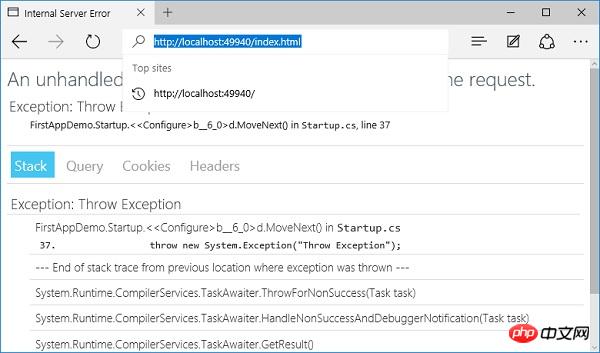
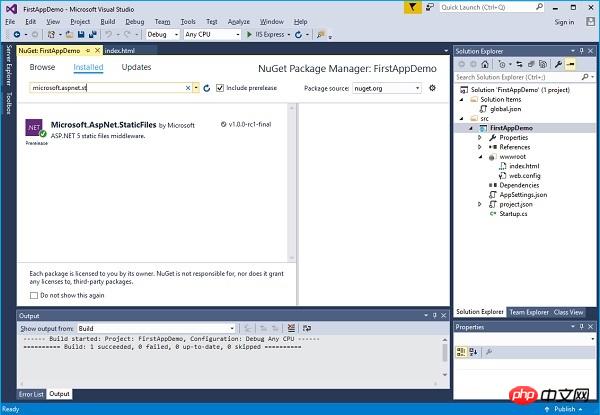
Microsoft.AspNet.StaticFiles を検索すると、静的ファイルミドルウェアが見つかります。この nuget パッケージをインストールしましょう。これで、Configure メソッドでミドルウェアを登録できるようになります。 以下のプログラムに示すように、Configure メソッドに UseStaticFiles ミドルウェアを追加しましょう。
using Microsoft.AspNet.Builder;
using Microsoft.AspNet.Hosting;
using Microsoft.AspNet.Http;
using Microsoft.Extensions.DependencyInjection;
using Microsoft.Extensions.Configuration;
namespace FirstAppDemo {
public class Startup {
public Startup() {
var builder = new ConfigurationBuilder()
.AddJsonFile("AppSettings.json");
Configuration = builder.Build();
}
public IConfiguration Configuration { get; set; }
// This method gets called by the runtime.
// Use this method to add services to the container.
// For more information on how to configure your application,
// visit http://go.microsoft.com/fwlink/?LinkID=398940
public void ConfigureServices(IServiceCollection services) {
}
// This method gets called by the runtime.
// Use this method to configure the HTTP request pipeline.
public void Configure(IApplicationBuilder app) {
app.UseIISPlatformHandler();
app.UseDeveloperExceptionPage(); app.UseRuntimeInfoPage();
app.UseStaticFiles();
app.Run(async (context) => {
throw new System.Exception("Throw Exception");
var msg = Configuration["message"];
await context.Response.WriteAsync(msg);
});
}
// Entry point for the application.
public static void Main(string[] args) => WebApplication.Run<Startup>(args);
}
}いくつかの異なる構成パラメータを渡してオプションをオーバーライドしない限り、静的ファイルは特定のリクエストのリクエスト パスとして扱われます。このリクエスト パスはファイル システムに対する相対パスです。
- 静的ファイルは、URL に基づいてファイルを見つけた場合、次のブロックのミドルウェアを呼び出さずに、ファイルを直接返します。
- 一致するファイルが見つからない場合は、次のブロックミドルウェアの実行を続行します。
- Startup.cs ファイルを保存し、ブラウザを更新しましょう。
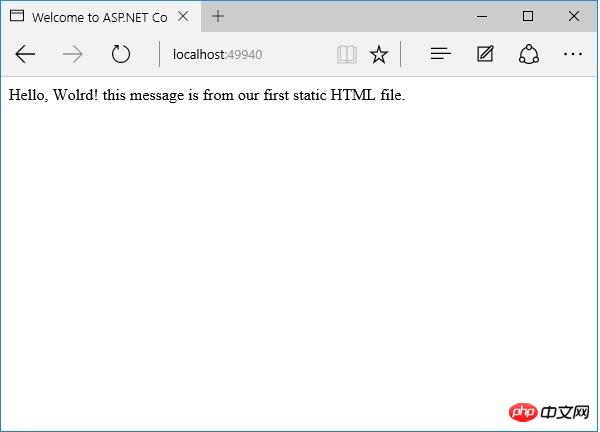 index.html ファイルが表示されるようになりました。 wwwroot フォルダー内の任意の場所に配置した JavaScript ファイル、CSS ファイル、または HTML ファイルは、Asp.Net Core の静的ファイルとして直接使用できます。
index.html ファイルが表示されるようになりました。 wwwroot フォルダー内の任意の場所に配置した JavaScript ファイル、CSS ファイル、または HTML ファイルは、Asp.Net Core の静的ファイルとして直接使用できます。
- index.html をデフォルトのファイルとして使用したい場合、IIS には常にこの機能があります。
- IIS にデフォルトのファイルリストを与えることができます。誰かがルート ディレクトリにアクセスした場合、この場合、IIS がindex.html という名前のファイルを見つけると、そのファイルが自動的にクライアントに返されます。
- それでは、いくつかの変更を加えてみましょう。まず、強制エラーを削除してから、別のミドルウェア (UseDefaultFiles) を追加する必要があります。以下は設定メソッドの実装です。
/ This method gets called by the runtime.
// Use this method to configure the HTTP request pipeline.
public void Configure(IApplicationBuilder app) {
app.UseIISPlatformHandler();
app.UseDeveloperExceptionPage();
app.UseRuntimeInfoPage();
app.UseDefaultFiles();
app.UseStaticFiles();
app.Run(async (context) => {
var msg = Configuration["message"];
await context.Response.WriteAsync(msg);
});
}このミドルウェアは受信リクエストをリッスンし、リクエストがルート ディレクトリに対するものであれば、一致するデフォルト ファイルがあるかどうかを確認します。
このミドルウェアのオプションをオーバーライドして、デフォルトのファイルと一致させる方法を指示できますが、デフォルトでは、index.html がデフォルトのファイルです。
Startup.cs ファイルを保存し、ブラウザーで Web アプリケーションのルート ディレクトリに移動しましょう。
你现在可以看到index.html是默认文件。你安装中间件的顺序是很重要的,因为如果你将UseDefaultFiles放置在UseStaticFiles之后,你将可能不会得到相同的结果。
如果你想要使用UseDefaultFiles和UseStaticFiles中间件,你可以使用另一个中间件Microsoft.aspnet.staticfiles,它也是NuGet包,它是一个服务器中间件。这本质上是以正确的顺序包含了默认文件和静态文件。
// This method gets called by the runtime.
// Use this method to configure the HTTP request pipeline.
public void Configure(IApplicationBuilder app) {
app.UseIISPlatformHandler();
app.UseDeveloperExceptionPage();
app.UseRuntimeInfoPage();
app. UseFileServer();
app.Run(async (context) => {
var msg = Configuration["message"];
await context.Response.WriteAsync(msg);
});
}让我们再一次保存 Startup.cs 文件。一旦你刷新浏览器,你将看到相同的结果,如下面的屏幕快照所示。
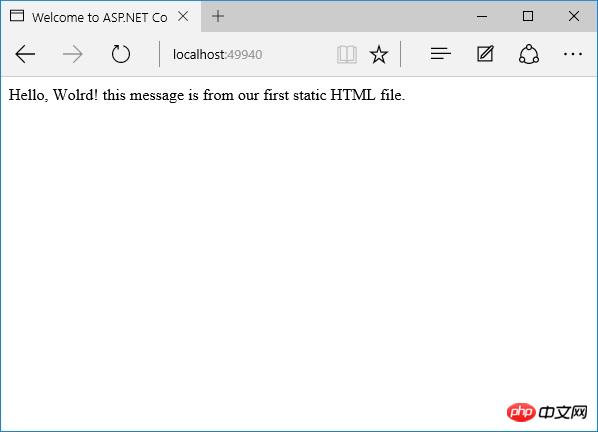
以上がASP.NET Core 静的ファイルの使用に関するチュートリアルの詳細な紹介の詳細内容です。詳細については、PHP 中国語 Web サイトの他の関連記事を参照してください。

