Maison >Opération et maintenance >Nginx >Comment exécuter nginx dans Docker et monter le répertoire local sur l'image
Comment exécuter nginx dans Docker et monter le répertoire local sur l'image
- 王林avant
- 2023-05-22 15:43:291180parcourir
1 Extrayez l'image de hup
docker pull nginx
2 Créez le répertoire à monter
mkdir -p /data/nginx/{conf,conf.d,html,logs}3 Vous devez disposer d'un fichier de configuration avant de pouvoir démarrer le conteneur
3.1 vim /data/conf/nginx.conf
user nginx;
worker_processes 1;
error_log /var/log/nginx/error.log warn;
pid /var/run/nginx.pid;
events {
worker_connections 1024;
}
http {
include /etc/nginx/mime.types;
default_type application/octet-stream;
log_format main '$remote_addr - $remote_user [$time_local] "$request" '
'$status $body_bytes_sent "$http_referer" '
'"$http_user_agent" "$http_x_forwarded_for"';
access_log /var/log/nginx/access.log main;
sendfile on;
#tcp_nopush on;
keepalive_timeout 65;
#gzip on;
include /etc/nginx/conf.d/*.conf;
}3.2 vim /data/ nginx/conf.d/default.conf
server {
listen 80;
server_name localhost;
#charset koi8-r;
#access_log /var/log/nginx/log/host.access.log main;
location / {
root /data/nginx/html;
# root /usr/nginx/html;
index index.html index.htm;
autoindex on;
try_files $uri /index/index/page.html;
#try_files $uri /index/map/page.html;
}
#error_page 404 /404.html;
# redirect server error pages to the static page /50x.html
#
error_page 500 502 503 504 /50x.html;
location = /50x.html {
root /usr/share/nginx/html;
}
# proxy the php scripts to apache listening on 127.0.0.1:80
#
#location ~ \.php$ {
# proxy_pass http://127.0.0.1;
#}
# pass the php scripts to fastcgi server listening on 127.0.0.1:9000
#
#location ~ \.php$ {
# root html;
# fastcgi_pass 127.0.0.1:9000;
# fastcgi_index index.php;
# fastcgi_param script_filename /scripts$fastcgi_script_name;
# include fastcgi_params;
#}
# deny access to .htaccess files, if apache's document root
# concurs with nginx's one
#
#location ~ /\.ht {
# deny all;
#}
}4 Démarrez le conteneur
#将容器中nginx的80端口映射到本地的81端口 docker run --name nginx81 -d -p 81:80 -v /data/nginx/html:/usr/share/nginx/html -v /data/nginx/conf/nginx.conf:/etc/nginx/nginx.conf -v /data/nginx/logs:/var/log/nginx -v /data/nginx/conf.d:/etc/nginx/conf.d -d nginx:latest
5 Afficher le conteneur démarré
[root@dc01 ~]# docker ps container id image command created status ports names fa56f865bd26 nginx:latest "nginx -g 'daemon of…" 4 weeks ago up 3 seconds 0.0.0.0:80->80/tcp vigilant_swirles [root@dc01 ~]#
6 Visitez nginx sur la page Web
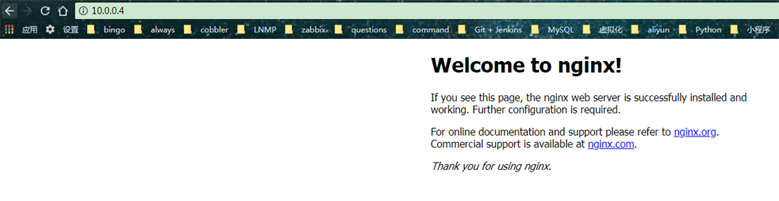
Ce qui précède est le contenu détaillé de. pour plus d'informations, suivez d'autres articles connexes sur le site Web de PHP en chinois!
Déclaration:
Cet article est reproduit dans:. en cas de violation, veuillez contacter admin@php.cn Supprimer

