Maison >interface Web >tutoriel HTML >TinyEditor est un outil de production HTML WYSIWYG editor_HTML/Xhtml_webpage simple et facile à utiliser.
TinyEditor est un outil de production HTML WYSIWYG editor_HTML/Xhtml_webpage simple et facile à utiliser.
- WBOYWBOYWBOYWBOYWBOYWBOYWBOYWBOYWBOYWBOYWBOYWBOYWBoriginal
- 2016-05-16 16:41:573390parcourir
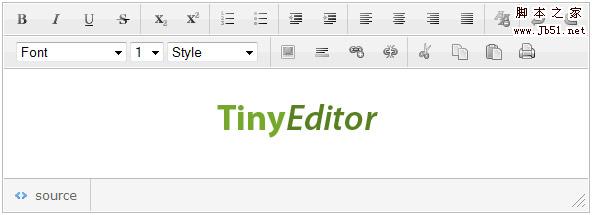
Il y a quelques jours, je vous ai présenté un éditeur xhtml domestique Le TinyEditor est un outil de production HTML WYSIWYG editor_HTML/Xhtml_webpage simple et facile à utiliser. que je souhaite vous recommander aujourd'hui est un blog de conception de sites Web étranger bien connu leigeber.com<.>Un éditeur HTML WYSIWYG simple et facile à utiliser vient de sortir.
TinyEditor est un outil de production HTML WYSIWYG editor_HTML/Xhtml_webpage simple et facile à utiliser. a les fonctionnalités suivantes
- Il est écrit en Javascript et ne dépend pas d'autres bibliothèques
- Il s'agit d'un éditeur léger, le fichier à appeler ne fait que 8 Ko
- Il peut gérer la plupart des besoins de formatage HTML et les fonctions intégrées rendent le balisage généré aussi concis que possible
- Les petites icônes utilisées dans l'éditeur utilisent la technologie CSS Sprite pour réduire les connexions http
- Testé et réussi dans les navigateurs grand public
- Peut être utilisé dans des projets personnels ou commerciaux sous la
- licence Creative Commons
Voici comment l'utiliser :
- Référencez les fichiers js et css fournis par TinyEditor est un outil de production HTML WYSIWYG editor_HTML/Xhtml_webpage simple et facile à utiliser. dans le fichier de la page Web
- Ajoutez les balises requises par l'éditeur dans le fichier de la page Web, qui est en fait une zone de texte, comme suit
-
Notez que la longueur et la largeur définies dans la zone de texte sont également la taille de l'éditeur.
<span style="COLOR: #009900"><<span style="FONT-WEIGHT: bold; COLOR: #000000">textarea</span> <span style="COLOR: #000066">id</span><span style="COLOR: #66cc66">=</span><span style="COLOR: #ff0000">"input"</span> <span style="COLOR: #000066">style</span><span style="COLOR: #66cc66">=</span><span style="COLOR: #ff0000">"width:400px; height:200px"</span>><<span style="COLOR: #66cc66">/</span><span style="FONT-WEIGHT: bold; COLOR: #000000">textarea</span>></span>
Initialisez l'éditeur via des scripts et configurez divers paramètres, comme suit :
-
On peut dire qu'il est hautement configurable et que les éléments de configuration sont relativement clairs.
<span style="FONT-WEIGHT: bold; COLOR: #003366">new</span> TINY.<span style="COLOR: #660066">editor</span>.<span style="COLOR: #660066">edit</span><span style="COLOR: #009900">(</span><span style="COLOR: #3366cc">'editor'</span><span style="COLOR: #339933">,</span><span style="COLOR: #009900">{</span> id<span style="COLOR: #339933">:</span><span style="COLOR: #3366cc">'input'</span><span style="COLOR: #339933">,</span> <span style="COLOR: #006600; FONT-STYLE: italic">// (必须)上面第二步中定义的textarea的id</span> width<span style="COLOR: #339933">:</span><span style="COLOR: #cc0000">584</span><span style="COLOR: #339933">,</span> <span style="COLOR: #006600; FONT-STYLE: italic">// (选填) 编辑器宽度</span> height<span style="COLOR: #339933">:</span><span style="COLOR: #cc0000">175</span><span style="COLOR: #339933">,</span> <span style="COLOR: #006600; FONT-STYLE: italic">// (选填) 编辑器高度</span> cssclass<span style="COLOR: #339933">:</span><span style="COLOR: #3366cc">'te'</span><span style="COLOR: #339933">,</span> <span style="COLOR: #006600; FONT-STYLE: italic">// (选填) 编辑器的class,用来通过css控制样式</span> controlclass<span style="COLOR: #339933">:</span><span style="COLOR: #3366cc">'tecontrol'</span><span style="COLOR: #339933">,</span> <span style="COLOR: #006600; FONT-STYLE: italic">// (选填) 编辑器上按钮的class</span> rowclass<span style="COLOR: #339933">:</span><span style="COLOR: #3366cc">'teheader'</span><span style="COLOR: #339933">,</span> <span style="COLOR: #006600; FONT-STYLE: italic">// (选填) 编辑器按钮行的class</span> dividerclass<span style="COLOR: #339933">:</span><span style="COLOR: #3366cc">'tedivider'</span><span style="COLOR: #339933">,</span> <span style="COLOR: #006600; FONT-STYLE: italic">// (选填) 编辑器按钮间分割线的样式</span> controls<span style="COLOR: #339933">:</span><span style="COLOR: #009900">[</span><span style="COLOR: #3366cc">'bold'</span><span style="COLOR: #339933">,</span> <span style="COLOR: #3366cc">'italic'</span><span style="COLOR: #339933">,</span> <span style="COLOR: #3366cc">'underline'</span><span style="COLOR: #339933">,</span> <span style="COLOR: #3366cc">'strikethrough'</span><span style="COLOR: #339933">,</span> <span style="COLOR: #3366cc">'|'</span><span style="COLOR: #339933">,</span> <span style="COLOR: #3366cc">'subscript'</span><span style="COLOR: #339933">,</span> <span style="COLOR: #3366cc">'superscript'</span><span style="COLOR: #339933">,</span> <span style="COLOR: #3366cc">'|'</span><span style="COLOR: #339933">,</span> <span style="COLOR: #3366cc">'orderedlist'</span><span style="COLOR: #339933">,</span> <span style="COLOR: #3366cc">'unorderedlist'</span><span style="COLOR: #339933">,</span> <span style="COLOR: #3366cc">'|'</span> <span style="COLOR: #339933">,</span><span style="COLOR: #3366cc">'outdent'</span> <span style="COLOR: #339933">,</span><span style="COLOR: #3366cc">'indent'</span><span style="COLOR: #339933">,</span> <span style="COLOR: #3366cc">'|'</span><span style="COLOR: #339933">,</span> <span style="COLOR: #3366cc">'leftalign'</span><span style="COLOR: #339933">,</span> <span style="COLOR: #3366cc">'centeralign'</span><span style="COLOR: #339933">,</span> <span style="COLOR: #3366cc">'rightalign'</span><span style="COLOR: #339933">,</span> <span style="COLOR: #3366cc">'blockjustify'</span><span style="COLOR: #339933">,</span> <span style="COLOR: #3366cc">'|'</span><span style="COLOR: #339933">,</span> <span style="COLOR: #3366cc">'unformat'</span><span style="COLOR: #339933">,</span> <span style="COLOR: #3366cc">'|'</span><span style="COLOR: #339933">,</span> <span style="COLOR: #3366cc">'undo'</span><span style="COLOR: #339933">,</span> <span style="COLOR: #3366cc">'redo'</span><span style="COLOR: #339933">,</span> <span style="COLOR: #3366cc">'n'</span><span style="COLOR: #339933">,</span> <span style="COLOR: #3366cc">'font'</span><span style="COLOR: #339933">,</span> <span style="COLOR: #3366cc">'size'</span><span style="COLOR: #339933">,</span> <span style="COLOR: #3366cc">'style'</span><span style="COLOR: #339933">,</span> <span style="COLOR: #3366cc">'|'</span><span style="COLOR: #339933">,</span> <span style="COLOR: #3366cc">'image'</span><span style="COLOR: #339933">,</span> <span style="COLOR: #3366cc">'hr'</span><span style="COLOR: #339933">,</span> <span style="COLOR: #3366cc">'link'</span><span style="COLOR: #339933">,</span> <span style="COLOR: #3366cc">'unlink'</span><span style="COLOR: #339933">,</span> <span style="COLOR: #3366cc">'|'</span><span style="COLOR: #339933">,</span> <span style="COLOR: #3366cc">'cut'</span><span style="COLOR: #339933">,</span> <span style="COLOR: #3366cc">'copy'</span><span style="COLOR: #339933">,</span> <span style="COLOR: #3366cc">'paste'</span><span style="COLOR: #339933">,</span> <span style="COLOR: #3366cc">'print'</span><span style="COLOR: #009900">]</span><span style="COLOR: #339933">,</span> <span style="COLOR: #006600; FONT-STYLE: italic">// (必须) 要根据需要在编辑器上添加按钮控件, 其中'|'代表功能按钮间的竖分割线,'n'代表按钮行间的分割线</span> footer<span style="COLOR: #339933">:</span><span style="FONT-WEIGHT: bold; COLOR: #003366">true</span><span style="COLOR: #339933">,</span> <span style="COLOR: #006600; FONT-STYLE: italic">// (选填) 是否显示编辑器底部</span> fonts<span style="COLOR: #339933">:</span><span style="COLOR: #009900">[</span><span style="COLOR: #3366cc">'Verdana'</span><span style="COLOR: #339933">,</span><span style="COLOR: #3366cc">'Arial'</span><span style="COLOR: #339933">,</span><span style="COLOR: #3366cc">'Georgia'</span><span style="COLOR: #339933">,</span><span style="COLOR: #3366cc">'Trebuchet MS'</span><span style="COLOR: #009900">]</span><span style="COLOR: #339933">,</span> <span style="COLOR: #006600; FONT-STYLE: italic">// (选填) 编辑器中可选择的字体</span> xhtml<span style="COLOR: #339933">:</span><span style="FONT-WEIGHT: bold; COLOR: #003366">true</span><span style="COLOR: #339933">,</span> <span style="COLOR: #006600; FONT-STYLE: italic">// (选填) 编辑器生成xhtml还是html标记</span> cssfile<span style="COLOR: #339933">:</span><span style="COLOR: #3366cc">'style.css'</span><span style="COLOR: #339933">,</span> <span style="COLOR: #006600; FONT-STYLE: italic">// (选填) 要为编辑器附加的外部css文件</span> content<span style="COLOR: #339933">:</span><span style="COLOR: #3366cc">'starting content'</span><span style="COLOR: #339933">,</span> <span style="COLOR: #006600; FONT-STYLE: italic">// (选填) 设置编辑器编辑区域中的初始内容</span> css<span style="COLOR: #339933">:</span><span style="COLOR: #3366cc">'body{background-color:#ccc}'</span><span style="COLOR: #339933">,</span> <span style="COLOR: #006600; FONT-STYLE: italic">// (选填) 设置编辑器编辑区域背景</span> bodyid<span style="COLOR: #339933">:</span><span style="COLOR: #3366cc">'editor'</span><span style="COLOR: #339933">,</span> <span style="COLOR: #006600; FONT-STYLE: italic">// (选填) 设置编辑区域ID</span> footerclass<span style="COLOR: #339933">:</span><span style="COLOR: #3366cc">'tefooter'</span><span style="COLOR: #339933">,</span> <span style="COLOR: #006600; FONT-STYLE: italic">// (选填) 设置编辑器底部class</span> toggle<span style="COLOR: #339933">:</span><span style="COLOR: #009900">{</span>text<span style="COLOR: #339933">:</span><span style="COLOR: #3366cc">'源代码'</span><span style="COLOR: #339933">,</span>activetext<span style="COLOR: #339933">:</span><span style="COLOR: #3366cc">'可视化'</span><span style="COLOR: #339933">,</span>cssclass<span style="COLOR: #339933">:</span><span style="COLOR: #3366cc">'toggle'</span><span style="COLOR: #009900">}</span><span style="COLOR: #339933">,</span> <span style="COLOR: #006600; FONT-STYLE: italic">// (选填) 设置源代码浏览切换文字,及切换按钮的class</span> resize<span style="COLOR: #339933">:</span><span style="COLOR: #009900">{</span>cssclass<span style="COLOR: #339933">:</span><span style="COLOR: #3366cc">'resize'</span><span style="COLOR: #009900">}</span> <span style="COLOR: #006600; FONT-STYLE: italic">// (选填) 设置编辑器大小调整按钮的class</span> <span style="COLOR: #009900">}</span><span style="COLOR: #009900">)</span><span style="COLOR: #339933">;</span>
Voir l'exemple : http://sandbox.leigeber.com/tinyeditor/
Télécharger : Code source de TinyEditor est un outil de production HTML WYSIWYG editor_HTML/Xhtml_webpage simple et facile à utiliser. et exemples de fichiers

