In this section we will implement that the user uploads a picture and displays the picture in the browser.
The external module we are going to use here is the node-formidable module developed by Felix Geisendörfer. It makes a good abstraction for parsing uploaded file data.
To install this external module, you need to execute the command under cmd:
npm install formidable
If similar information is output, the installation is successful:
npm info build Success: formidable@1.0.14
After the installation is successful, we can use request to introduce it:
var formidable = require(“formidable”);
What this module does here is convert the form submitted through HTTP POST request, which can be parsed in Node.js. All we have to do is create a new IncomingForm, which is an abstract representation of the submitted form. After that, we can use it to parse the request object and obtain the required data fields in the form.
The image files of this article’s case are stored in the /tmp folder.
Let’s solve a problem first: How to display files saved on the local hard drive in the browser?
We use the fs module to read files into the server.
Let’s add a request handler for /showURL, which is directly hard-coded to display the contents of the file /tmp/test.png to the browser. Of course, you first need to save the image to this location.
Our team will make some modifications to requestHandlers.js:
var querystring = require("querystring"),
fs = require("fs");
function start(response, postData) {
console.log("Request handler 'start' was called.");
var body = ''
''
' 'content="text/html; charset=UTF-8" />'
''
''
''
''
'';
response.writeHead(200, {"Content-Type": "text/html"});
response.write(body);
response.end();
}
function upload(response, postData) {
console.log("Request handler 'upload' was called.");
response.writeHead(200, {"Content-Type": "text/plain"});
response.write("You've sent the text: " querystring.parse(postData).text);
response.end();
}
function show(response, postData) {
console.log("Request handler 'show' was called.");
fs.readFile("/tmp/test.png", "binary", function(error, file) {
if(error) {
Response.writeHead(500, {"Content-Type": "text/plain"});
Response.write(error "n");
response.end();
} else {
response.writeHead(200, {"Content-Type": "image/png"});
Response.write(file, "binary");
response.end();
}
});
}
exports.start = start;
exports.upload = upload;
exports.show = show;
We also need to add this new request handler to the route map in index.js:
var server = require("./server");
var router = require("./router");
var requestHandlers = require("./requestHandlers");
var handle = {}
handle["/"] = requestHandlers.start;
handle["/start"] = requestHandlers.start;
handle["/upload"] = requestHandlers.upload;
handle["/show"] = requestHandlers.show;
server.start(router.route, handle);
After restarting the server, you can see the image saved in /tmp/test.png by visiting http://localhost:8888/show.
Okay, the last thing we want is:
Add a file upload element to the /start form
Integrate node-formidable into our upload request handler for saving uploaded images to /tmp/test.png
Embed the uploaded image into the HTML output by /uploadURL
The first item is simple. Just add a multipart/form-data encoding type to the HTML form, remove the previous text area, add a file upload component, and change the copy of the submit button to "Upload file". As shown in requestHandler.js below:
var querystring = require("querystring"),
fs = require("fs");
function start(response, postData) {
console.log("Request handler 'start' was called.");
var body = ''
''
' 'content="text/html; charset=UTF-8" />'
''
''
' 'method="post">'
''
''
''
''
'';
response.writeHead(200, {"Content-Type": "text/html"});
response.write(body);
response.end();
}
function upload(response, postData) {
console.log("Request handler 'upload' was called.");
response.writeHead(200, {"Content-Type": "text/plain"});
response.write("You've sent the text: " querystring.parse(postData).text);
response.end();
}
function show(response, postData) {
console.log("Request handler 'show' was called.");
fs.readFile("/tmp/test.png", "binary", function(error, file) {
if(error) {
Response.writeHead(500, {"Content-Type": "text/plain"});
Response.write(error "n");
response.end();
} else {
response.writeHead(200, {"Content-Type": "image/png"});
Response.write(file, "binary");
response.end();
}
});
}
exports.start = start;
exports.upload = upload;
exports.show = show;
Next, we have to complete the second step. We start with server.js - remove the processing of postData and request.setEncoding (this part node-formidable will handle it itself), and instead pass the request object to How to request routing:
var http = require("http");
var url = require("url");
function start(route, handle) {
function onRequest(request, response) {
var pathname = url.parse(request.url).pathname;
console.log("Request for " pathname " received.");
route(handle, pathname, response, request);
}
http.createServer(onRequest).listen(8888);
console.log("Server has started.");
}
exports.start = start;
Next, modify router.js, this time passing the request object:
function route(handle, pathname, response, request) {
console.log("About to route a request for " pathname);
if (typeof handle[pathname] === 'function') {
handle[pathname](response, request);
} else {
console.log("No request handler found for " pathname);
response.writeHead(404, {"Content-Type": "text/html"});
response.write("404 Not found");
response.end();
}
}
exports.route = route;
Now the request object can be used in our upload request handler. node-formidable will handle saving the uploaded file to the local /tmp directory, and we need to
What to do is make sure the file is saved as /tmp/test.png.
Next, we put together the operations of processing file uploads and renaming, as shown in requestHandlers.js below:
var querystring = require("querystring"),
fs = require("fs"),
formidable = require("formidable");
function start(response) {
console.log("Request handler 'start' was called.");
var body = ''
''
''
''
''
' 'method="post">'
''
''
''
''
'';
response.writeHead(200, {"Content-Type": "text/html"});
response.write(body);
response.end();
}
function upload(response, request) {
console.log("Request handler 'upload' was called.");
var form = new formidable.IncomingForm();
console.log("about to parse");
form.parse(request, function(error, fields, files) {
console.log("parsing done");
fs.renameSync(files.upload.path, "/tmp/test.png");
response.writeHead(200, {"Content-Type": "text/html"});
response.write("received image:
");
response.write("
 ");
");response.end();
});
}
function show(response) {
console.log("Request handler 'show' was called.");
fs.readFile("/tmp/test.png", "binary", function(error, file) {
if(error) {
Response.writeHead(500, {"Content-Type": "text/plain"});
Response.write(error "n");
response.end();
} else {
response.writeHead(200, {"Content-Type": "image/png"});
Response.write(file, "binary");
response.end();
}
});
}
exports.start = start;
exports.upload = upload;
exports.show = show;
After doing this, our server is complete.
During the process of uploading images, some people may encounter the following problems:

I guess the cause of this problem is caused by disk partition. To solve this problem, you need to change the default zero-time folder path of formidable to ensure that it is in the same disk partition as the target directory.
We find the upload function of requestHandlers.js and make some modifications to it:
function upload(response, request) {
console.log("Request handler 'upload' was called.");
var form = new formidable.IncomingForm();
console.log("about to parse");
form.uploadDir = "tmp";
form.parse(request, function(error, fields, files) {
console.log("parsing done");
fs.renameSync(files.upload.path, "/tmp/test.png");
response.writeHead(200, {"Content-Type": "text/html"});
response.write("received image:
");
response.write("
response.end();
});
}
We added the sentence form.uploadDir = “tmp”, now restart the server, and then perform the upload operation, the problem is perfectly solved.
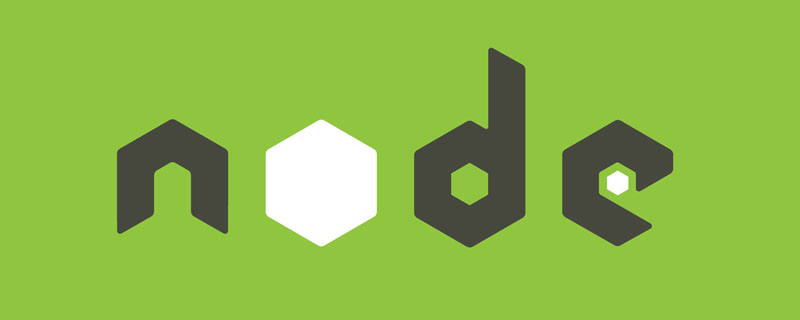 Vercel是什么?怎么部署Node服务?May 07, 2022 pm 09:34 PM
Vercel是什么?怎么部署Node服务?May 07, 2022 pm 09:34 PMVercel是什么?本篇文章带大家了解一下Vercel,并介绍一下在Vercel中部署 Node 服务的方法,希望对大家有所帮助!
 node.js gm是什么Jul 12, 2022 pm 06:28 PM
node.js gm是什么Jul 12, 2022 pm 06:28 PMgm是基于node.js的图片处理插件,它封装了图片处理工具GraphicsMagick(GM)和ImageMagick(IM),可使用spawn的方式调用。gm插件不是node默认安装的,需执行“npm install gm -S”进行安装才可使用。
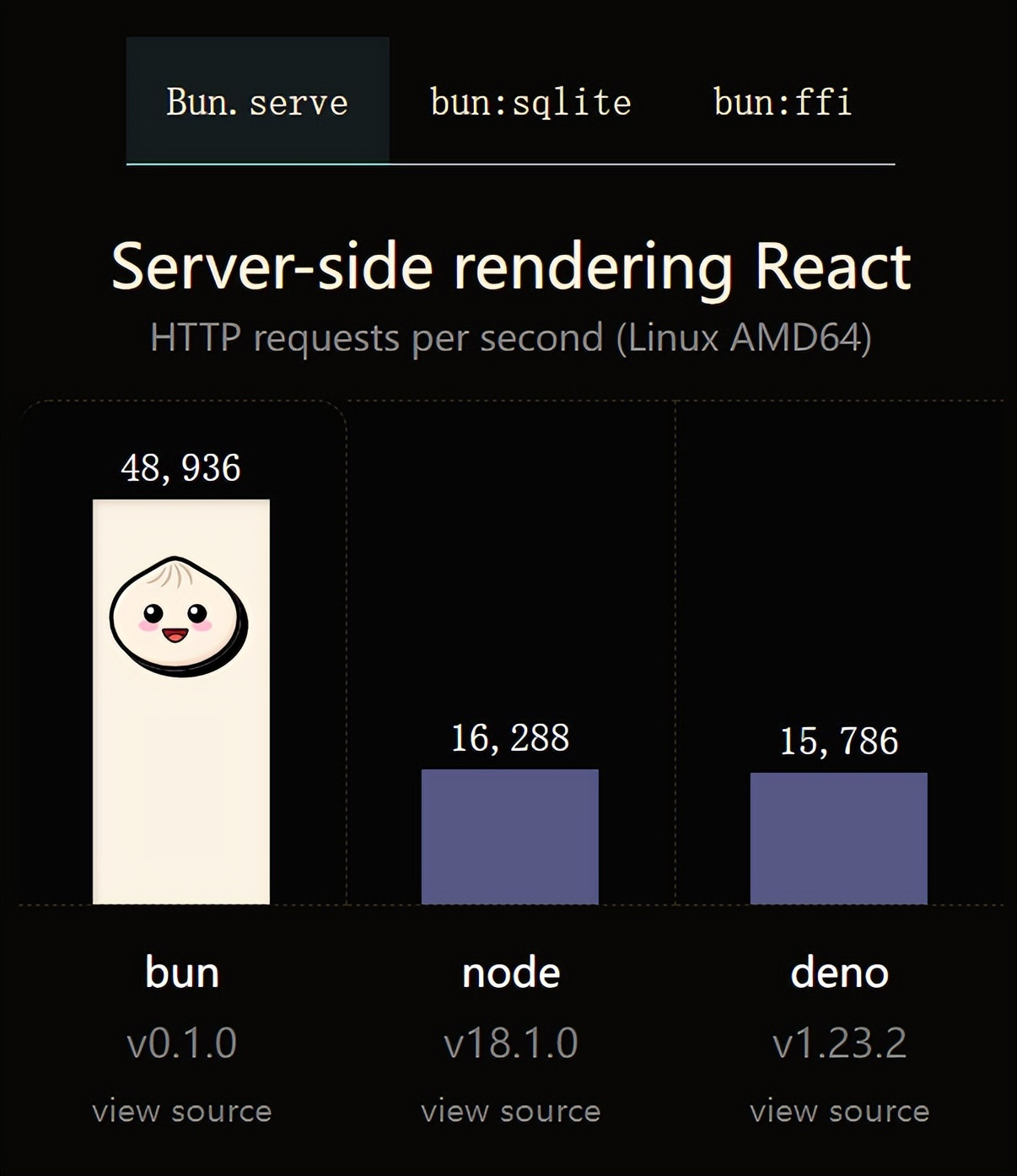 火了!新的JavaScript运行时:Bun,性能完爆NodeJul 15, 2022 pm 02:03 PM
火了!新的JavaScript运行时:Bun,性能完爆NodeJul 15, 2022 pm 02:03 PM今天跟大家介绍一个最新开源的 javaScript 运行时:Bun.js。比 Node.js 快三倍,新 JavaScript 运行时 Bun 火了!
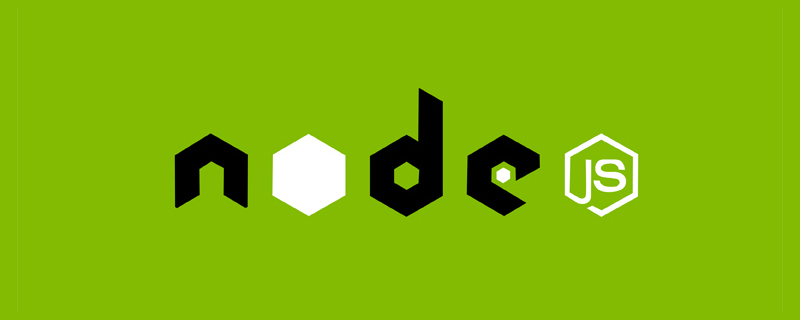 聊聊Node.js中的多进程和多线程Jul 25, 2022 pm 07:45 PM
聊聊Node.js中的多进程和多线程Jul 25, 2022 pm 07:45 PM大家都知道 Node.js 是单线程的,却不知它也提供了多进(线)程模块来加速处理一些特殊任务,本文便带领大家了解下 Node.js 的多进(线)程,希望对大家有所帮助!
 nodejs中lts是什么意思Jun 29, 2022 pm 03:30 PM
nodejs中lts是什么意思Jun 29, 2022 pm 03:30 PM在nodejs中,lts是长期支持的意思,是“Long Time Support”的缩写;Node有奇数版本和偶数版本两条发布流程线,当一个奇数版本发布后,最近的一个偶数版本会立即进入LTS维护计划,一直持续18个月,在之后会有12个月的延长维护期,lts期间可以支持“bug fix”变更。
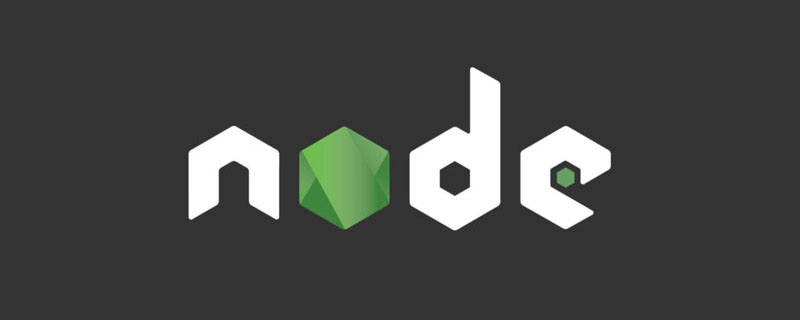 node爬取数据实例:聊聊怎么抓取小说章节May 02, 2022 am 10:00 AM
node爬取数据实例:聊聊怎么抓取小说章节May 02, 2022 am 10:00 AMnode怎么爬取数据?下面本篇文章给大家分享一个node爬虫实例,聊聊利用node抓取小说章节的方法,希望对大家有所帮助!


Hot AI Tools

Undresser.AI Undress
AI-powered app for creating realistic nude photos

AI Clothes Remover
Online AI tool for removing clothes from photos.

Undress AI Tool
Undress images for free

Clothoff.io
AI clothes remover

AI Hentai Generator
Generate AI Hentai for free.

Hot Article

Hot Tools

SAP NetWeaver Server Adapter for Eclipse
Integrate Eclipse with SAP NetWeaver application server.

Dreamweaver Mac version
Visual web development tools

ZendStudio 13.5.1 Mac
Powerful PHP integrated development environment

Atom editor mac version download
The most popular open source editor

SublimeText3 Linux new version
SublimeText3 Linux latest version








