现在写小说的人越来越多,看到别人有精美的封面,自己眼馋,可又不会做。而去求人做封面呢,总归心头不自在。与其眼馋别人的,求别人,还不如自己做。现在,我就叫大家用PS做小说封面,大家一起来看看吧!
方法/步骤
打开Photoshop CS3
个人喜欢先做立体封面,再做平面。所以,【动作】——找到自己想做的立体封的动作,这里用的是【BOX009】,(至于图片上,直接忽略吧),然后【Step1】,点击【确定】
最底下那一行,中间有一个三角形的符号,点击
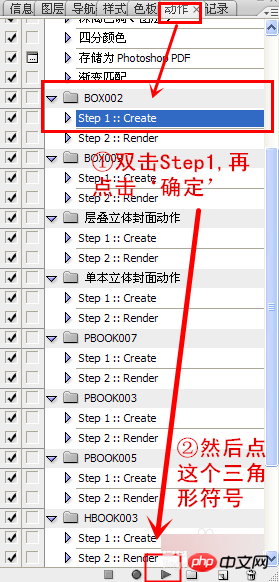
得到银灰色的图层,把上面的字体删除

然后双击图层,【颜色叠加】,把图层换成白色的,再点击【确定】
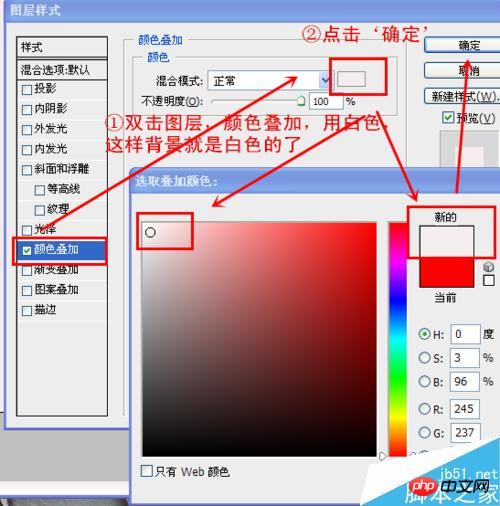
点击【文件】——【打开】,在文件夹内找到适合的底图,然后把底图拉进去

用【矩形工具】拉出矩形,这里是要用作腰封的,做适当的调整
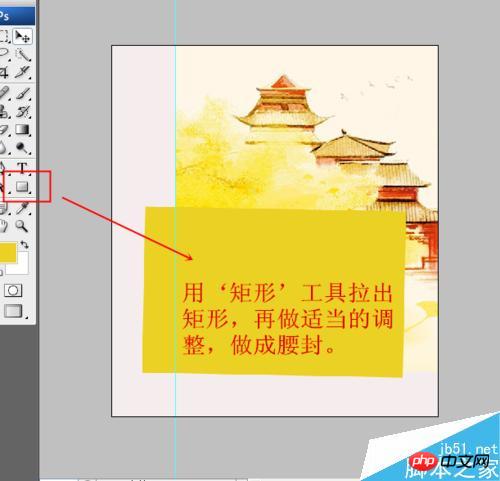
在这张封面里,我用了两个矩形,至于那层橙色的,是用的【投影】进行处理的,这样更有层次感

现在是要加上书名了。(我用的是自己写的书)书名字体用的是最常见的字体,若是要用书法字体的话,建议用‘书法迷’。
这里得到的字体是水平的,我要的是垂直的,所以,点击最上面的那层上的【图层】——【文字】——【垂直】
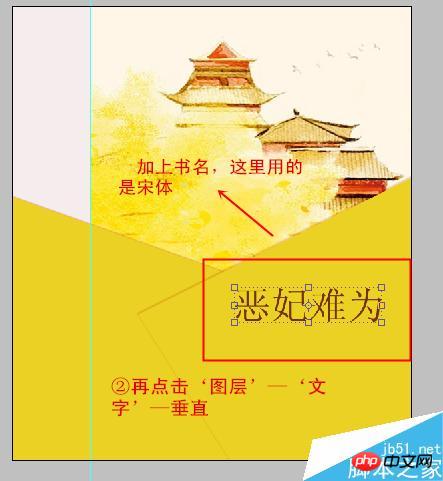
书名完成之后,就是作者的笔名了,同书名一般,都竖直放。笔名那部分,有很多种样式,例如:“xx◎著”,“xx/文”,“xx[作品]”……
这张封面里是用【矩形工具】(圆形的也可)拉出了一个红色的正方形,然后在上面加上一个白色的“著”字。
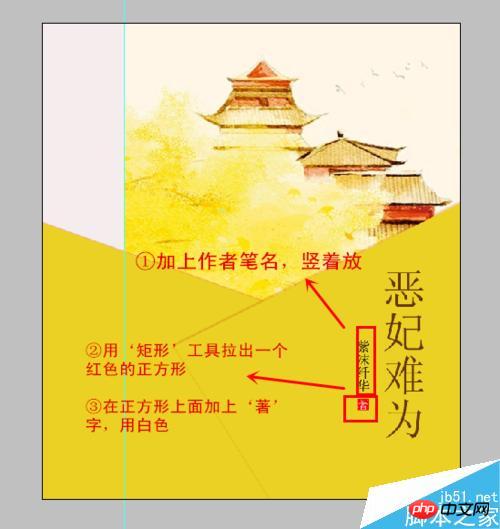
腰封上除了笔名和书名,显得空荡荡的,一般是用小说的简介来填充的。同样是竖直放,不宜太多。
至于中间的那一处,可适当的用【矩形工具】【圆角矩形工具】,这里的字体可以大一些。
(这些字体千万千万不要用书法字体什么的,那样会显得凌乱不堪,字体不宜过大,看不清楚真么没关系,没人会注意的。若是大了,颜色重了,反而会适得其反。)
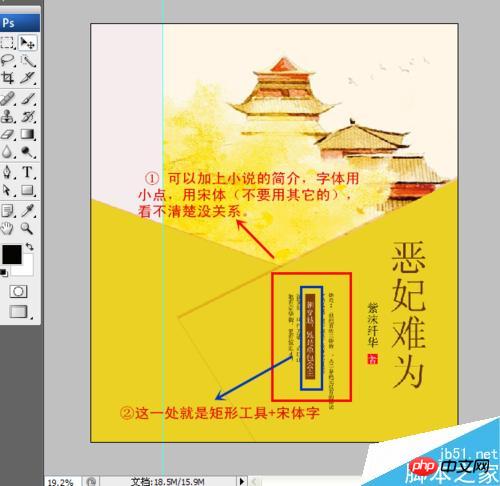
加上网站的LOGO,然后就是书脊部分了。这里是用的是两种方法。
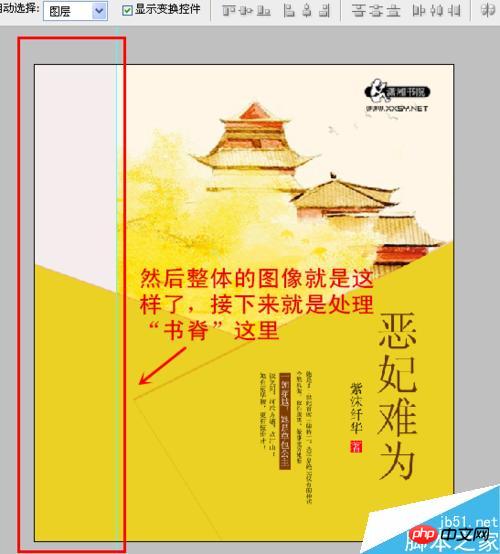
第一种书脊厚一点,但是处理起来更简单。只需要加上书名和作者名。
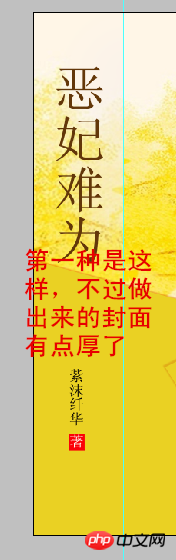
这第二种就要薄一点,个人比较常用。可以在书脊中央用【直线工具】,用白色的稍稍粗一点,这里用的是“5”,一拉拉到底。这样就可以把小说分为“上下册”或者是“一二部”了。
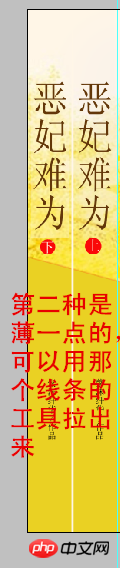
完成之后找到【动作】那一栏,就在刚用的那个动作,双击【Step2】,再点击最下面那一栏的“三角形符号”。
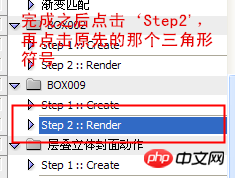
然后只需静等一会,立体封面就出炉了。
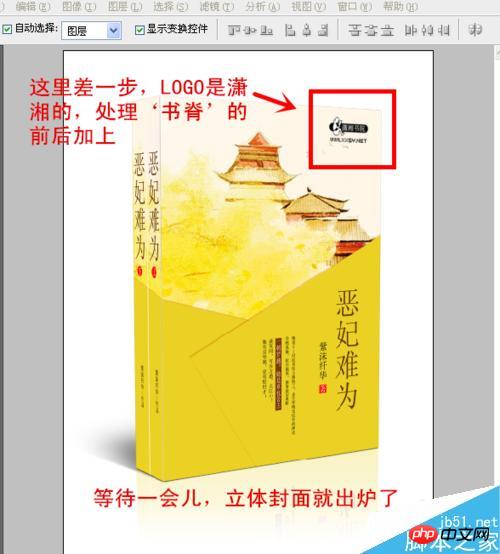
由于每个小说网站对于封面都是由规格的,先调整长宽的比例210*285,然后再进行【裁剪】。
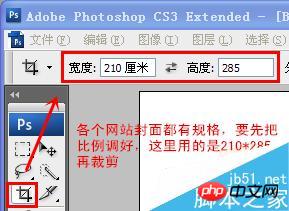
这样裁剪了,过后的尺寸调整就不会拉的变形了。
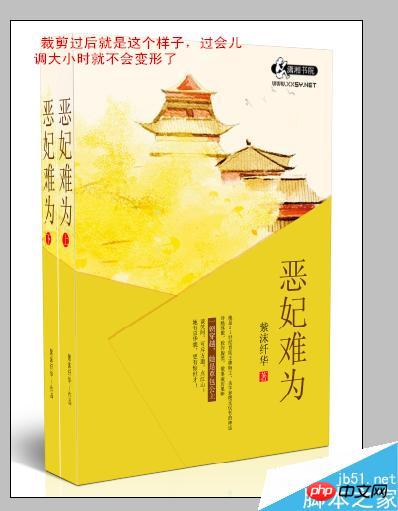
单击最上面一栏的【图像】——【图象大小】——【确定】
先前的是调整比例,这里才是改变图像大小。
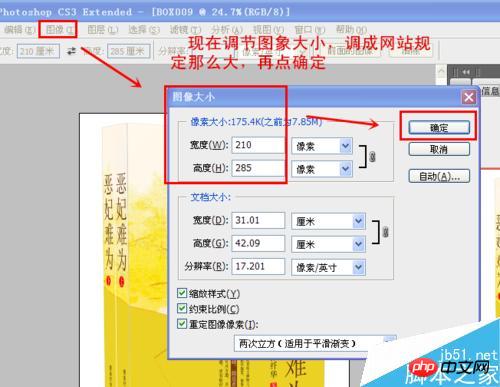
然后就是进行保存。【文件】——【储存为】,保存的时候,把格式调成JPG,JPEG,JPE(一般的网站都是用的这几种)。
当然,很多美工都有保存PSD格式,这样便于修改,免于重做。

立体封面保存好了,最后就是平面的了。再进行动作的时候,那张平面的是有保存下来的,不过你需要【裁剪】。
还是原先的样子,裁剪出比例,不一定要完全把高度裁剪出来,有的时候会裁剪到书脊上面的字,所以有一部分可以不裁剪,只需保证封面的完整性就可。
就如这张图片一样,只要不把字裁剪到就行了。
【图像】——【图象大小】——【确定】
然后进行保存。【文件】——【储存为】——格式调成JPG,JPEG,JPE
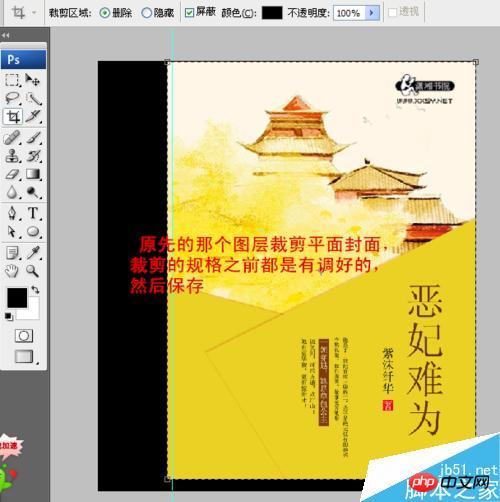
最后立体封面和平面封面就完成了。
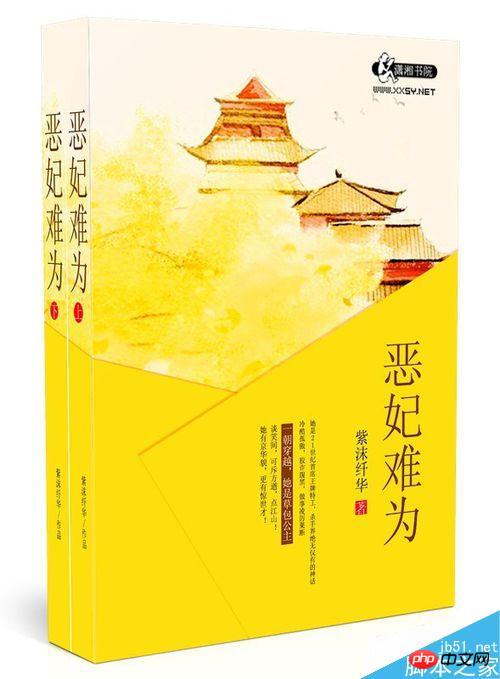
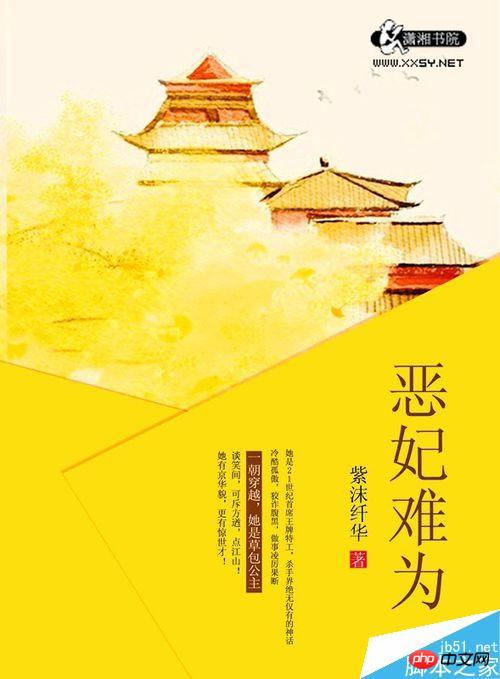
注意事项
要事先下载好立体动作
小字真的不宜过大,否则不好看的。
以上就是用PS制作平面和立体的古风小说封面方法介绍,操作很简单的,大家学会了吗?希望能对大家有所帮助!
 Using Photoshop: Creative Possibilities and Practical UsesApr 22, 2025 am 12:09 AM
Using Photoshop: Creative Possibilities and Practical UsesApr 22, 2025 am 12:09 AMPhotoshop is very practical and creative in practical applications. 1) It provides basic editing, repairing and synthesis functions, suitable for beginners and professionals. 2) Advanced features such as content recognition fill and layer style can improve image effects. 3) Mastering shortcut keys and optimizing layer structure can improve work efficiency.
 Photoshop: Advanced Techniques and ToolsApr 21, 2025 am 12:08 AM
Photoshop: Advanced Techniques and ToolsApr 21, 2025 am 12:08 AMAdvanced features of Adobe Photoshop include advanced selection tools, layer blending modes, and actions and scripts. 1) Advanced selection tools such as the Quick Selection Tool and the Color Range Selection Tool can accurately select image areas. 2) Layer blending mode such as "overlapping" mode can create unique visual effects. 3) Actions and scripts can automate repetition of tasks and improve work efficiency.
 Photoshop's Main Feature: Retouching and EnhancementApr 20, 2025 am 12:07 AM
Photoshop's Main Feature: Retouching and EnhancementApr 20, 2025 am 12:07 AMPhotoshop's powerful functions in photo editing and enhancement include: 1. Use the "Repair Brush Tool" to remove acne, 2. Use the "Liquefaction Tool" to slim face, 3. Use the "Frequency Separation" technology to accurately retouch images. These functions are implemented through algorithms and image processing technology to optimize image processing effects.
 Photoshop's Key Features: A Deep DiveApr 19, 2025 am 12:08 AM
Photoshop's Key Features: A Deep DiveApr 19, 2025 am 12:08 AMKey features of Photoshop include layers and masks, adjustment tools, filters and effects. 1. Layers and masks allow independent editing of image parts. 2. Adjust tools such as brightness/contrast can modify image tone and brightness. 3. Filters and effects can quickly add visual effects. Mastering these features can help creative professionals achieve their creative vision.
 Photoshop and Digital Art: Painting, Illustration, and CompositingApr 18, 2025 am 12:01 AM
Photoshop and Digital Art: Painting, Illustration, and CompositingApr 18, 2025 am 12:01 AMPhotoshop's applications in digital art include painting, illustration and image synthesis. 1) Painting: Using brushes, pencils and mixing tools, the artist can create realistic effects. 2) Illustration: With vector and shape tools, artists can accurately draw complex graphics and add effects. 3) Synthesis: Using mask and layer blending mode, artists can seamlessly blend different image elements.
 Advanced Photoshop Tutorial: Master Retouching & CompositingApr 17, 2025 am 12:10 AM
Advanced Photoshop Tutorial: Master Retouching & CompositingApr 17, 2025 am 12:10 AMPhotoshop's advanced photo editing and synthesis technologies include: 1. Use layers, masks and adjustment layers for basic operations; 2. Use image pixel values to achieve photo editing effects; 3. Use multiple layers and masks for complex synthesis; 4. Use "liquefaction" tools to adjust facial features; 5. Use "frequency separation" technology to perform delicate photo editing, these technologies can improve image processing level and achieve professional-level effects.
 Using Photoshop for Graphic Design: Branding and MoreApr 16, 2025 am 12:02 AM
Using Photoshop for Graphic Design: Branding and MoreApr 16, 2025 am 12:02 AMThe steps to using Photoshop for brand design include: 1. Use the Pen tool to draw basic shapes, 2. Add shadows and highlights through layer styles, 3. Adjust colors and details, 4. Use smart objects and actions to automatically generate different versions of the design. Photoshop helps designers create and optimize brand elements with the flexibility of layers and masks, ensuring consistency and professionalism of designs, from simple logos to complex branding guides.
 Photoshop's Subscription Model: What You Get for Your MoneyApr 15, 2025 am 12:17 AM
Photoshop's Subscription Model: What You Get for Your MoneyApr 15, 2025 am 12:17 AMPhotoshop's subscription model is worth buying. 1) Users can access the latest version and use across devices at any time. 2) The subscription fee is low, and continuous updates and technical support are provided. 3) Advanced functions such as neural filters can be used for complex image processing. Despite the high long-term costs, its convenience and feature updates are valuable to professional users.


Hot AI Tools

Undresser.AI Undress
AI-powered app for creating realistic nude photos

AI Clothes Remover
Online AI tool for removing clothes from photos.

Undress AI Tool
Undress images for free

Clothoff.io
AI clothes remover

Video Face Swap
Swap faces in any video effortlessly with our completely free AI face swap tool!

Hot Article

Hot Tools

PhpStorm Mac version
The latest (2018.2.1) professional PHP integrated development tool

SecLists
SecLists is the ultimate security tester's companion. It is a collection of various types of lists that are frequently used during security assessments, all in one place. SecLists helps make security testing more efficient and productive by conveniently providing all the lists a security tester might need. List types include usernames, passwords, URLs, fuzzing payloads, sensitive data patterns, web shells, and more. The tester can simply pull this repository onto a new test machine and he will have access to every type of list he needs.

Zend Studio 13.0.1
Powerful PHP integrated development environment

Notepad++7.3.1
Easy-to-use and free code editor

SAP NetWeaver Server Adapter for Eclipse
Integrate Eclipse with SAP NetWeaver application server.





