Home >Software Tutorial >Computer Software >How to modify the picture window effect in Indesign Indesign tutorial to modify the picture window effect
How to modify the picture window effect in Indesign Indesign tutorial to modify the picture window effect
- 王林forward
- 2024-05-09 18:55:27432browse
Can't the effect of the picture window in InDesign be modified? Don't worry, PHP editor Xiaoxin will bring you a tutorial on modifying the picture window effect in InDesign. From window settings to advanced properties, we will explain it step by step to solve the problems you encounter. Want to make your picture window look even better? Then continue reading, master the skills of modifying the picture window effect in InDesign, and take your work to the next level!
1. First, after opening the Indesign interface, press the Ctrl D key to insert a picture
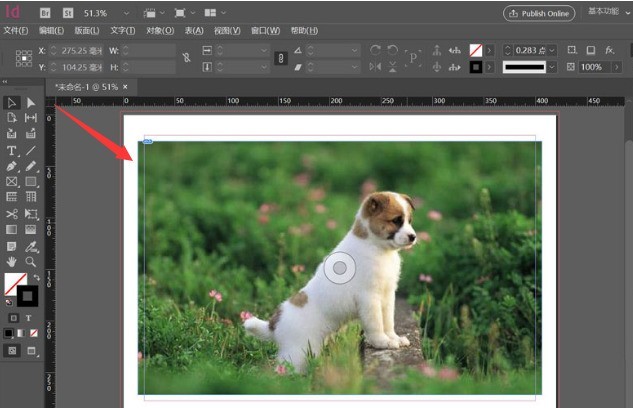
2. Then, click the mouse to open the effect column in the window menu
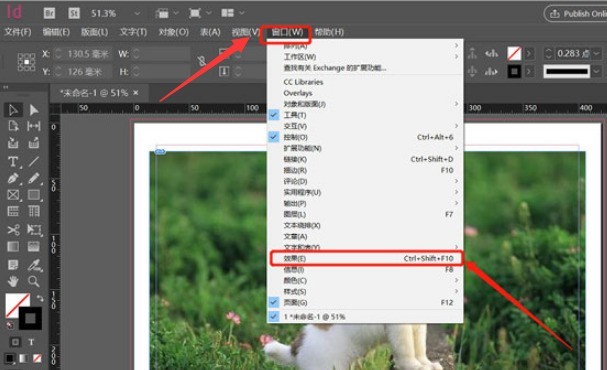
3. Then, in the effect settings window, change the opacity to 40%
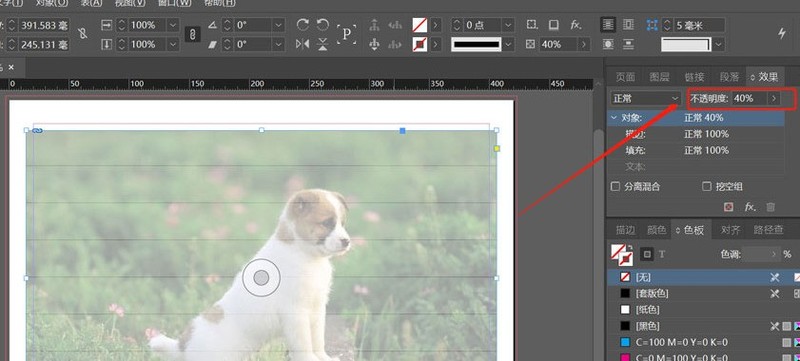
The above is the detailed content of How to modify the picture window effect in Indesign Indesign tutorial to modify the picture window effect. For more information, please follow other related articles on the PHP Chinese website!

