Home >System Tutorial >Windows Series >How to turn off the personalized lock screen interface in Windows 11? Introduction to the most practical operating methods
How to turn off the personalized lock screen interface in Windows 11? Introduction to the most practical operating methods
- WBOYWBOYWBOYWBOYWBOYWBOYWBOYWBOYWBOYWBOYWBOYWBOYWBforward
- 2024-05-09 13:28:38632browse
Question: How to turn off Windows 11 personalized lock screen? Turning off personalized lock screen is a common problem faced by Windows 11 users. Many users are confused about how to turn off the personalized lock screen in the new system. This guide will detail the steps to turn off a personalized lock screen in Windows 11. PHP editor Youzi has carefully compiled the following methods to help you solve this common problem. Read on below for a detailed tutorial on turning off your personalized lock screen.
How to turn off the win11 personalized lock screen interface
The first step is to click the Windows icon at the bottom to open the start menu.
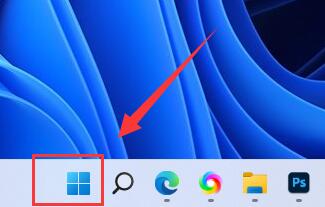
The second step is to click the Settings button in the start menu.
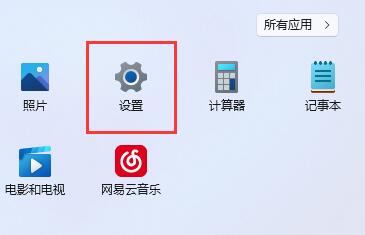
The third step is to open the power option on the right.
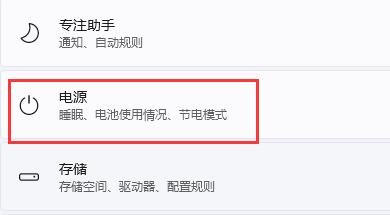
The fourth step is to click on the right screen and sleep, and click on the following two options.
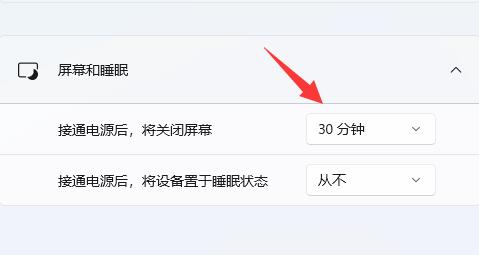
The fifth step is to select Never in the drop-down menu and change both options to Never to turn off the automatic lock screen.
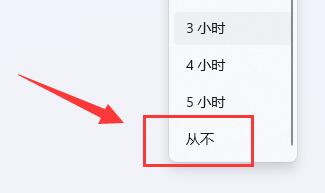
Third-party tool: Xiaozhi Desktop
Xiaozhi Desktop is a very friendly and practical desktop organization software. Xiaozhi Desktop supports one-click organization of desktop files and folders, supports quick creation and dismissal of desktop partitions, quick file pinning and deletion. Desktop files can be synchronized to the main panel, and other drive letter files can also be added.
Xiaozhi Desktop (click to download for free)
##Xiaozhi Desktop can greatly improve the user’s computer office efficiency. It brings different experiences and feelings to everyone. After downloading and installing, follow the prompts to quickly set up.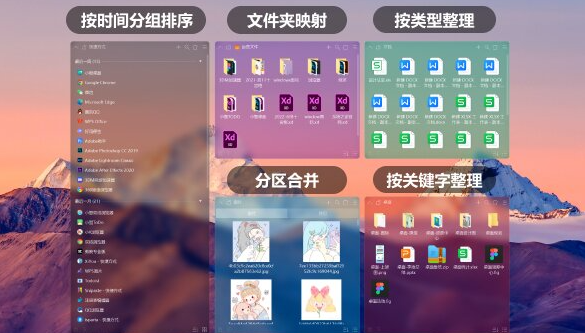
The above is the detailed content of How to turn off the personalized lock screen interface in Windows 11? Introduction to the most practical operating methods. For more information, please follow other related articles on the PHP Chinese website!

