Home >Software Tutorial >Computer Software >How to set audio input source in OBS Studio. Tutorial on setting audio input source.
How to set audio input source in OBS Studio. Tutorial on setting audio input source.
- WBOYWBOYWBOYWBOYWBOYWBOYWBOYWBOYWBOYWBOYWBOYWBOYWBforward
- 2024-05-09 11:22:40507browse
OBS Studio Having trouble setting up the audio input source? Don't worry, PHP editor Xigua brings you detailed tutorials. This tutorial will guide you step by step on how to easily set up your audio input source so that you can have clear and smooth audio when live streaming or recording.
1. First, after opening the OBS Studio interface, click the settings button under the control menu

2. Then, find the audio option## in the settings panel that opens.
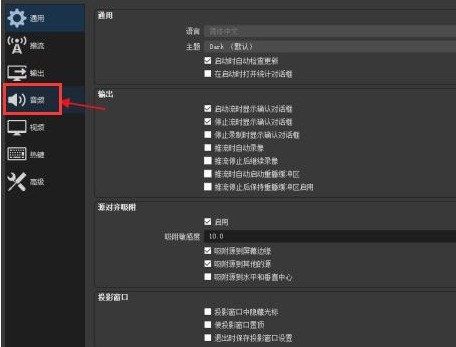 #3. Next, turn on all disabled microphones in the device column on the right side of the audio
#3. Next, turn on all disabled microphones in the device column on the right side of the audio
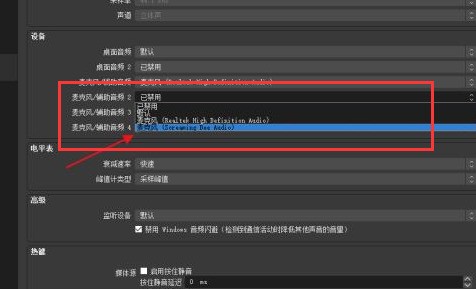 4. Finally, ensure the audio as shown below After the input source is turned on, click the Apply button in the lower right corner to save the settings
4. Finally, ensure the audio as shown below After the input source is turned on, click the Apply button in the lower right corner to save the settings
The above is the detailed content of How to set audio input source in OBS Studio. Tutorial on setting audio input source.. For more information, please follow other related articles on the PHP Chinese website!
Related articles
See more- How to set the frame rate display in MuMu simulator MuMu simulator display frame rate setting tutorial
- How to export vector images in coreldraw_Tutorial on exporting vector images in coreldraw
- Detailed operation method of constructing function image of polar coordinate system in Geometry Sketchpad
- How to change the alignment of AI subtitles in iClip Tutorial on changing the alignment of AI subtitles in iClip
- What are the steps in the UG8.0 installation tutorial? Detailed installation steps of UG8.0

