Home >Computer Tutorials >Browser >How to disable the camera in Chrome browser_How to disable the camera in Chrome browser
How to disable the camera in Chrome browser_How to disable the camera in Chrome browser
- WBOYWBOYWBOYWBOYWBOYWBOYWBOYWBOYWBOYWBOYWBOYWBOYWBforward
- 2024-05-09 11:01:31812browse
In today's network environment, camera security and privacy issues are becoming increasingly prominent. As a commonly used browser, Chrome's camera permission management settings are particularly important. This article will detail the specific steps to disable the camera in the Chrome browser to help users protect their privacy.
1. After opening the browser interface, click the button pointed by the arrow in the picture below.
2. Click the setting option in the drop-down page.
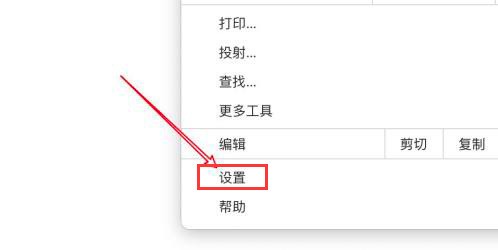
3. Find and click the Privacy Settings and Security button.
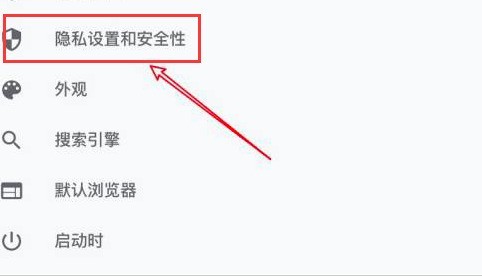
4. Click on the website settings column.
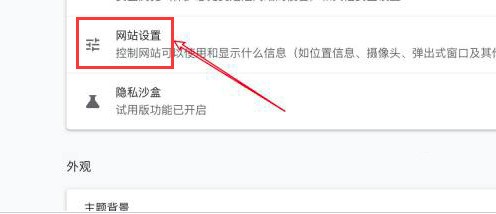
5. Find and open the camera option.
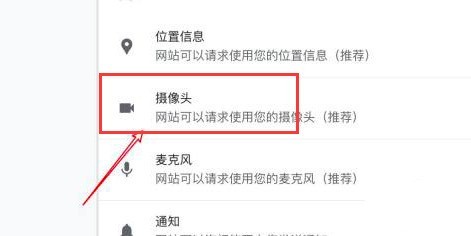
6. Check the Do not allow websites to use the camera button.
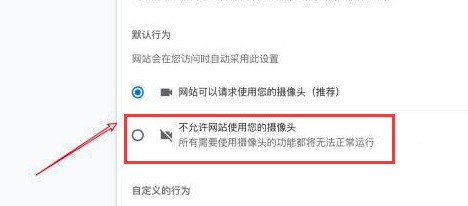
The above is the detailed content of How to disable the camera in Chrome browser_How to disable the camera in Chrome browser. For more information, please follow other related articles on the PHP Chinese website!

