Home >Computer Tutorials >Browser >How to change the download location in Microsoft Edge browser How to change the download location
How to change the download location in Microsoft Edge browser How to change the download location
- WBOYWBOYWBOYWBOYWBOYWBOYWBOYWBOYWBOYWBOYWBOYWBOYWBforward
- 2024-05-09 10:58:47510browse
Encountered the problem that the Microsoft Edge browser cannot find the download directory when downloading files? PHP editor Yuzi brings you a detailed guide to changing the download location of Edge browser. If you're looking for simple solutions to this nagging problem, read on for step-by-step instructions and tips.
Step one: Double-click [Microsoft Edge browser] with the left mouse button (as shown in the picture).

Step 2: Click the [...] option (as shown in the picture).
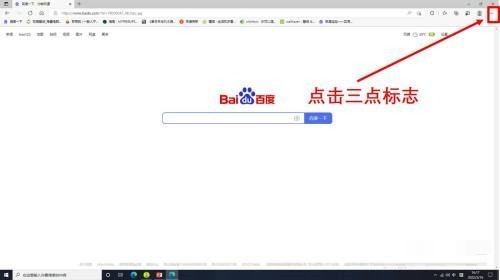
Step 3: Click [Settings] (as shown in the picture).
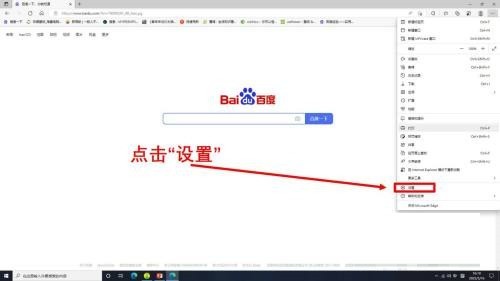
Step 4: Click [Download] and then click [Change] (as shown in the picture).
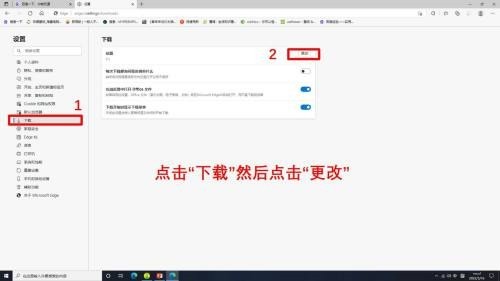
Step 5: Click [Local Disk] and then click [Select Folder] (as shown in the picture).
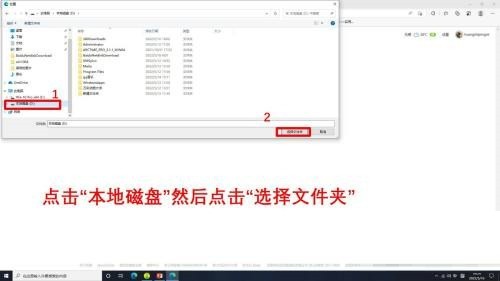
Step 6: Finally, the Microsoft edge browser download location change is completed (as shown in the picture).
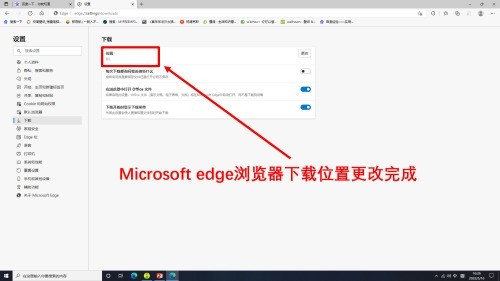
The above is the detailed content of How to change the download location in Microsoft Edge browser How to change the download location. For more information, please follow other related articles on the PHP Chinese website!

