Home >System Tutorial >Windows Series >How to check the battery in Win11_Introduction to how to check the battery status in Win11
How to check the battery in Win11_Introduction to how to check the battery status in Win11
- WBOYWBOYWBOYWBOYWBOYWBOYWBOYWBOYWBOYWBOYWBOYWBOYWBforward
- 2024-05-08 16:10:33564browse
Facing electronic devices such as laptops and tablets, people often encounter the problem of insufficient battery power. Facing Win11 system, do you know how to check the battery status? Today, PHP editor Zimo will introduce to you how to check the battery status of Win11 to help you easily understand the power and status of the device battery. Please continue reading below for details.
1. First, open the [Start Menu] on the taskbar at the bottom of the desktop, and click on the [Settings] interface in the pop-up interface, as shown in the figure.
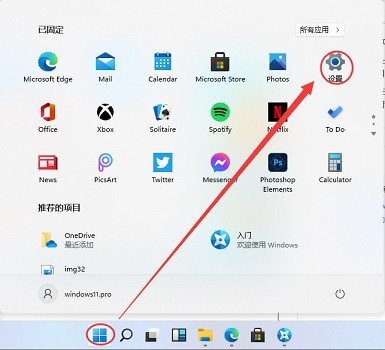
2. Next, click [system] on the left side of the setting interface, and then click the [Power&battery] option on the right side, as shown in the figure.
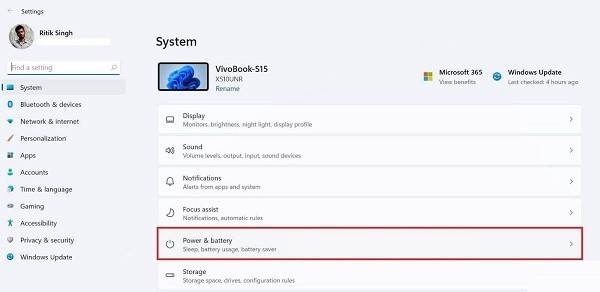
3. Then, in the opened interface, you can see the battery power and usage, as shown in the figure.
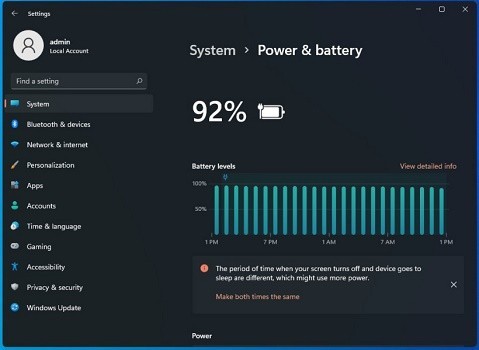
4. You can even see the power usage of each application, as shown in the picture.
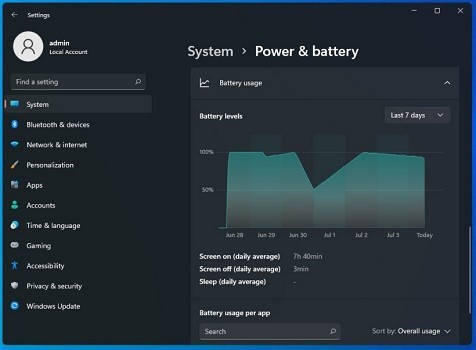
The above is the detailed content of How to check the battery in Win11_Introduction to how to check the battery status in Win11. For more information, please follow other related articles on the PHP Chinese website!
Related articles
See more- How to check the activation time of Win11
- How to turn off win11 built-in antivirus software
- How to set the Win11 system to require a password to log in after closing the screen
- How to solve the problem of win11 system showing that the account has been deactivated
- How to set the original style by right clicking on win11? How to restore the old style of win11 right-click menu

